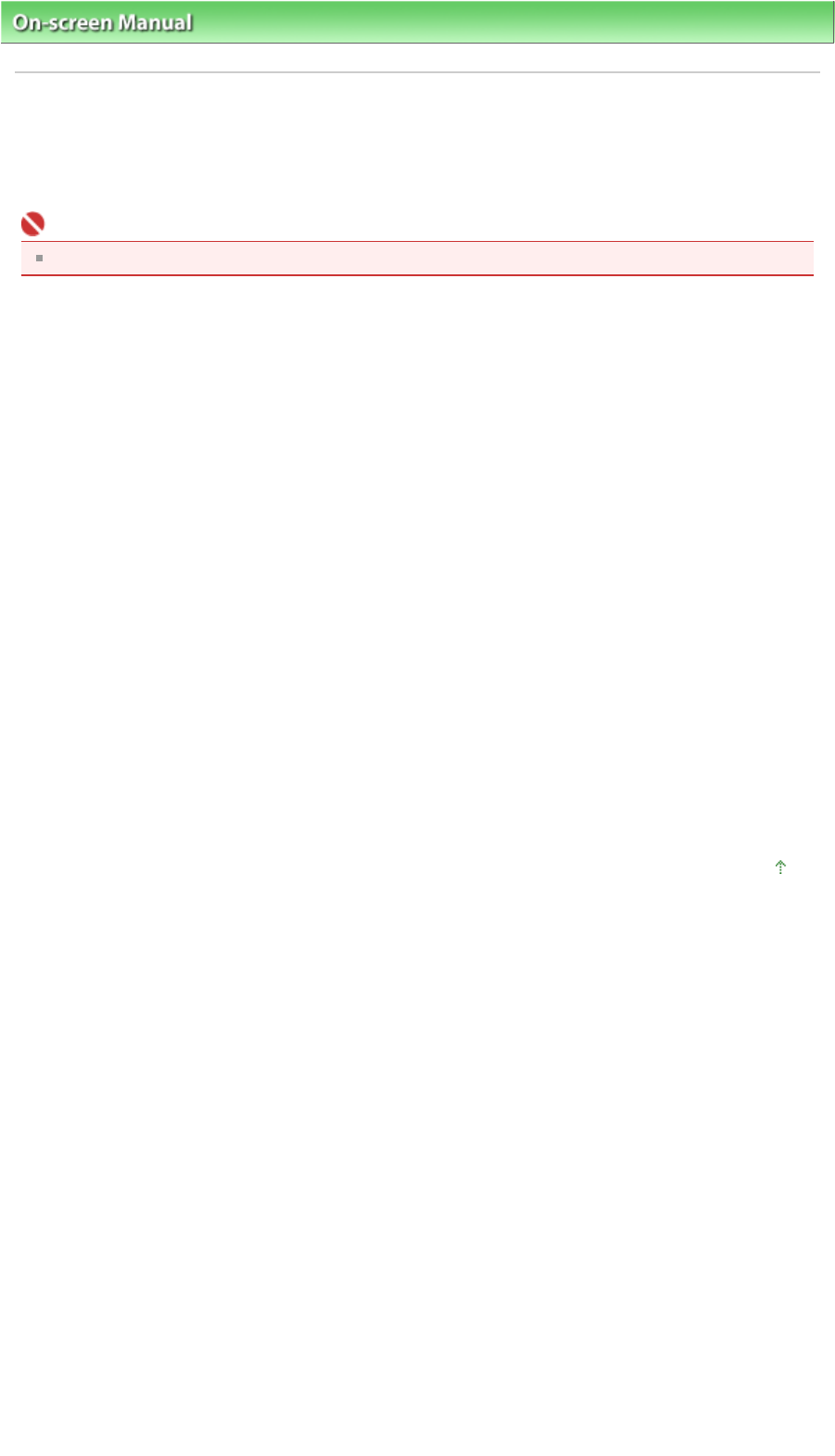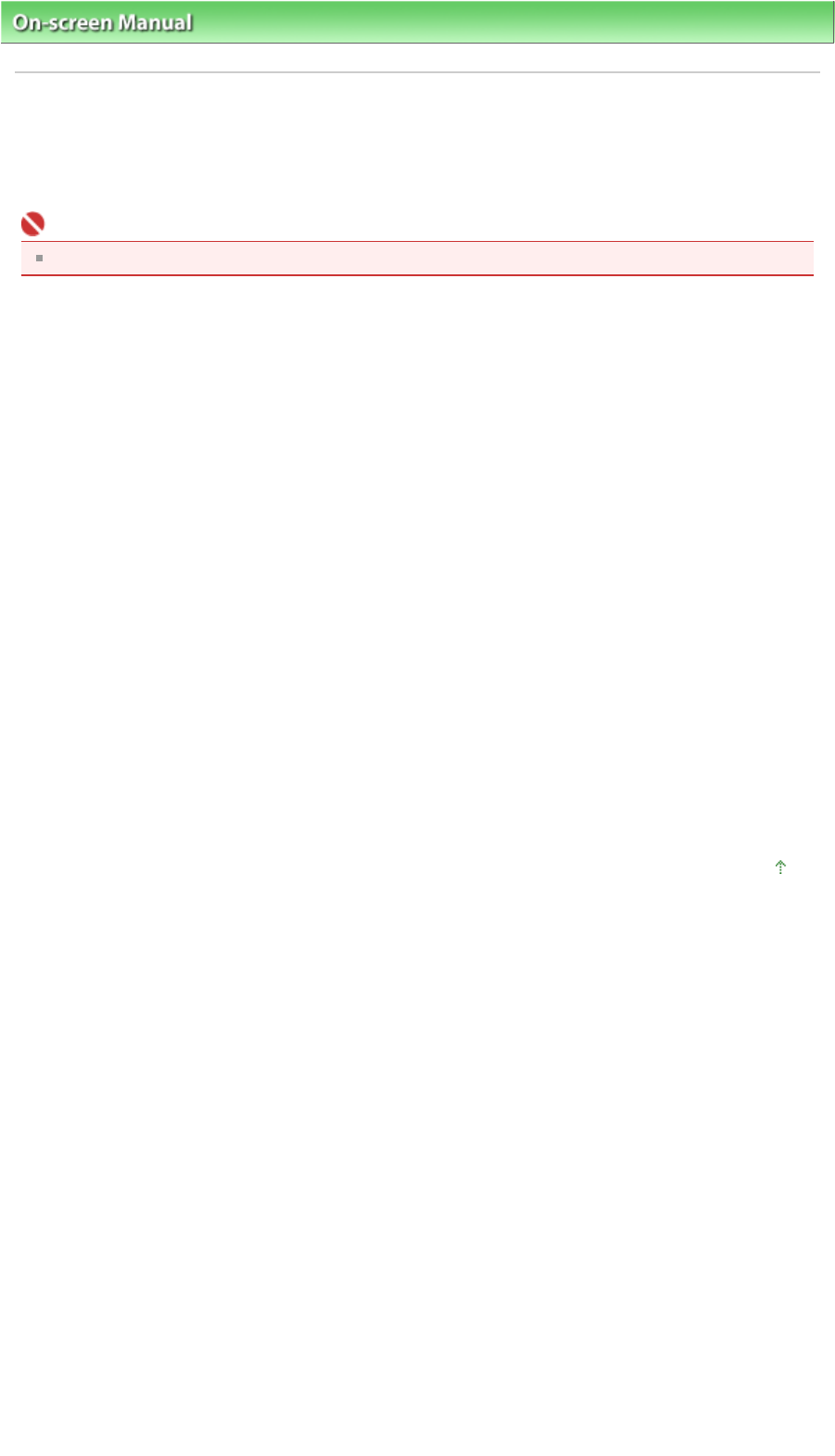
On-screen Manual
>
Scanning Guide
>
Troubleshooting
> Problems with Scanning Film
> Cannot Scan Film
Cannot Scan Film
Check 1: Make sure that the Film Adapter Unit cable is connected to the
machine's FAU Connector.
Important
Make sure that the Film Adapter Unit cable is plugged in firmly to the machine's FAU connector.
Check 2: Make sure that the Film Guide is placed correctly on the Platen.
Check 3: Make sure that the Film Adapter Unit is placed over the frame you
want to scan.
Check 4: Make sure that the Document Cover is closed properly.
Check 5: Make sure that ScanGear (scanner driver) is set for scanning film.
In ScanGear (scanner driver), set Select Source in Basic Mode to Negative Film(Color) or Positive
Film(Color), or set Document Type in Advanced Mode to Color Negative Film, Color Positive Film, Black
and White Negative Film or Black and White Positive Film.
Check 6: In Preferences of MP Navigator EX, select your model and click
OK.
Check 7: In the dialog box that opens by clicking an icon in the One-click
Mode screen of MP Navigator EX, set Document Type to film or Film(Auto
mode), then click Apply.
lso follow Check 6 and Check 7 when you cannot scan using the Scanner Buttons.
Check 8: Set the appropriate output resolution and scan again.
If the computer has stopped operating, restart it and scan again.
Page top
Page 282 of 308 pagesCannot Scan Film