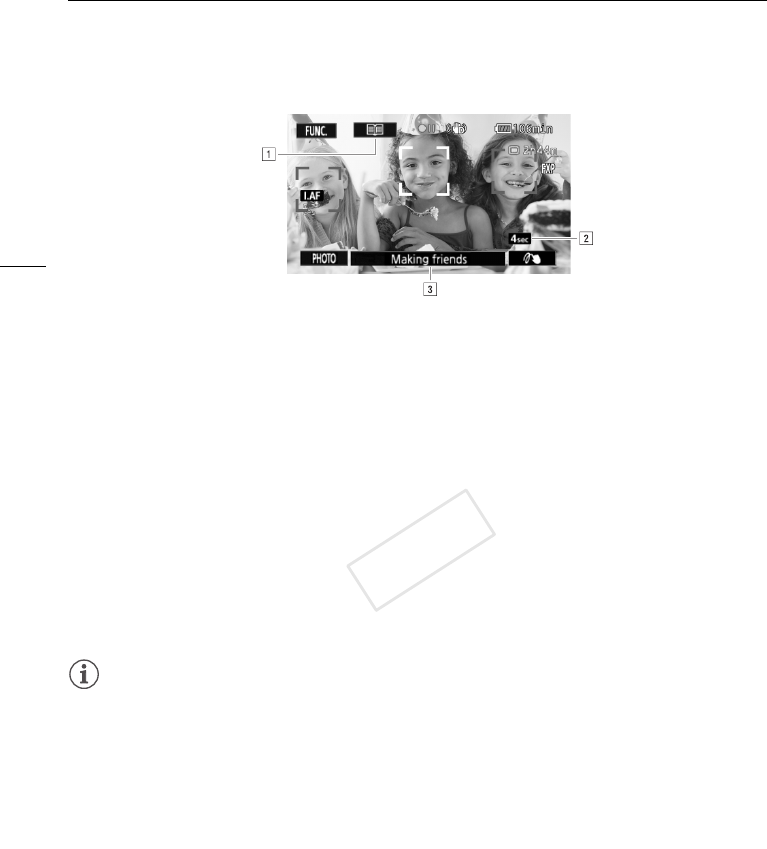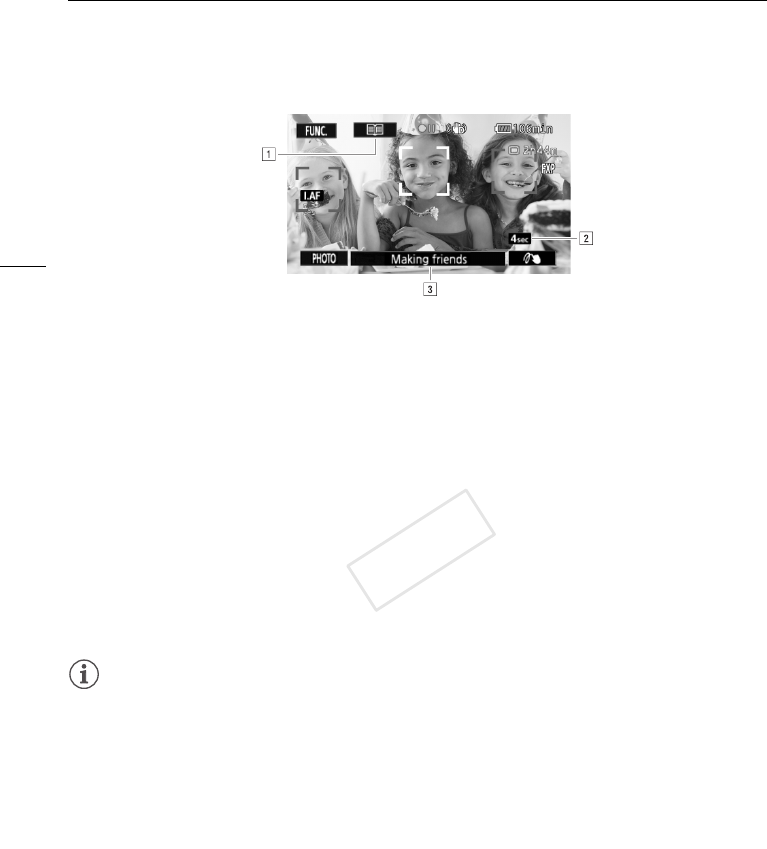
Using Story Creator to Create Video Stories
100
To select a different story scene (category)
1Touch [ë] to return to the list of story scenes.
• Alternatively, when the story scene title (currently selected category) appears at the bottom of the
screen, you can touch it instead.
2 Drag your finger up/down to select another category and touch the orange frame on the right
(number of scenes).
To exit Story Creator mode
1 Touch [FUNC.] and then touch [é Story Creator].
2 Touch [Yes].
NOTES
• When recording video snapshot scenes, you can have the camcorder automatically link the length
of video snapshot scenes to the recommended length of story scenes with the r > [Video
Snapshot Length] setting.
• During Story Creator mode, relay recording and double slot recording are not available.
Recording Additional Scenes within an Existing Story
1 Start Story Creator mode.
[FUNC.] > [é Story Creator]
• Alternatively, you can set an assignable button to [é Story Creator] (A 85).
2 Select the story to which you want to add new scenes.
• The list of story scenes will appear. The orange frame on the right will show how many scenes
you have recorded in each story scene (category).
3 Drag your finger up/down to select a category and touch the orange frame on the right
(number of scenes).
• The camcorder will enter record pause mode and the selected story scene category will appear
at the bottom of the screen.
4Press Y to record a scene within the selected story scene.
!Return to the list of story scenes (categories).
"Recommended length of scenes in this category.
#Currently selected story scene (category). You can also touch here to return to the list
of story scenes.