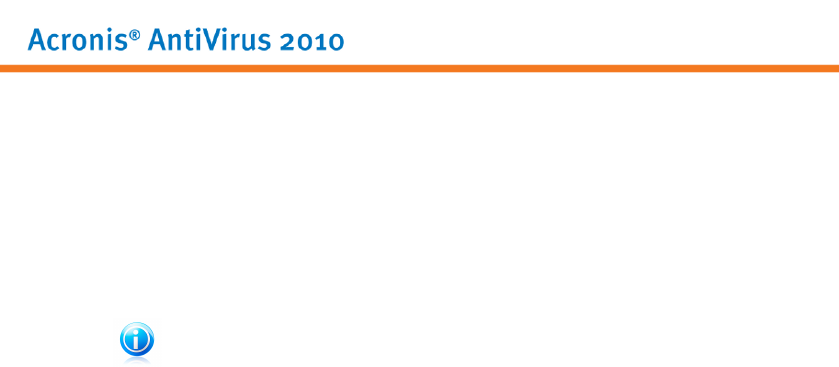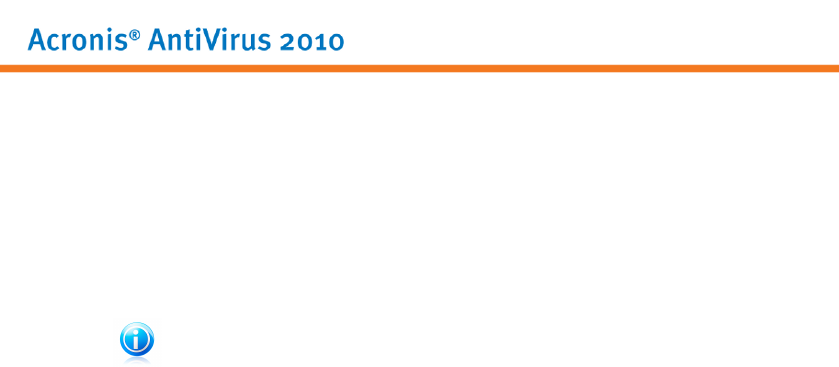
Click OK to save the changes and close the window. To run the task, just click Scan.
17.2.5. Scanning Files and Folders
Before you initiate a scanning process, you should make sure that Acronis AntiVirus
2010 is up to date with its malware signatures. Scanning your computer using an
outdated signature database may prevent Acronis AntiVirus 2010 from detecting
new malware found since the last update. To verify when the last update was
performed, go to Update>Update in Expert Mode.
Note
In order for Acronis AntiVirus 2010 to make a complete scanning, you need to shut
down all open programs. Especially your email-client (i.e. Outlook, Outlook Express
or Eudora) is important to shut down.
Scanning Tips
Here are some more scanning tips you may find useful:
● Depending on the size of your hard disk, running a comprehensive scan of your
computer (such as Deep System Scan or System Scan) may take a while (up to
an hour or even more). Therefore, you should run such scans when you do not
need to use your computer for a longer time (for example, during the night).
You can schedule the scan to start when convenient. Make sure you leave your
computer running. With Windows Vista, make sure your computer is not in sleep
mode when the task is scheduled to run.
● If you frequently download files from the Internet to a specific folder, create a
new scan task and set that folder as scan target. Schedule the task to run every
day or more often.
● There is a kind of malware which sets itself to be executed at system startup by
changing Windows settings. To protect your computer against such malware, you
can schedule the Auto-logon Scan task to run at system startup. Please note
that autologon scanning may affect system performance for a short time after
startup.
Scanning Methods
Acronis AntiVirus 2010 provides four types of on-demand scanning:
● Immediate scanning - run a scan task from the system / user tasks.
● Contextual scanning - right-click a file or a folder and select Scan with Acronis
AntiVirus.
● Drag&Drop scanning - drag and drop a file or a folder over the Scan Activity Bar.
● Manual scanning - use Acronis Manual Scan to directly select the files or folders
to be scanned.
Antivirus
115