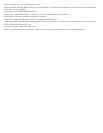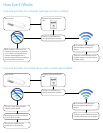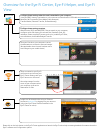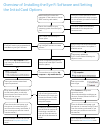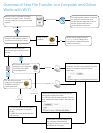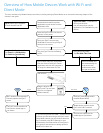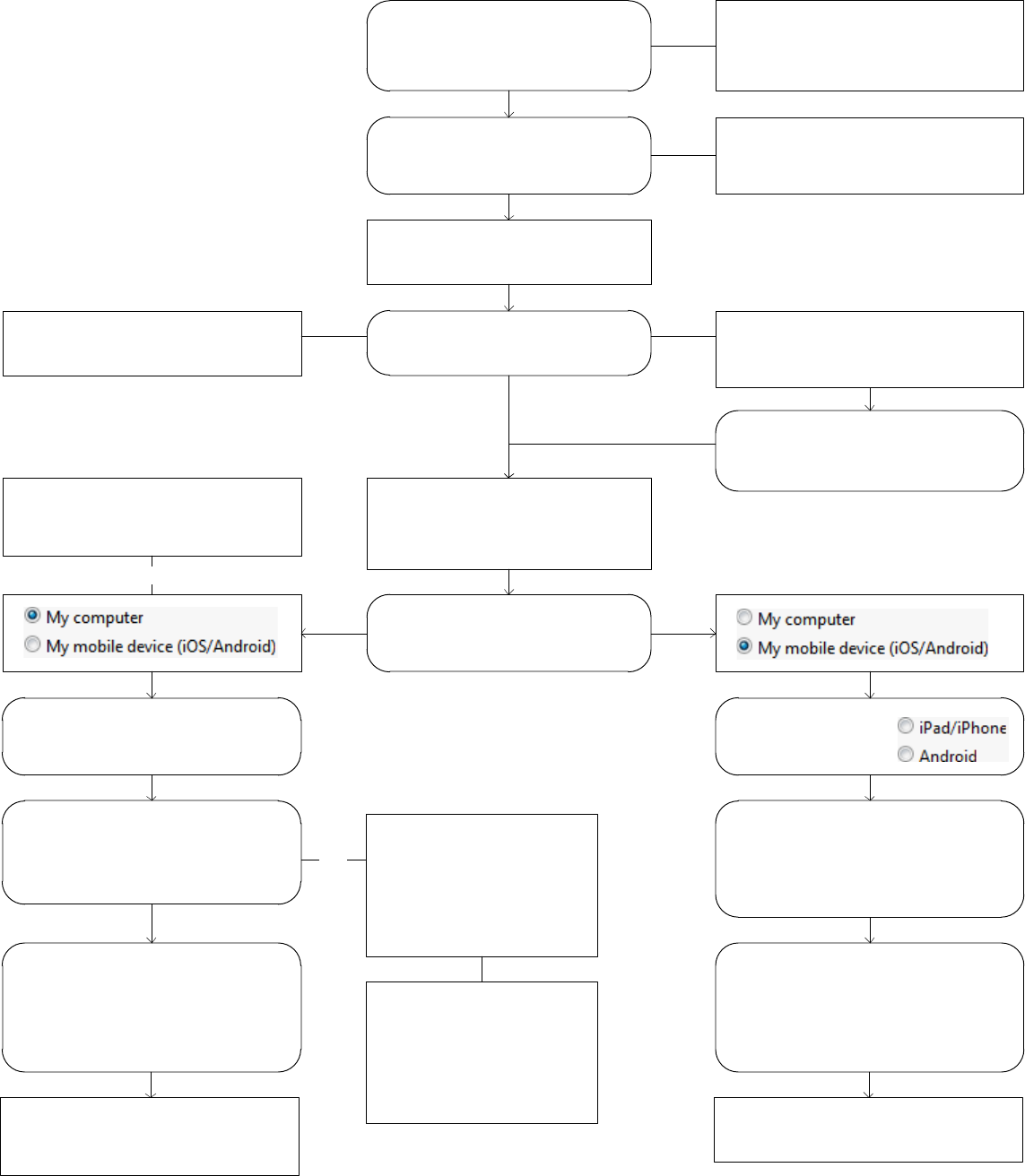
Overview of Installing the Eye-Fi Software and Setting
the Initial Card Options
The latest installer automatically
downloads if the computer has
Internet access
Launch the installer for your
operating system from the Eye-Fi
card
Eye-Fi Helper starts and Eye-Fi
Center opens
Log into Eye-Fi account or create
account
Eye-Fi Center checks and downloads
Eye-Fi card firmware if an update is
available online
If prompted, update the
Eye-Fi card firmware following the
steps on-screen
The Eye-Fi card is now registered and
activated to your Eye-Fi account
Follow configuration prompts on-
screen to set initial Eye-Fi card file
transfer options
Choose where to send files (My
computer or My mobile device)
Select your wireless network and
input the password
Either leave the default selection to
set file sharing later, or select the
second option and choose the file
share site that you use.
Close the window and power cycle
the scanner (or remove the Eye-Fi
card from the memory card reader, if
you are using one, and then insert it
into the scanner)
Attach the Eye-Fi card to the
computer (in the scanner or use an
SDHC memory card reader)
Select your mobile
device type
Click Continue through each
successive screen
(Do not download the mobile app at
this time. Instead, follow the flow for
mobile devices)
Close the Window and power cycle
the scanner (or remove the Eye-Fi card
from the memory card reader, if you
are using one, and then insert it into
the scanner)
Go to flowchart overview of how file
transfer to a Computer and Online
works
Go to flowchart of overview of how
file transfer to a Mobile Device works
If you enable file sharing
you will need your account
information for the site you
choose (ex: Picasa). Follow
the dialogues on screen to
setup this feature.
Note
Creating an account, using
the site, and the purpose of
file sharing is outside the
scope of these documents
and will not be discussed in
detail.
The Eye-Fi card is detected as a disc
drive and contains the setup program
for the software you need to install on
your computer.
Do not select My computer unless
you have your wireless network login
information
Note