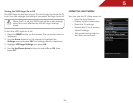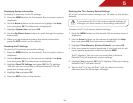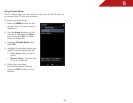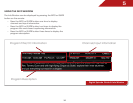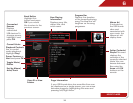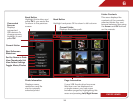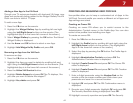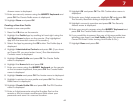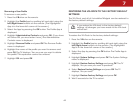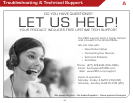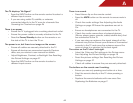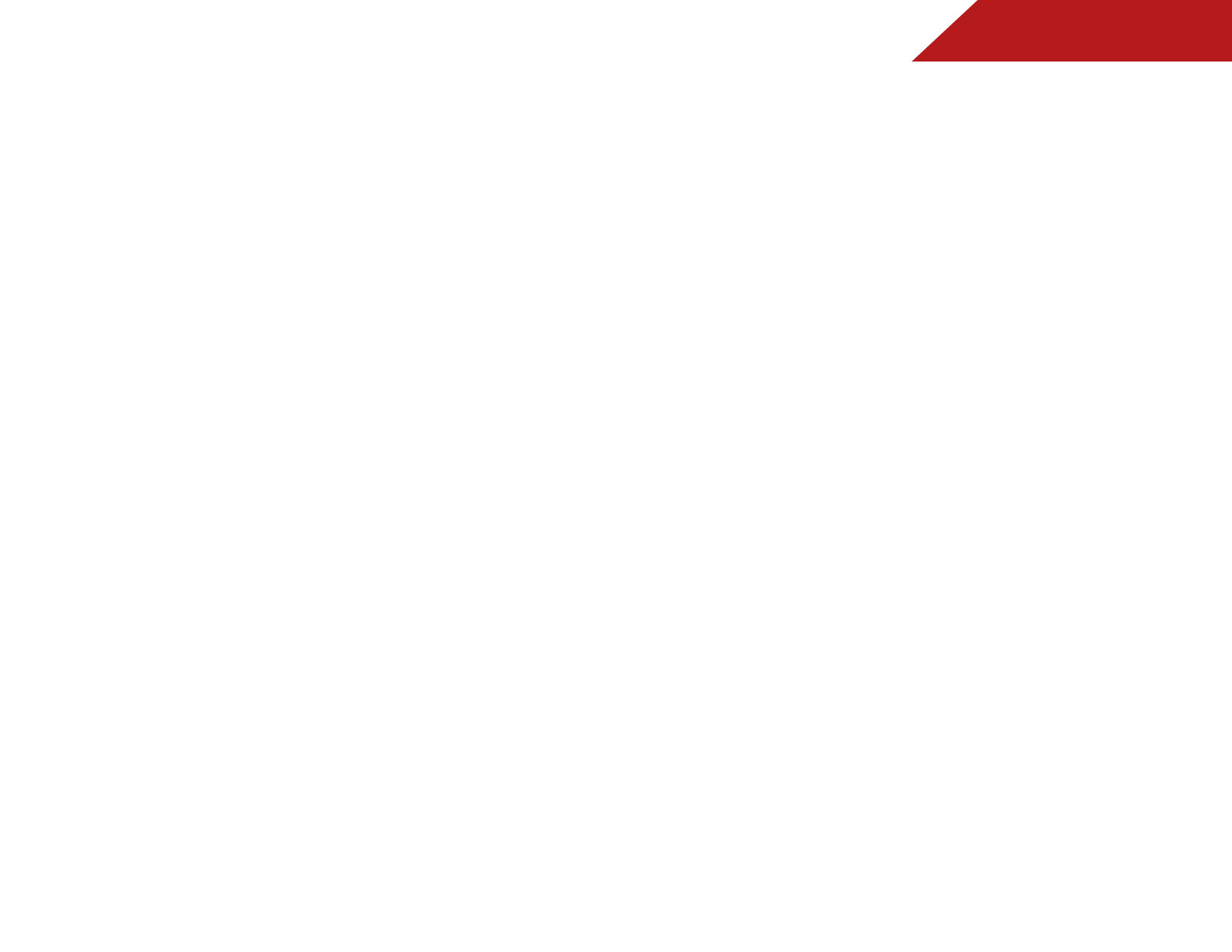
7
41
Adding a New App to the VIA Dock
Though your TV arrives pre-loaded with featured VIA Apps, new
Apps are continually being added to the Widget Gallery. The VIA
Dock can hold a total of 17 Apps.
To add a new App:
1. Press the V Button on the remote.
2. Highlight the Widget Gallery App by scrolling left and right
using the Left/Right Arrow buttons on the remote. (The
highlighted App is in the lower left corner of the screen.)
3. Select Widget Gallery by pressing the OK button. The Yahoo!
Widget Gallery is displayed.
4. Use the Arrow and OK buttons to select a new App.
5. Highlight Add Widget to My Profile and press OK.
Removing an App from the VIA Dock
To remove an App:
1. Press the V Button on the remote.
2. Highlight the App you want to delete by scrolling left and
right using the Left/Right Arrow buttons on the remote. (The
highlighted App is in the lower left corner of the screen.)
3. Press the Yellow VIA Shortcut button.
4. Highlight Delete Snippet and press OK. The TV displays, “Are
you sure you want to delete this snippet?”
5. Highlight Yes, delete and press OK.
CREATING AND MANAGING USER PROFILES
User profiles allow you to keep a customized set of Apps in the
VIA Dock. For each profile you create, a different set of Apps and
App settings are saved.
Creating an Owner PIN
Creating an owner PIN allows you to restrict access to the
Administrative Controls menu in the Profile App. You can also
restrict other profiles from installing new Apps.
To create an owner PIN:
1. Press the V Button on the remote.
2. Highlight the Profile App by scrolling left and right using the
Left/Right Arrow buttons on the remote. (The highlighted
App is in the lower left corner of the screen.)
3. Select the App by pressing the OK button. The Profile App is
displayed.
4. Highlight Administrative Controls and press OK. The
Administrative Controls menu is displayed.
5. Highlight Create Owner Pin and press OK. The Owner PIN
menu is displayed.
6. Highlight Create Owner Pin and press OK. The PIN Creation
menu is displayed.
7. Enter a 4-digit passcode using the Number Pad on the
remote or the on-screen number pad. Write down your
passcode and save it in a secure location.
8. Highlight OK and press OK. The PIN Confirmation menu is
displayed.
9. Re-enter your 4-digit passcode. Highlight OK and press OK.
The Security Question dialog is displayed. Press OK.
10. Highlight a security question and press OK. The Security