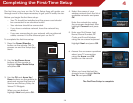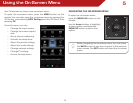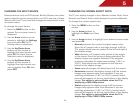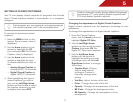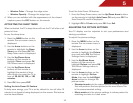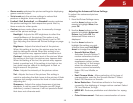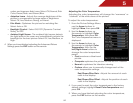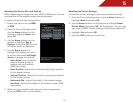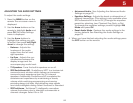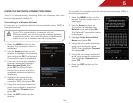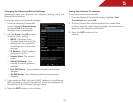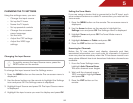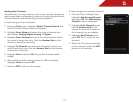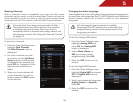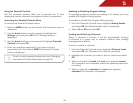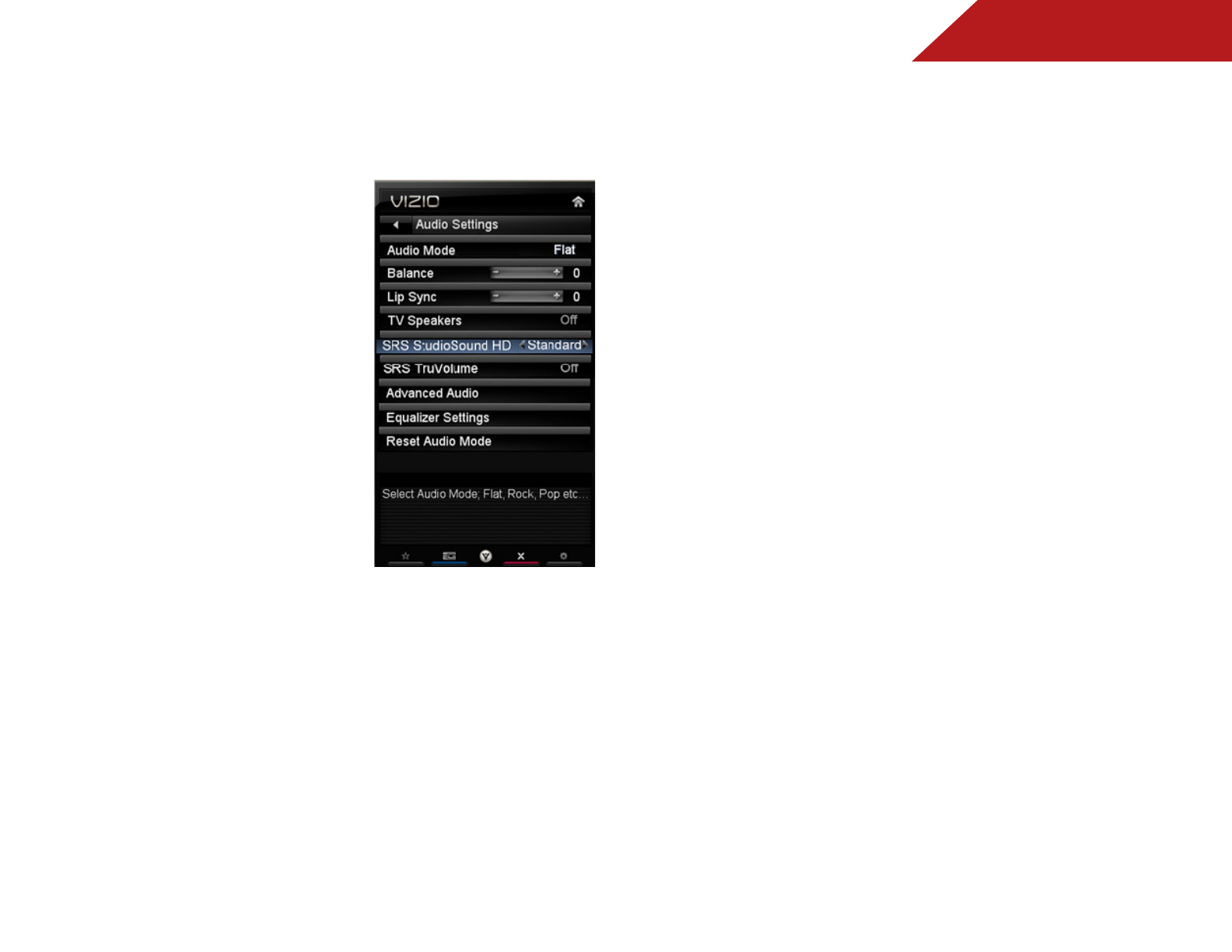
5
22
ADJUSTING THE AUDIO SETTINGS
To adjust the audio settings:
1. Press the MENU button on the
remote. The on-screen menu is
displayed.
2. Use the Arrow buttons on the
remote to highlight Audio and
press OK. The Audio Settings
menu is displayed.
3. Use the Arrow buttons to
highlight the setting you wish
to adjust, then press Left/Right
Arrow to change the setting:
• Balance - Adjusts the
loudness of the audio
output from the left and
right speakers.
• Lip Sync - Adjusts the syn-
chronization between the
display image and the
accompanying audio track.
• TV Speakers - Turns the built-in speakers on or off.
• SRS StudioSound HD - StudioSound HD™ is a feature-rich
surround sound solution which delivers an immersive
surround sound experience from the TV’s internal
speakers. Additionally, StudioSound HD completes the
entertainment experience by maintaining a steady
volume while watching programming and movies,
providing deep, rich bass, and delivering crisp details
and clear, intelligible dialog. Select Surround or Standard.
• SRS TruVolume - TruVolume™ intelligently normalizes
volume fluctuations due to television commercials or
channel changes. Select On or Off.
• Advanced Audio - See
Adjusting the Advanced Audio
Settings
on page 23.
• Equalizer Settings - Adjusts the boost or attenuation of
different frequencies. (This setting is only available when
SRS TruSurround HD is set to Off.) Change the equalizer
presets by selecting Jazz, Classical, Pop, Rock, or Flat.
To change the equalizer settings yourself, highlight EQ
Mode and press OK.
• Reset Audio Mode - Restores the audio settings to the
factory defaults. See
Resetting the Audio Settings on
page 23
.
4. When you have finished adjusting the audio settings, press
the EXIT button on the remote.