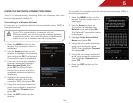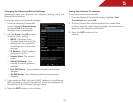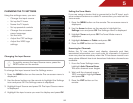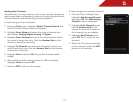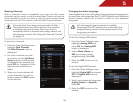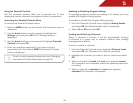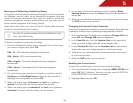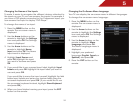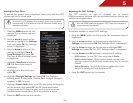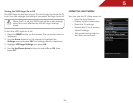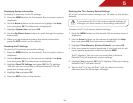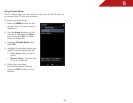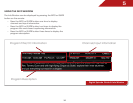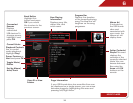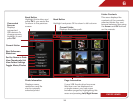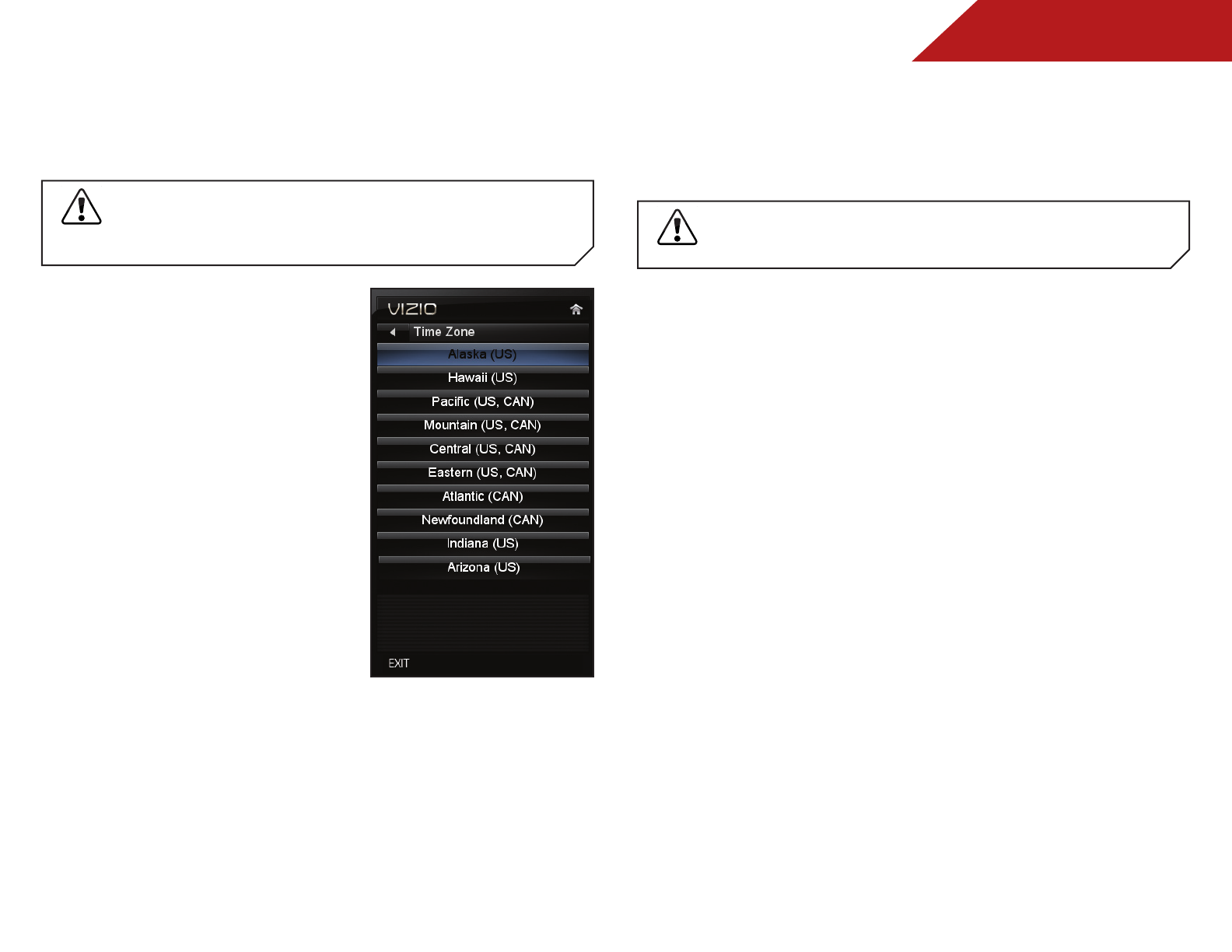
5
32
Setting the Time Zone
To ensure the correct time is displayed when you press the INFO
button, set the TV’s time zone:
To have the TV display the correct time, you must be
connected to the internet via an Ethernet cable or a
wireless network.
1. Press the MENU button on the
remote. The on-screen menu is
displayed.
2. Use the Arrow buttons on the
remote to highlight the Settings
icon and press OK. The Settings
menu is displayed.
3. Use the Arrow buttons on the
remote to highlight Time &
Local Settings and press OK.
The Time & Local Settings menu
is displayed.
4. Highlight Time Zone and press
OK. The Time Zone menu is
displayed.
5. Highlight your time zone and
press OK.
6. Highlight Daylight Savings and press OK. The Daylight
Savings menu is displayed. Choose On if daylight savings is
in effect, or Off if it is not.
7. Highlight Postal Code. Enter your ZIP code using the keypad
on the remote, then press OK. The ZIP code information
is often used by VIA Apps to give you the most accurate
location-based information, such as weather or news.
8. Press the EXIT button on the remote.
Adjusting the CEC Settings
The CEC function on your TV enables you to control
HDMI-connected devices with the included remote without any
additional programming.
Not all HDMI devices support CEC. See your device’s
user manual for details.
To enable, disable, or adjust CEC settings:
1. Press the MENU button on the remote. The on-screen menu is
displayed.
2. Use the Arrow buttons on the remote to highlight the
Settings icon and press OK. The Settings menu is displayed.
3. Use the Arrow buttons on the remote to highlight CEC
Settings and press OK. The CEC Settings menu is displayed.
4. Use the Arrow and OK buttons to adjust each setting:
• CEC Function - To use CEC, you must select Enable.
• System Audio Control - When system audio control is on,
you can control your device’s audio using the TV’s remote
control.
• Device Discovery - Use this function to determine if your
device is connected and supports CEC.
5. Press the EXIT button on the remote.