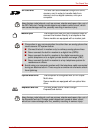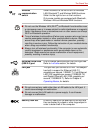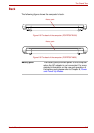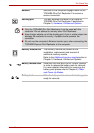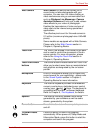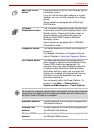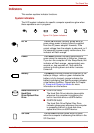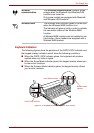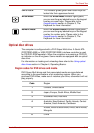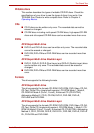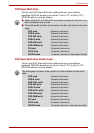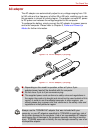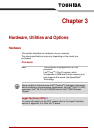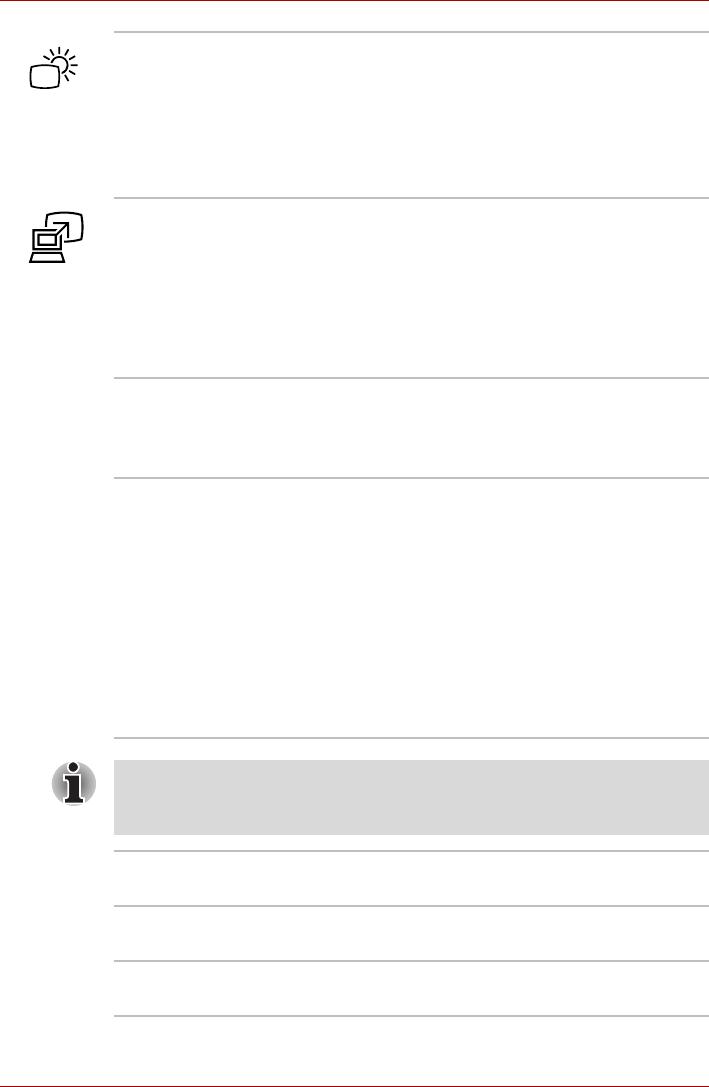
User’s Manual 2-13
The Grand Tour
Back light On/Off
button
Press this button to turn on or off the back light of
the display screen.
If you turn off the back light outdoors in a good
weather, you can use the computer for a longer
period.
Some models are equipped with a Back light
On/Off button.
TOSHIBA
Presentation button
The TOSHIBA Presentation button has the same
functionality as the Connect display button in the
Mobility Center. Pressing this button when an
external display is connected will open the
Windows Vista TMM (Transient Multimon
Manager) screen.
Some models are equipped with a TOSHIBA
Presentation button.
Fingerprint Sensor
This sensor enables you to enroll and recognize a
fingerprint.
For detailed information on Fingerprint Sensor,
refer to Chapter 4, Using the Fingerprint Sensor.
LCD Sensor switch This switch senses when the display panel is
either closed or opened and activates the Panel
Power Off/On feature as appropriate. For
example, when you close the display panel the
computer enters Hibernation Mode and shuts
itself down and then, when you next open the
display, the computer will automatically start up
and return you to the application you were
previously working on.
You can specify within the Power Options. To
access it, click Start -> Control Panel ->
System and Maintenance -> Power Options.
Do not put any magnetic objects close to this switch as they may cause the
computer to automatically enter Hibernation Mode and shut down even if
the Panel Power Off feature is disabled.
Bluetooth antenna Some computers in this series are equipped with
a Bluetooth antenna.
Wireless LAN
antenna
Some computers in this series are equipped with
the Wireless LAN antenna.
Wireless WAN
antenna
Some computers in this series are equipped with
the Wireless WAN antenna.