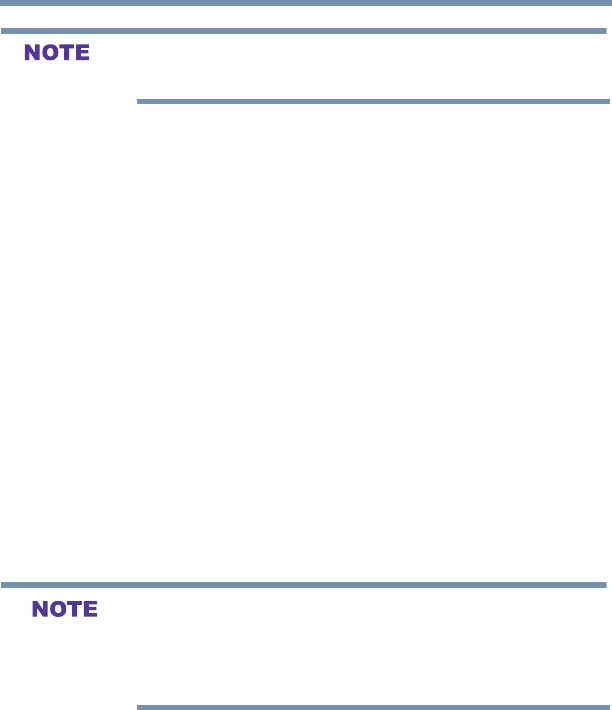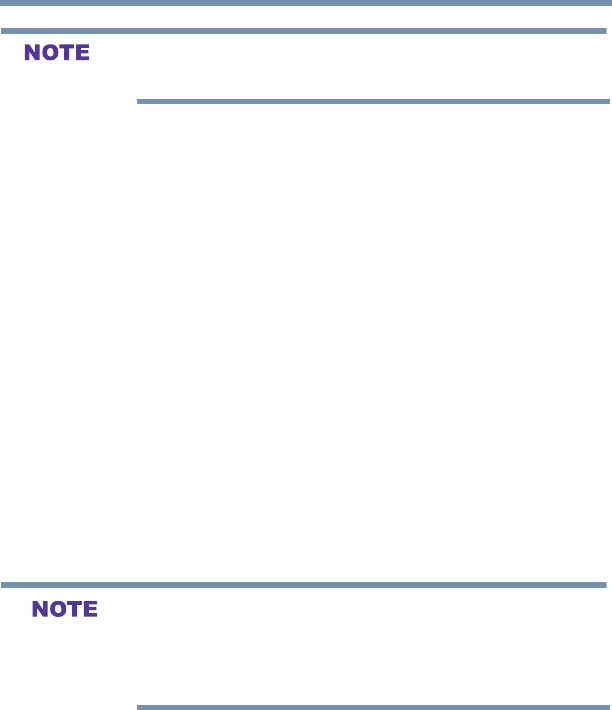
29
Connecting Your TV
Connecting an HDMI® or DVI device to the HDMI® input
When you use ColorStream
TM
HD or Video, switch AV input mode
appropriately.
To view antenna or Cable channels:
Select the ANT/CABLE video input source on the TV.*
To view the DVD player:
Turn on the DVD player. Select the COLORSTREAM HD video
input source on the TV.*
To view satellite programs using the component video
connections:
Turn on the satellite receiver. Select the COLORSTREAM HD
video input source on the TV.*
To view the VCR or view and record antenna channels:
Turn on the VCR. Tune the VCR to the channel you want to watch.
Select the VIDEO input source on the TV.*
To record a TV program while watching a DVD:
Turn on the VCR. Tune the VCR to the channel to record. Select the
COLORSTREAM HD video input source on the TV* to view the
DVD.
*To select the video input source, press the INPUT button on the
remote control, see “Selecting the video input source” on page 52.
The unauthorized recording, use, distribution, or revision of
television programs, videotapes, DVDs, and other materials is
prohibited under the Copyright Laws of the United States and other
countries, and may subject you to civil and criminal liability.
Connecting an HDMI
®
or DVI device to the HDMI
®
input
The HDMI
®
input on your TV receives digital audio and
uncompressed digital video from an HDMI
®
source device, or
uncompressed digital video from a DVI (Digital Visual Interface)
source device.
This input is designed to accept HDCP (High- Bandwidth Digital-
Content Protection) program material in digital form from EIA/
CEA-861-D– compliant
[1]
consumer electronic devices (such as a
set-top box or DVD player with HDMI
®
or DVI output).
The HDMI
®
input can accept and display various signal formats.
For detailed signal specications, see “HDMI® signal formats” on
page 105. Supported Audio format, see “HDMI® input” on page 104.