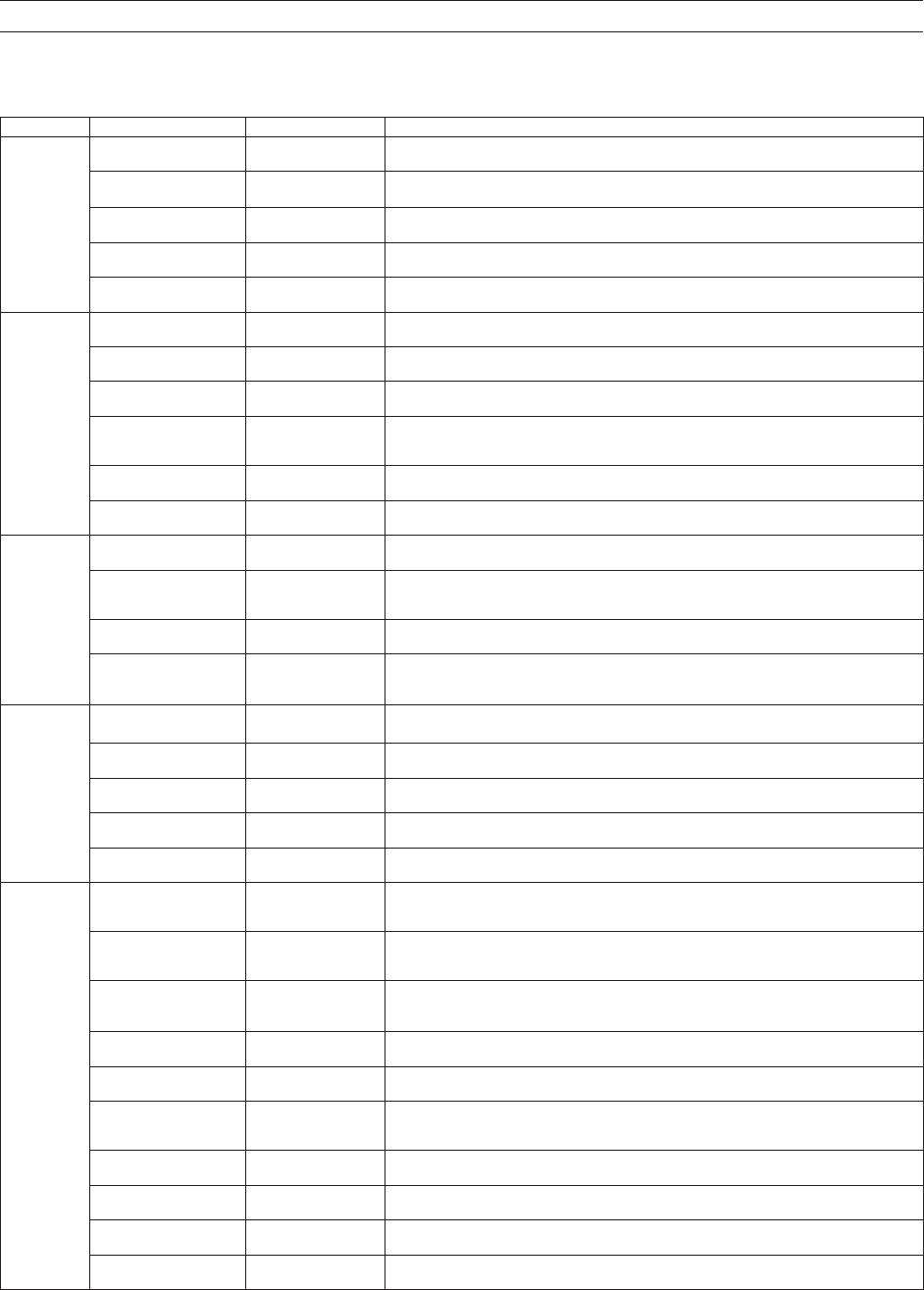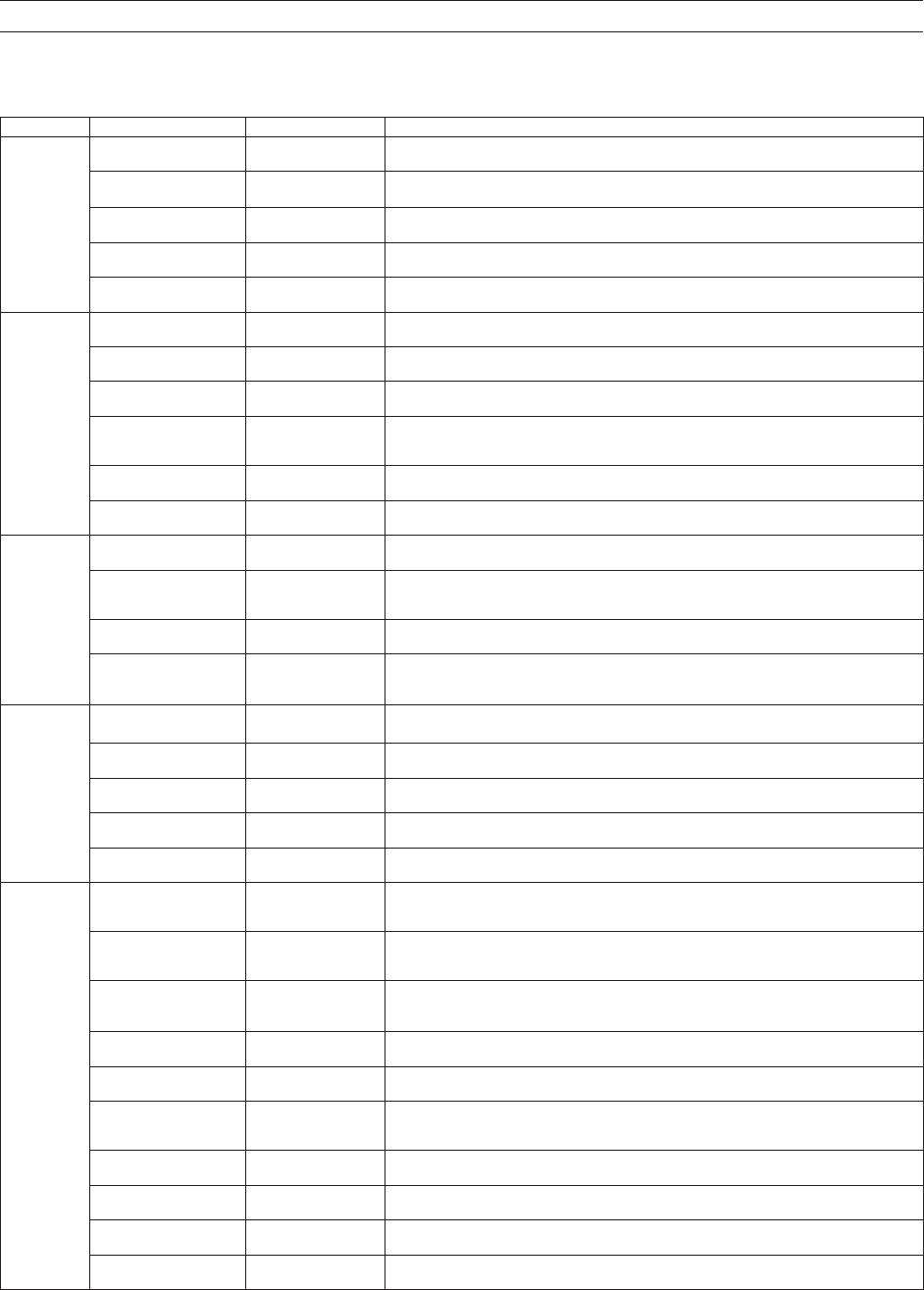
12
TASCAM DR-44WL
Quick Reference for Using Various Functions
•
Button names are shown as follows: MENU.
•
Instructions are abbreviated. For example, ‘On the Home Screen, press the MENU button, select the “REC SETTING” menu, and then select the “PRE REC” item’
becomes: ‘Home Screen w MENU w
REC SETTING
w
PRE REC
’
•
Not all operation steps are given for complex operations. For detailed operation procedures, see the Reference Manual.
Category Desired action Function name
Procedure, buttons used and explanation
Basic functions
Return to the Home Screen
8/HOME
Return to the Home Screen if you become unsure about how to proceed.
Record
Home Screen w RECORD w RECORD
Recording will start with the current settings used.
Play back a file
Home Screen w 7/9
Plays the file shown (selected).
Adjust the playback
volume
OUTPUT LEVEL (+/-) button
Adjusts the volume of headphones, speakers, etc.
Select a file to play back
Home Screen w .//
The browse function is convenient for when there are many files.
Recording
Change the file format
Home Screen w MENU w
REC SETTING
w
FILE FORMAT
Specify a file format used for recording from the BWF format, WAV format, etc.
Set the low-cut filter Low-cut filter function
Home Screen w INPUT w
INPUT SETTING
w
LOW CUT
This function removes noise and other sounds at low frequencies. Select the cutoff frequency.
Adjust the input level
manually
Home screen w INPUT LEVEL button w TRACK/INPUT button w INPUT LEVEL volume
Adjust the recording level by using the level meter guide display.
Adjust the input level
automatically
Level control function
Home Screen w INPUT w
INPUT SETTING
w
LEVEL CTRL
This function compresses only loud sounds to prevent recording over the maximum input level
without changing the recording level.
Simultaneously record two
files at different input levels
DUAL REC function
Home Screen w MENU w
REC SETTING
w
DUAL REC
Configure the settings for the DUAL REC function.
Use MS microphone
Home Screen w MENU w
REC SETTING
w
MS MIC
Configure the settings for the MS microphone before using it.
Other
recording
features
Attach a mark while
recording
Marking function
Recording screen w ENTER/MARK
This function attaches a mark to a file that can be used as an index during playback.
Switch files manually while
recording
Manual track incremen-
tation
Recording screen w /
Use this function when you want to change a file to another and continue recording such as at
the interval between songs.
Configure the settings for
automatic file change
Automatic track incre-
mentation
Home Screen w MENU w
AUTO FUNCTION
w
TRACK INCREMENT
This function automatically changes a file to a different one at the set size.
Start recording from
slightly before pressing
RECORD
PRE REC function
Home Screen w MENU w
REC SETTING
w
PRE REC
When the unit is slow to change from recording standby to recording state, this function allows
the unit to compensate the delay.
File operation
(only in the
4CH mode)
Check file information
Home Screen w MENU w
BROWSE
w Wheel w QUICK w
INFORMATION
Use this function to check the date of recording, file size, etc.
Delete a file
Home Screen w MENU w
BROWSE
w Wheel w QUICK w
FILE DELETE
You can delete files that you do not need.
Delete a file
Home Screen w QUICK w
DELETE
You can delete files that you do not need.
Delete all files in a folder at
the same time
Home Screen w MENU w
BROWSE
w Wheel w QUICK w
ALL DELETE
You can delete all the files in a folder at the same time.
Divide a file Dividing function
Home Screen w QUICK w
DIVIDE
Use this function to divide one file into two files.
Unit settings
Set the date and time
Home Screen w MENU w
SYSTEM
w
DATE/TIME
Use this function to set the internal clock, which is used for purposes such as adding the
recording date written to files.
Check information about
the unit and the card
Home Screen w MENU w
SYSTEM
w
INFORMATION
Checks information such as the unit firmware version and the amount of remaining space on the
card.
Change the automatic
power saving function
setting for power supply
Automatic power saving
function
Home Screen w MENU w
POWER/DISPLAY
w
AUTO PWR SAVE
This function automatically turns the unit off when it is not in use.
Change the backlight
setting
Home Screen w MENU w
POWER/DISPLAY
w
BACKLIGHT
Changes the display backlight setting.
Adjust the display contrast
Home Screen w MENU w
POWER/DISPLAY
w
CONTRAST
Sets the gradation of shading shown on the display.
Set the battery type
Home Screen w MENU w
POWER/DISPLAY
w
BATTERY TYPE
Selects the type of battery being used. This setting affects the accuracy of the remaining battery
power display.
Set the voltage value of the
phantom power supply
Home Screen w MENU w
POWER/DISPLAY
w
PHANTOM VOLT
Restore the unit to its
default settings
Initializing function
Home Screen w MENU w
SYSTEM
w
INITIALIZE
Restores all settings to their factory defaults.
Completely format a SD
card
formatting function
Home Screen w MENU w
SYSTEM
w
MEDIA FORMAT
Formats cards.
Set the file name format
Home Screen w MENU w
SYSTEM
w
FILE NAME
You can change the characters used in the automatically assigned file names.