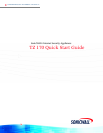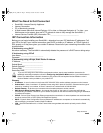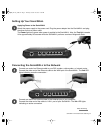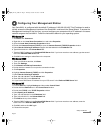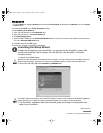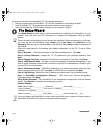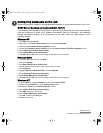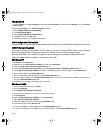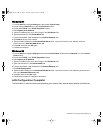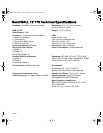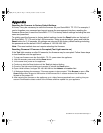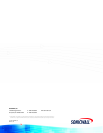Page 8
Windows 98
1. From the Start list, highlight Settings and then select Control Panel. Double-click the Network icon in the Control
Panel window.
2. Double-click TCP/IP in the TCP/IP Properties window.
3. Select Obtain IP Address automatically.
4. Click DNS Configuration.
5. Select Obtain DNS Server automatically.
6. Click OK, and then click OK again.
7. Restart the computer for changes to take effect.
LAN Configuration Complete!
The SonicWALL is now functioning and protecting your network from Internet-based attacks and break-ins.
DHCP Server Disabled
If you did not enable the SonicWALL DHCP server or you do not have a DHCP server on your network,
you must configure each computer with a static IP address from your LAN IP address range.
After the SonicWALL has restarted, change the nework settings on computers located on the LAN.
Follow the steps below to configure computers on your LAN:
Windows XP
1. Click Start, then Connect to.
2. Right-click on the Local Area Connection icon and select Properties.
3. Open the Local Area Connection Properties window.
4. Double-click Internet Protocol (TCP/IP) to open the Internet Protocol (TCP/IP) Properties window.
5. Select Use the following IP address and type an IP address from your LAN IP range in the IP address field.
6. Type 255.255.255.0 in the Subnet Mask field.
7. Type the SonicWALL LAN IP Address into the Default Gateway field.
8. Type the DNS IP address in the Preferred DNS Server field. If you have more than one address, type the second
one in the Alternate DNS server field.
9. Click OK for the settings to take effect on the computer.
Windows 2000
1. From your Windows task bar, click Start.
2. Then click Settings.
3. Click Network and Dial-up Connections.
4. Double-click the network icon to open the connection window.
5. Click Properties.
6. Highlight Internet Protocol (TCP/IP) and click Properties.
7. Select Use the following IP address.
8. Type an IP address from your LAN IP range IP address field.
9. Enter 255.255.255.0 in the Subnet field.
10. Type the SonicWALL LAN IP Address into the Default Gateway field.
11. If you have a DNS Server IP address from your ISP, enter it in the Preferred DNS Server field.
QSG_TZ170_draftG.fm Page 8 Thursday, October 16, 2003 12:36 PM