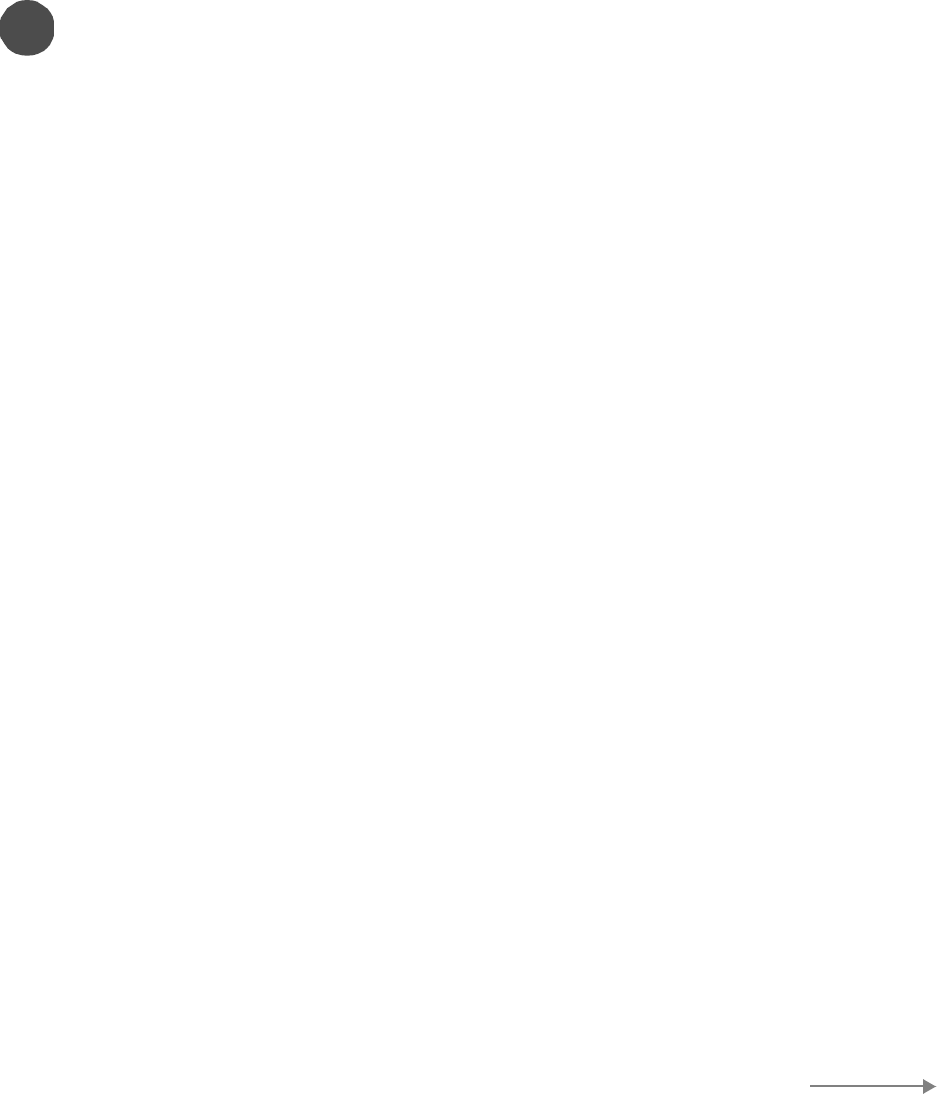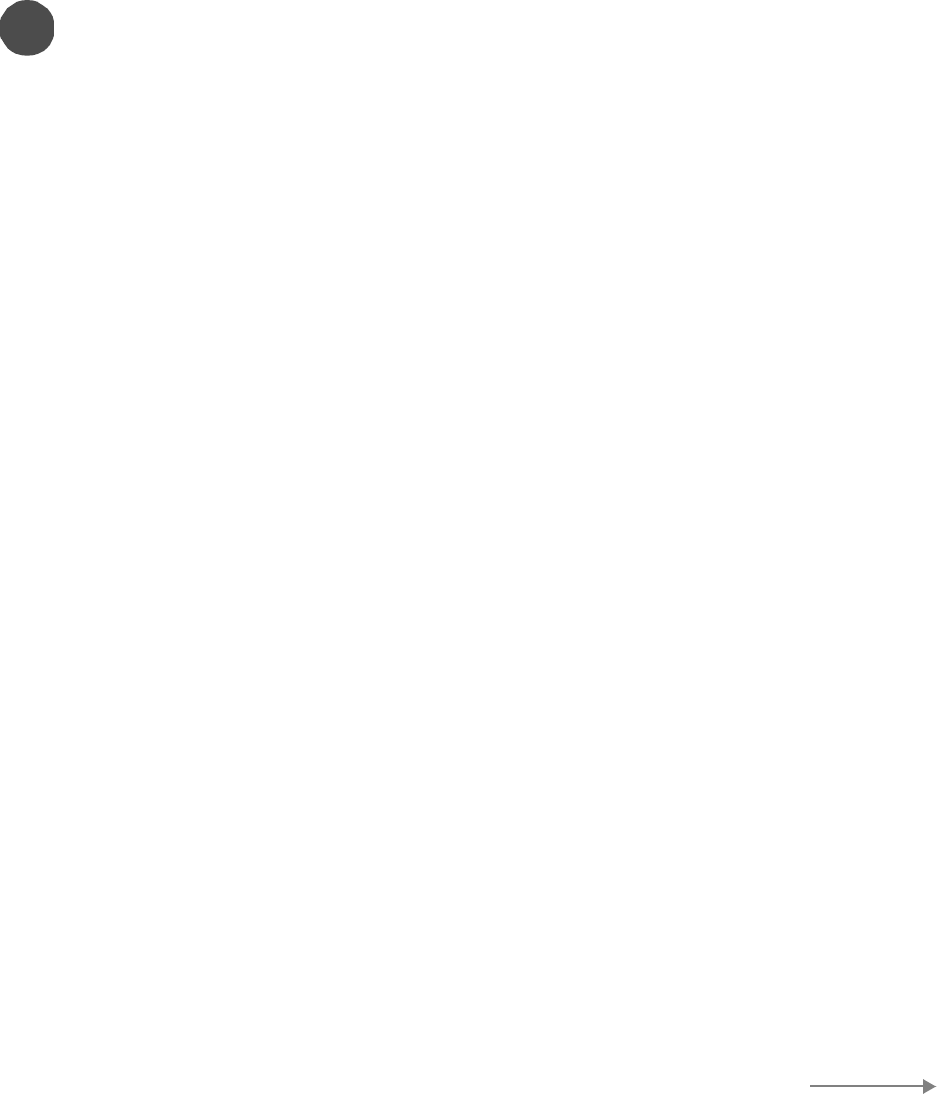
SonicWALL TZ 170 Quick Start Guide Page 7
Configuring Computers on the LAN
When the SonicWALL restarts, a window displays information to configure computers on your LAN.
DHCP Server Enabled on the SonicWALL TZ 170
If you enabled the SonicWALL DHCP Server or have a DHCP Server on your LAN, each computer
must be configured to obtain its IP address dynamically. After the SonicWALL has restarted,
change the network settings on the computers on the LAN. Follow the steps below for your
operating system:
Windows XP
1. Click Start, then Connect to.
2. Right-click on the Local Area Connection icon and select Properties.
3. Open the Local Area Connection Properties window.
4. Double-click Internet Protocol (TCP/IP) to open the Internet Protocol (TCP/IP) Properties window.
5. Select Obtain an IP address automatically.
6. Select Obtain DNS Server automatically.
7. Click OK and then OK again for the settings to take effect on the computer.
Windows 2000
1. From your Windows task bar, click Start.
2. Then click Settings.
3. Click Network and Dial-up Connections.
4. Double-click the network icon to open the connection window.
5. Click Properties.
6. Highlight Internet Protocol (TCP/IP) and click Properties.
7. Select Obtain an IP address automatically.
8. Select Obtain DNS Server automatically.
9. Click OK and then OK again for the settings to take effect on the computer.
Windows NT
1. From the Start list, highlight Settings and then select Control Panel.
2. Double-click the Network icon in the Control Panel window.
3. Double-click TCP/IP in the TCP/IP Properties window.
4. Select Obtain an IP address automatically.
5. Click DNS at the top of the window.
6. Select Obtain DNS Server automatically.
7. Click OK, and then click OK again.
8. Restart the computer.
7
Setup Continues
QSG_TZ170_draftG.fm Page 7 Thursday, October 16, 2003 12:36 PM