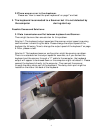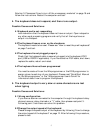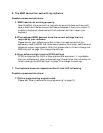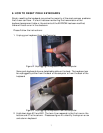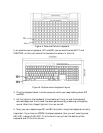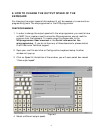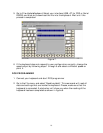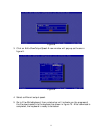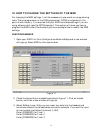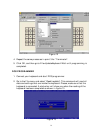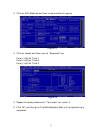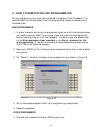5
Solution 3: Please see “How to turn off the unnecessary modules” on page 18 and
follow the instructions. Restart the computer and test.
4. The keyboard does not respond, and there is no output.
Possible Causes and Solutions:
4.1 Keyboard pad is not responding.
Lets make sure that the keyboard does not have an output. Open notepad or
any other word processing program and verify that all the keys have an
output into Notepad.
4.2 The Keyboard has an error on the checksum.
The keyboard needs to be reset. Please see “How to reset the preh keyboards”
on page 7 and test.
4.3 The keyboard is not plugged properly.
Check that the keyboard cable is securely plugged into the keyboard PS/2
port (USB or RS232 if applicable). If you have another PS/2 cable, shut down,
replace the cable, restart and retest.
4.4 The keyboard has not been programmed
You need to create a file on the Winprogrammer or the DOS programmer to
assign values to each key of your keyboard. Please read “QuickStart Manual
for the Winprogrammer” or the “Winprogrammer User’s Guide” for
information about how to program the keyboard
5. The keyboard output is very slow or some characters are lost
when typing
Possible Causes and Solutions:
5.1 Wrong configuration.
If you have a scanner connected to the computer through the keyboard daisy
chained, scanner daisy chained or a “Y” cable, then please read point 3.
Following point 3 solutions can solve this problem.
5.2 Change the output speed of the keyboard.
Please change the speed output of the keyboard by following “How to change
the output speed of the keyboard” on page 12. After following this procedure,
please re-test.