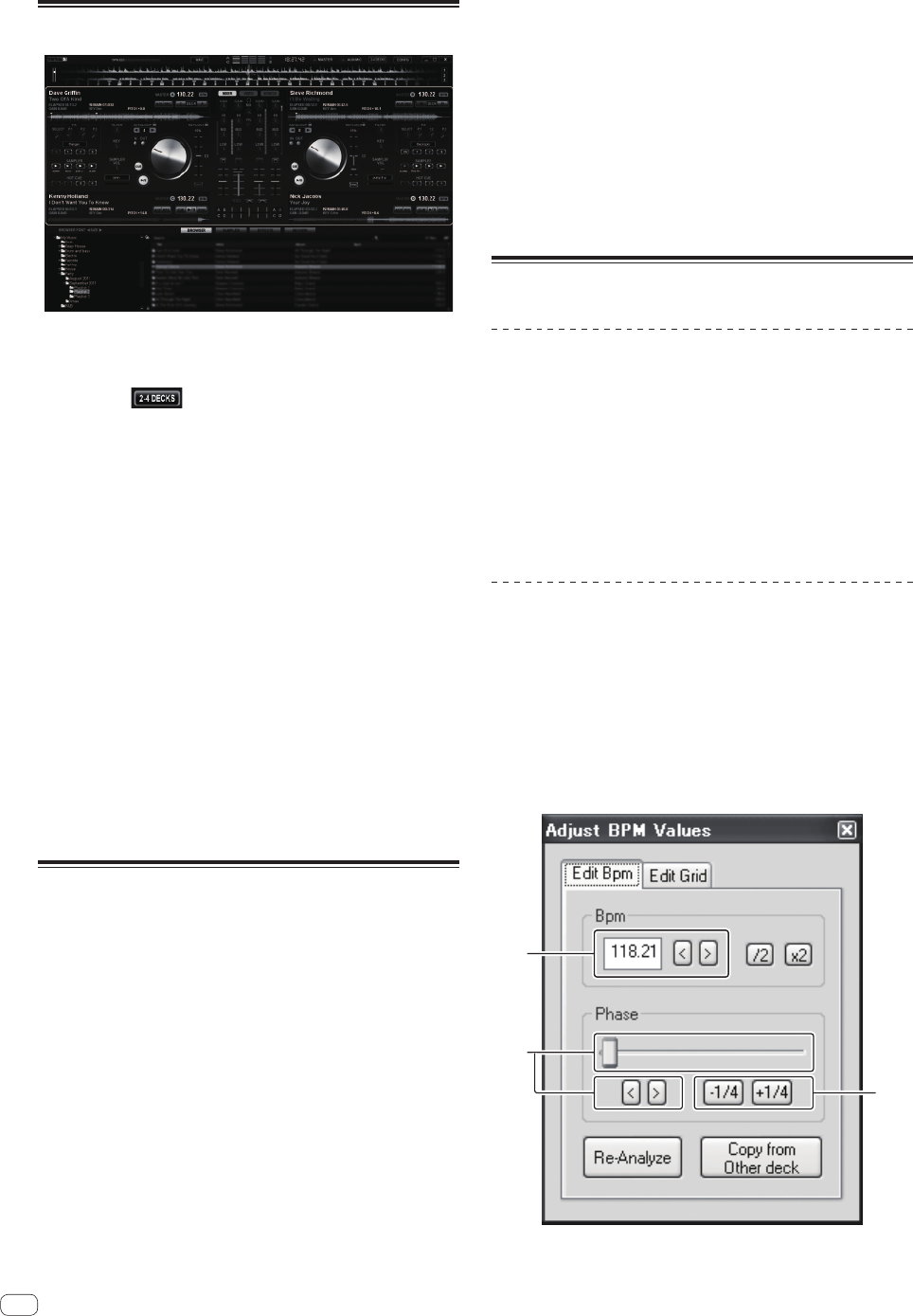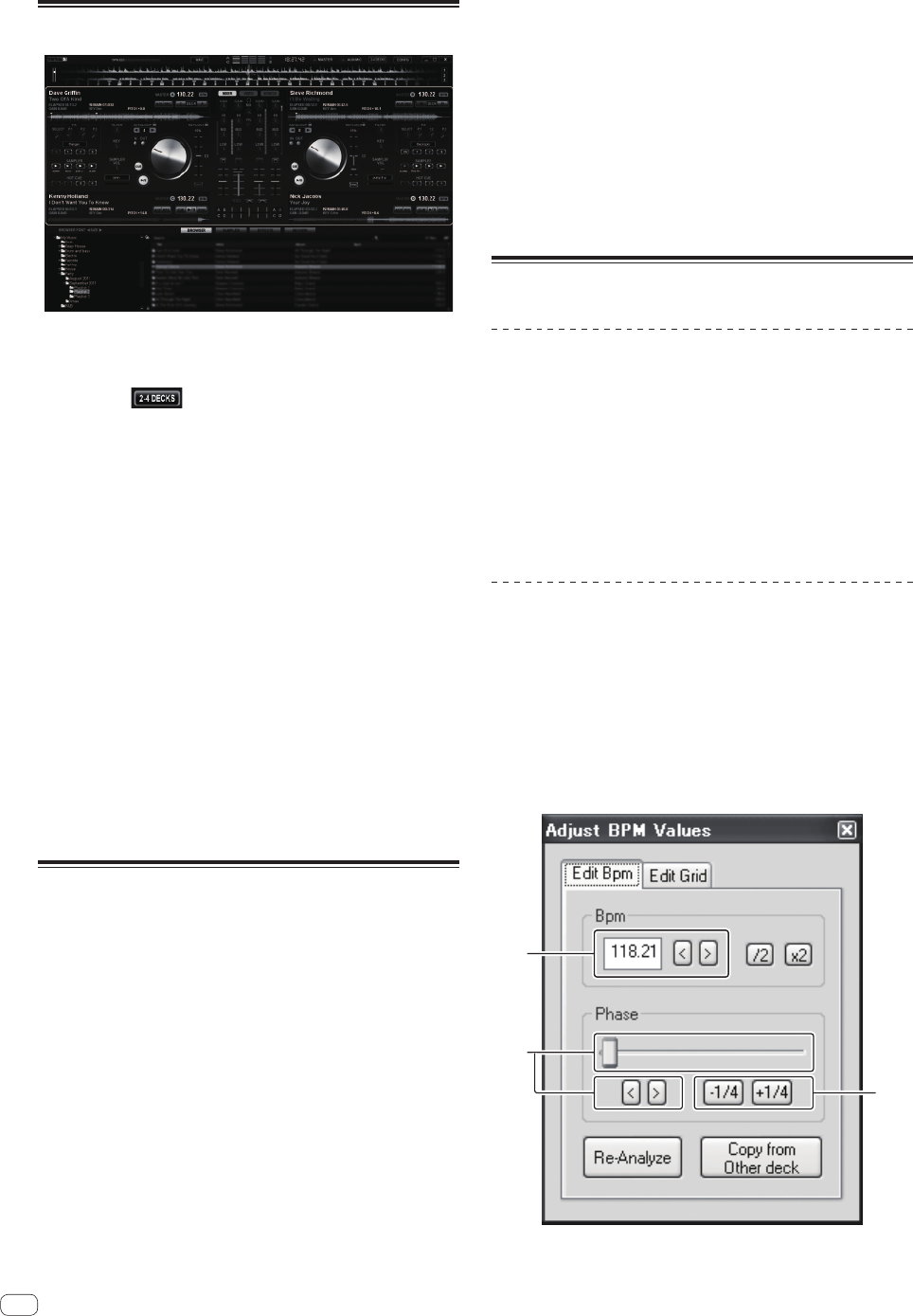
22
En
Operating four decks
With VIRTUAL DJ LE, you can select either a 2-deck layout or a 4-deck
layout.
This unit supports operation with a 4-deck layout.
1 Click the [ ] button on the computer’s screen to
switch the deck layout.
2 Press the [DECK] button to switch the deck to be
operated.
The [DECK] button for the selected deck lights.
! When a 4-deck layout is set, the decks switch as follows with the
[DECK A] – [DECK D] buttons:
— Deck on left side of this unit: Deck [A] or [C]
— Deck on right side of this unit: Deck [B] or [D]
! When a 4-deck layout is set, the assign buttons at the sides of
the crossfader on the computer’s screen can be used to select
whether to assign the outputs of the respective decks to the left
or right sides of the crossfader.
! When the decks are switched, the positions of the controls and
faders on the computer screen and on this unit may differ.
In such cases, move the controls and faders on this unit to the
same positions as the controls and faders on the computer’s
screen.
The controls and faders for which this operation is required when
the decks are switched are as follows:
— TEMPO slider
— GAIN control
— EQ (HI, MID, LOW) control
— Channel fader
— FILTER control
Inputting the sound of an external
device or microphone
The sound of the external device connected to the [AUX IN] terminals
or the sound of the microphone connected to the [MIC] terminal can be
mixed.
! It is also possible to assign the sound of an external device con-
nected to the [AUX IN] terminals or a microphone connected to the
[MIC] terminal to decks.
To assign the sound to a deck, click the [AUX] button on the com-
puter’s screen.
When the sound is assigned to a deck, some of the mixer and effect
functions can be used.
Sound can also be sampled by clicking the [REC] button on the
computer’s screen.
1 Connect the external device to the [AUX IN] or [MIC]
terminal.
2 Switch the [AUX, MIC] selector switch.
— [AUX]: Selects the external device connected to the [AUX IN]
terminals.
— [MIC]: Selects the microphone connected to the [MIC] terminal.
3 Adjust the audio level input to the [AUX IN] or [MIC]
terminals.
— Turn the [MIC VOL] control: Adjusts the input sound level of the
[MIC] terminal.
— Turn the [AUX IN VOL] control: Adjusts the input sound level of
the [AUX IN] terminals.
Pioneer DJ player: Set near the center position.
Portable audio player or other device with low volume: Set clock-
wise of the center position.
4 Turn the [AUX/MIC] control to adjust the output
sound level.
Other Functions
Recording
1 Press the [FUNCTION(REC)] button while pressing the
[SHIFT] button to start recording.
! When recording starts, the settings window is displayed. Set where
to store the recorded file and the file name.
! To display the [RECORD] panel, click the [RECORD] tab. Recording
can be started and stopped even when the [RECORD] panel is not
displayed.
2 Press the [FUNCTION(REC)] button again while
pressing the [SHIFT] button to stop recording.
Editing the beat grid
! This function is operated on the computer. It cannot be operated on
this unit.
1 Load the track whose beat grid you want to edit onto
a deck.
2 Select the loaded track on the browser screen and
right-click.
3 Select [BPM] > [Manual Edit].
The [Adjust BPM Values] screen is displayed.
1
2
3
1 Input the [BPM] value directly or use the [<] and [>] buttons to
adjust the grid spacing.