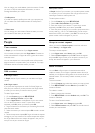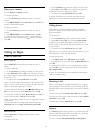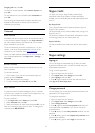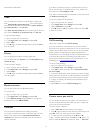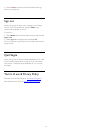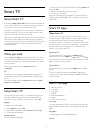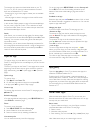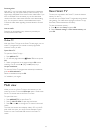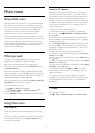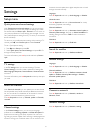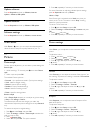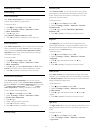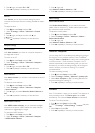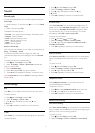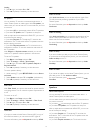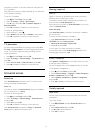20
Multi room
20.1
About Multi room
With Multi Room you can watch a TV programme that comes
from another TV in your home. The programme is streamed
from one TV to the other. You can stream a programme to a
TV that has no antenna connection or has no Smart card
subscription of its own. You can also stream a recorded
programme from a TV with a connected Hard Drive.
The TV that streams the programme to the other TV, must be
switched on and must tune to the channel or play the recording.
Streaming a TV programme with Multi Room will reduce the
picture resolution to 720p maximum. You cannot stream radio
channels. Some broadcasters protect their programmes to
prevent this kind of streaming.
20.2
What you need
To stream a TV programme from one TV to another, the
programme must come from a digital TV channel.
Both TVs must be connected to your wireless home
network. For more information, press
Keywords
and look
up
Wireless Network
.
Also, both TVs must have a Philips model number that ends
with an 8 or higher - e.g. xxXXXxxx
8
. It might be necessary to
update the older TV with its latest software. On the older TV,
read the Help chapter on updating software.
Make sure that both TVs have the setting
Switch on with Wi-Fi
(WoWLAN)
switched on in the TV setup.
To check this setting on this TV…
1 - Press
, select
Setup
and press
OK
.
2 - Select
Network settings
>
Switch on with Wi-Fi
and
select
On
, and press
OK
.
3 - Press
BACK
repeatedly if necessary, to close the menu.
20.3
Using Multi room
First time use
When you start Multi room for the first time, switch on both
TVs.
Once this TV made a connection with the other TV, the other
one will appear automatically in the
Browse network
menu
even when it's in standby.
Stream a TV channel
With Multi room, you can watch the current TV channel or
open the channel list of the other TV. If you select a channel
from the list, the other TV will also switch to the channel you
selected. If the other TV has a build-in satellite tuner with
installed channels or a connected Hard Disc Drive (HDD) with
recordings*, you can also watch these on this TV. You cannot
switch channels while the other TV is recording, in Pause TV
mode or using Skype.
To watch a TV channel from the other TV . . .
1
- Make sure the other TV is in standby* or switched on.
2
- On this TV, press
SOURCES
, select
Browse network
and press
OK
.
3
- If the TV is not yet connected to your home network, the
network installation will start automatically. If the TV is already
connected, go to step 4.
4
- In the
Browse network
menu, select the name of the other
TV and press
OK
. If you have several TVs in your home, you
might want to change the name of the other TV. You can do
that on the TV itself.
5
- Select what you want to watch from the other TV . . .
• to watch the current channel of the other TV, select
Current
channel
and press
OK
.
• to open the channel list of the other TV, select
Watch TV
and
press
(Right).
• to open the satellite channel list of the other TV, select
Watch
satellite
and press
(Right).
• to open the list of recordings* on the other TV, select
Watch
recordings
and press
(Right).
• you can switch channels with
+
and
-
. You cannot
switch channels when the other TV is recording, in Pause TV
mode or using Skype.
* To switch on the other TV from standby or to watch its
recordings from a connected HDD, both TVs must have a type
number that ends with an 8 or higher - e.g. xxXXXxxx8 or
xxXXXxxx9.
TV name
To change the TV name . . .
Press
>
Setup
>
Network settings
>
TV network name
.
66