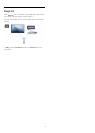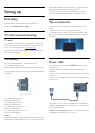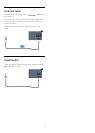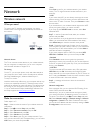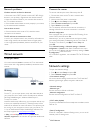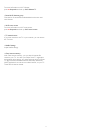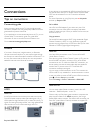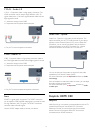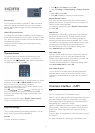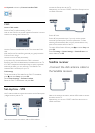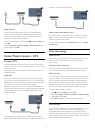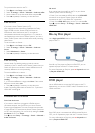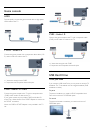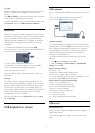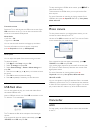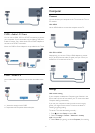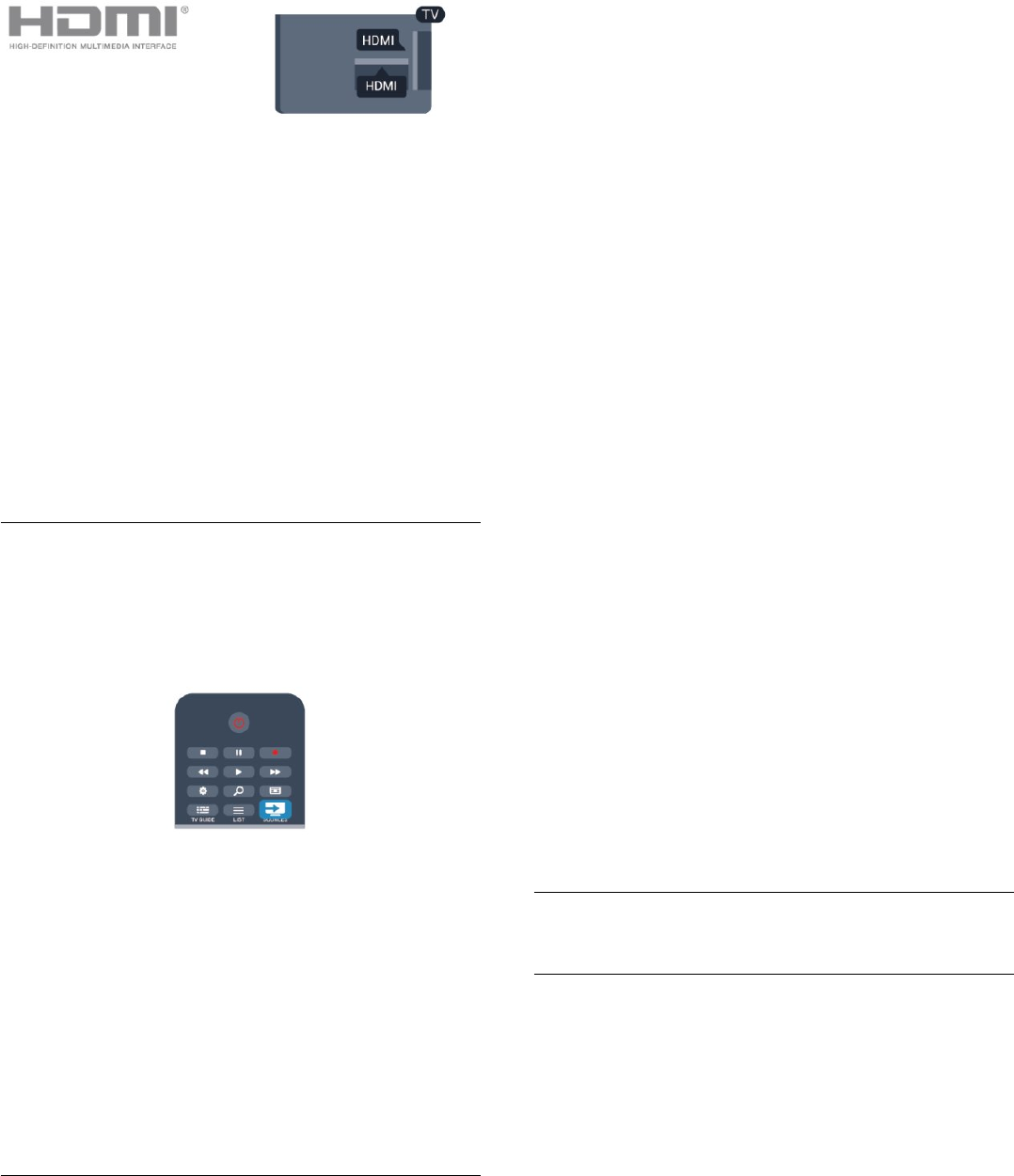
EasyLink setup
The TV comes with EasyLink switched on. Make sure that all
HDMI CEC settings are properly set up on the connected
EasyLink devices. EasyLink might not work with devices from
other brands.
HDMI CEC on other brands
The HDMI CEC functionality has different names on different
brands. Some examples are: Anynet, Aquos Link, Bravia Theatre
Sync, Kuro Link, Simplink and Viera Link. Not all brands are fully
compatible with EasyLink.
Example HDMI CEC branding names are property of their
respective owners.
Operate devices
To operate a device connected to HDMI and set up with
EasyLink, select the device - or its activity - in the list of TV
connections. Press
SOURCES
, select a device connected to
an HDMI connection and press
OK
.
Once the device is selected, the TV remote control can control
the device. However
and
OPTIONS
keys and some
other TV keys are not forwarded to the device.
If the key you need is not on the TV remote control, you can
select the key in the Options menu.
Press
OPTIONS
and select
Controls
in the menu bar. On
the screen, select the device key you need and press
OK
.
Some very specific device keys might not be available in the
Controls menu.
Note: Only devices that support
EasyLink remote control
function will respond to the TV remote control.
EasyLink settings
The TV comes with all EasyLink settings switched on. You can
switch off any EasyLink setting independently.
EasyLink
To switch off EasyLink completely . . .
1 - Press
and select
Setup
and press
OK
.
2 - Select
TV settings
>
General settings
>
EasyLink, and press
OK.
3 - Select
Off
and press
OK
.
4 - Press
, repeatedly if necessary, to close the menu.
EasyLink Remote Control
If you want devices to communicate but you don't want to
operate them with the TV remote control, you can switch off
EasyLink remote control separately.
In the EasyLink settings menu, select
EasyLink remote control
and select
Off
.
Pixel Plus Link
Some devices, a DVD or Blu-ray Disc player, might have their
own picture quality processing. To avoid bad picture quality
caused by interference with the TV processing, the picture
processing of these devices should be disabled. The TV comes
with Pixel Plus Link switched on and disables the picture quality
processing of recent Philips devices connected to the TV.
To switch off Pixel Plus Link, in the EasyLink settings menu,
select
Pixel Plus Link
and select
Off
.
Auto subtitle shift
If you play a DVD or Blu-ray Disc on a Philips disc player that
supports subtitles, the TV can move the subtitles upwards.
Subtitles will be visible whatever Picture format you select. The
TV comes with Auto subtitle shift switched on.
To switch off Auto subtitle shift, in the EasyLink settings menu,
select
Auto subtitle shift
and select
Off
.
Auto switch off devices
You can set the TV to switch off the connecting HDMI-CEC
compliant devices if they are not the active source. The TV
switches the connected device to standby after 10 minutes of
inactivity.
4.3
Common interface - CAM
CI+
This TV is ready for the CI+ Conditional Access.
With CI+ you can watch premium HD programmes, like movies
and sports, offered by digital TV broadcasters in your region.
These programmes are scrambled by the TV broadcaster and
descrambled with a prepaid CI+ module.
Digital TV broadcasters provide this CI+ module (Conditional
Access Module - CAM) when you subscribe to their premium
programmes. These programmes have a high level of copy
protection.
Contact a digital TV broadcaster for more information on terms
& conditions.
For more information on connecting a CAM module, press
14