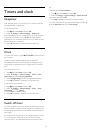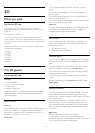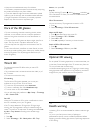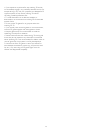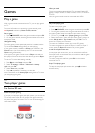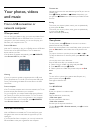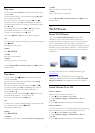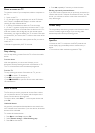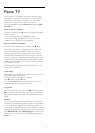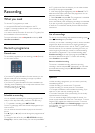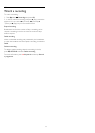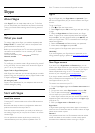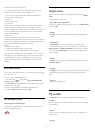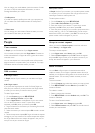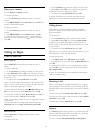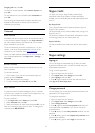16
Pause TV
You can pause a TV broadcast and resume watching it later.
Only digital TV channels can be paused. You must connect a
USB Hard Drive to buffer the broadcast. You can pause a
broadcast for a maximum time span of 90 minutes.
For more information, press
Keywords
and look up
USB
Hard Drive
.
Pause or resume a broadcast
To pause a broadcast, press
(Pause). A progress bar appears
briefly on screen.
To call up the progress bar, press
(Pause) again.
To resume watching, press
(Play). The icon on screen
indicates you are watching a paused broadcast.
Back to the actual TV broadcast
To switch back to the actual TV broadcast, press
(Stop).
The moment you switch to a digital channel, the USB Hard
Drive starts buffering the broadcast. When you switch to
another digital channel, the broadcast of the new channel is
buffered and the broadcast of the former channel is cleared.
When you switch to a connected device (a Blu-ray Disc player
or digital receiver) the USB Hard Drive stops buffering and the
broadcast is cleared. Also when you switch the TV to standby
the broadcast is cleared.
Whilst recording a programme on the USB Hard Drive, you
cannot pause a broadcast.
Instant replay
Whilst watching a broadcast from a digital TV channel, you can
easily instant replay the broadcast.
To replay the last 10 seconds of a broadcast,
press
(Pause) and press
(Left).
You can press
repeatedly until you reach the start of the
broadcast buffer or the maximum time span.
Progress bar
With the progress bar on screen, press
(Rewind) or press
(Forward) to select from where you want to start viewing
the paused broadcast. Press these keys repeatedly to change
speed.
Specifics
• The Audio Description audio (commentary) for the visually
impaired is not available for playback in Pause TV or Recording.
• You can buffer the digital (DVB) subtitles of a channel. You
cannot buffer subtitles that come from Text services. To check if
digital (DVB) subtitles are available, tune to the TV channel and
press
OPTIONS
, select
Subtitle language
to open the list of
Subtitles. You can only buffer a subtitle language preceded by a
DVB
icon.
53