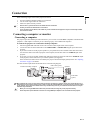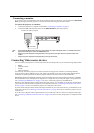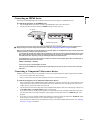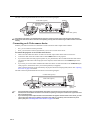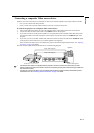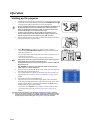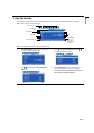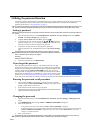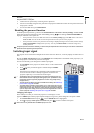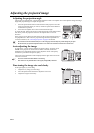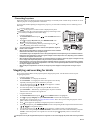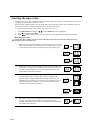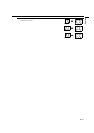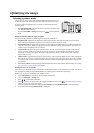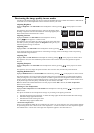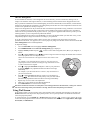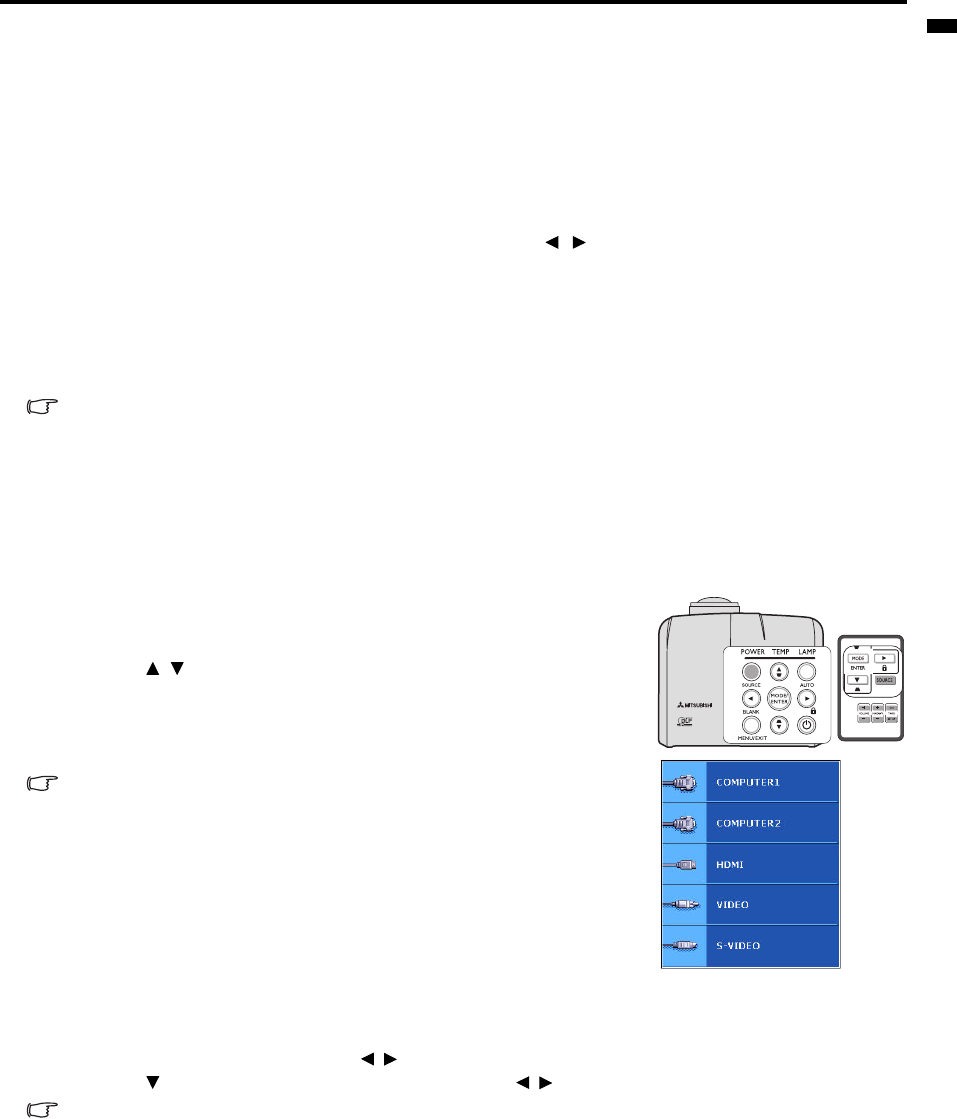
EN-23
ENGLISH
Password: __ __ __ __ __ __
Keep this number in a safe place.
5. Confirm the new password by re-entering the new password.
6. You have successfully assigned a new password to the projector. Remember to enter the new password next time
the projector is started.
7. To leave the OSD menu, press MENU/EXIT.
Disabling the password function
To disable password protection, go back to the SYSTEM SETUP: Advanced > Security Settings > Power on lock
menu after opening the OSD menu system. Select Off by pressing / . The message 'INPUT PASSWORD' is
displayed. Enter the current password.
• If the password is correct, the OSD menu returns to the Security Settings page with 'Off' shown in the row of
Power on lock. You will not have to enter the password next time you turn on the projector.
• If the password is incorrect, the password error message is displayed lasting for three seconds, and the message
'INPUT PASSWORD' is displayed for your retry. You can press MENU/EXIT to cancel the change or try
another password.
Though the password function is disabled, you need to keep the old password in hand should you ever need to re-activate the
password function by entering the old password.
Switching input signal
The projector can be connected to multiple devices at the same time. However, it can only display one full screen at a
time.
Be sure the Quick Auto Search function in the SOURCE menu is On (which is the default of this projector) if you
want the projector to automatically search for the signals.
You can also manually cycle through the available input signals.
1. Press SOURCE on the projector or remote control. A source selection bar
is displayed.
2. Press / until your desired signal is selected and press MODE/
ENTER.
Once detected, the selected source information will be displayed on the
screen for seconds. If there is multiple equipment connected to the
projector, repeat steps 1-2 to search for another signal.
• The brightness level of the projected image will change accordingly when you
switch between different input signals. Data (graphic) "PC" presentations using
mostly static images are generally brighter than "Video" using mostly moving
images (movies).
• The input signal type effects the options available for the Setting. See "Selecting a
picture mode" on page 28 for details.
• The native display resolution of this projector is in a 16:10 aspect ratio. For best
display picture results, you should select and use an input signal which outputs
at this resolution. Any other resolutions will be scaled by the projector depending
upon the 'aspect ratio' setting, which may cause some image distortion or loss of
picture clarity. See "Selecting the aspect ratio" on page 26 for details.
Changing Color Space
In the unlikely event that you connect the projector to a DVD player via the
projector's HDMI input and the projected picture displays wrong colors, please change the color space to YUV.
1. Press MENU/EXIT and then press / until the SOURCE menu is highlighted.
2. Press to highlight Color Space Conversion and press / to select a suitable color space.
This function is only available when the HDMI input port is in use.