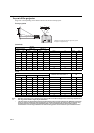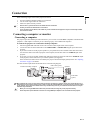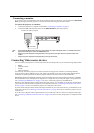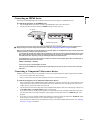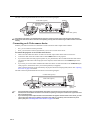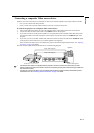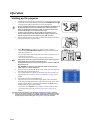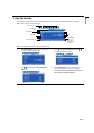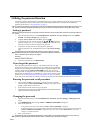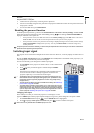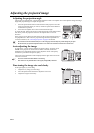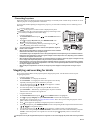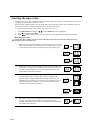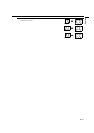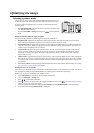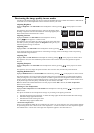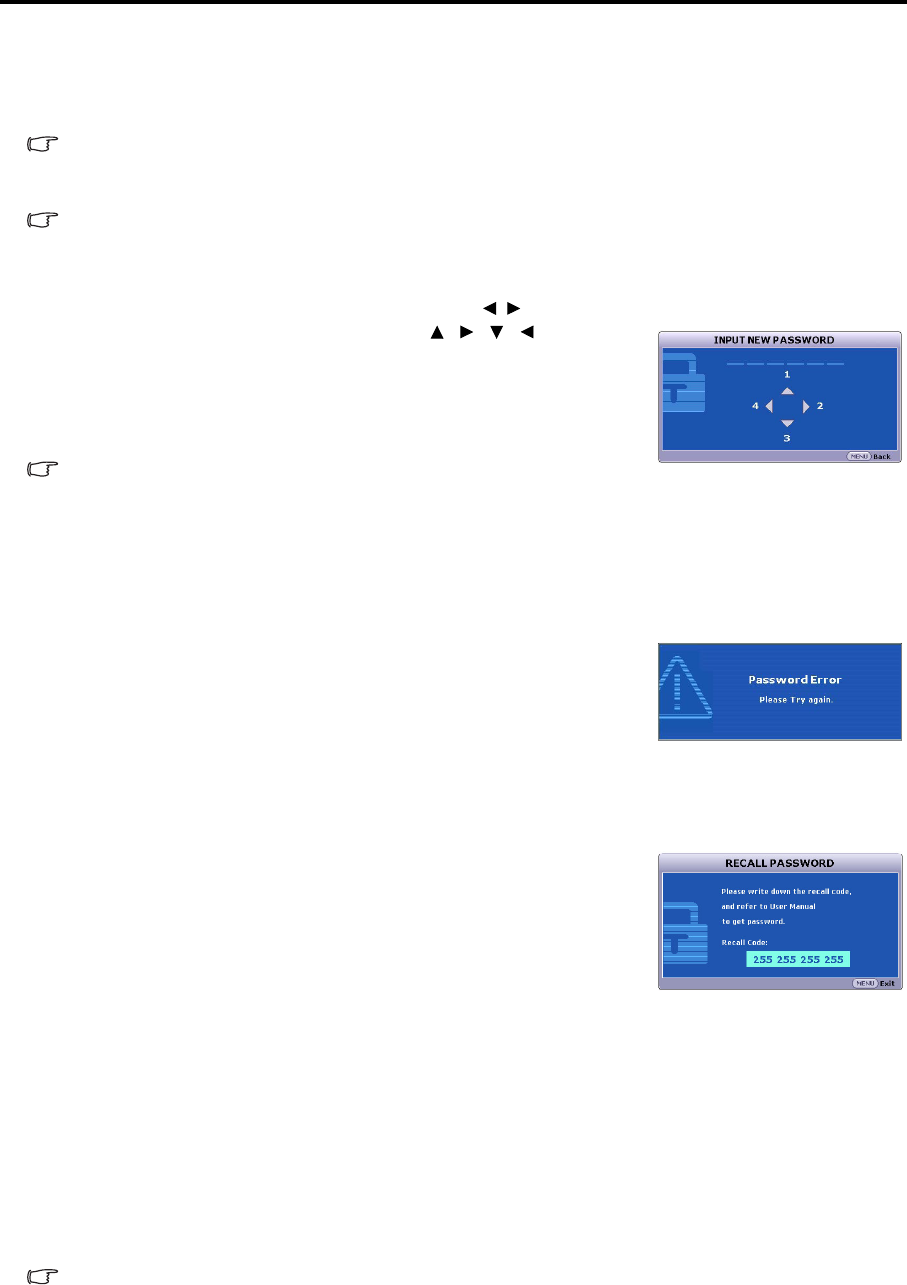
EN-22
Utilizing the password function
For security purposes and to help prevent unauthorized use, the projector includes an option for setting up password
security. The password can be set through the On-Screen Display (OSD) menu. For details of the OSD menu
operation, please refer to "Using the menus" on page 21.
You will be inconvenienced if you activate the power-on lock functionality and subsequently forget the password. Print out this
manual (if necessary) and write the password you used in this manual, and keep the manual in a safe place for later recall.
Setting a password
Once a password has been set, the projector cannot be used unless the correct password is entered every time the projector is
started.
1. Open the OSD menu and go to the SYSTEM SETUP: Advanced > Security Settings menu. Press MODE/
ENTER. The Security Settings page is displayed.
2. Highlight Power on lock and select On by pressing / .
3. As pictured to the right, the four arrow keys ( , , , ) respectively
represent 4 digits (1, 2, 3, 4). According to the password you desire to set,
press the arrow keys to enter six digits for the password.
4. Confirm the new password by re-entering the new password.
Once the password is set, the OSD menu returns to the Security Settings
page.
The digits being input will be displayed as asterisks on-screen. Write your selected
password down here in this manual in advance or right after the password is entered so
that it is available to you should you ever forget it.
Password: __ __ __ __ __ __
Keep this number in a safe place.
5. To leave the OSD menu, press MENU/EXIT.
If you forget the password
If the password function is activated, you will be asked to enter the six-digit
password every time you turn on the projector. If you enter the wrong password,
the password error message as pictured to the right is displayed lasting for three
seconds, and the message 'INPUT PASSWORD' follows. You can retry by
entering another six-digit password, or if you did not record the password in this
manual, and you absolutely do not remember it, you can use the password recall
procedure. See "Entering the password recall procedure" on page 22 for details.
If you enter an incorrect password 5 times in succession, the projector will automatically shut down in a short time.
Entering the password recall procedure
1. Press and hold AUTO on the projector or remote control for 3 seconds
when the message 'INPUT PASSWORD' is displayed. The projector will
display a coded number on the screen.
2. Write down the number and turn off your projector.
3. Please obtain a password using the Mitsubishi Password Decoder Software
Operation Manual included in this CD.
Changing the password
1. Open the OSD menu and go to the SYSTEM SETUP: Advanced > Security Settings > Change password
menu.
2. Press MODE/ENTER. The message 'INPUT CURRENT PASSWORD' is displayed.
3. Enter the old password.
• If the password is correct, another message 'INPUT NEW PASSWORD' is displayed.
• If the password is incorrect, the password error message is displayed lasting for three seconds, and the message
'INPUT CURRENT PASSWORD' is displayed for your retry. You can press MENU/EXIT to cancel the
change or try another password.
4. Enter a new password.
The digits being input will be displayed as asterisks on-screen. Write your selected password down here in this manual in
advance or right after the password is entered so that it is available to you should you ever forget it.