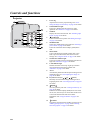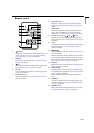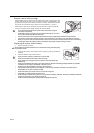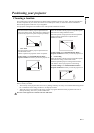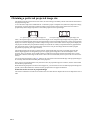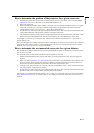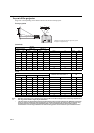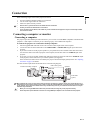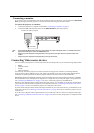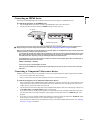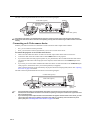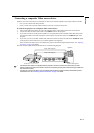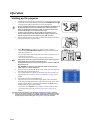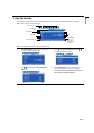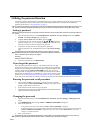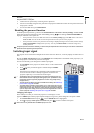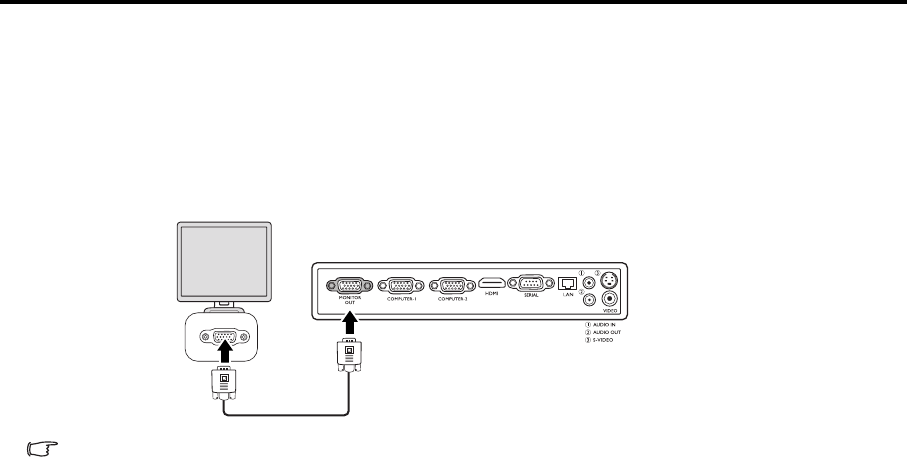
EN-16
Connecting a monitor
If you want to view your presentation close-up on a monitor as well as on the screen, you can connect the MONITOR
OUT signal output jack on the projector to an external monitor following the instructions below:
To connect the projector to a monitor:
1. Connect the projector to a computer as described in "Connecting a computer" on page 15.
2. Connect the RGB cable from the monitor to the MONITOR OUT jack of the projector.
• Once the Standby Monitor Out function is on, the projector can output a VGA signal when it is in standby mode and an
appropriate D-Sub input is made to the COMPUTER-1 jack.
• Images may not be displayed correctly depending on the type of the input signal. See the instruction manual of the
monitor.
• Images may not be displayed correctly depending on the type of the cable.
Connecting Video source devices
You can connect your projector to various Video source devices that provide any one of the following output sockets:
• HDMI
• Component Video
•S-Video
• Video (composite)
You need only connect the projector to a Video source device using just one of the above connecting methods,
however each provides a different level of video quality. The method you choose will most likely depend upon the
availability of matching terminals on both the projector and the Video source device as described below:
HDMI (High-Definition Multimedia Interface) supports uncompressed video data transmission between compatible
devices like DTV tuners, DVD players and displays over a single cable. It provides pure digital viewing experience.
See "Connecting an HDMI device" on page 17" for how to connect the projector to an HDMI device.
Digital TV tuner and DVD players output Component Video natively, so if available on your devices, this should be
your connection method of choice in preference to (composite) Video. See "Connecting a Component Video source
device" on page 17 for how to connect the projector to a component video device.
If you have both composite Video and S-Video output terminals on your Video source device, you should elect to use
the S-Video option. See "Connecting an S-Video source device" on page 18 for how to connect the projector to an S-
Video device.
If you have only composite Video output terminals on your Video source device, connect to Composite Video input.
See "Connecting a composite Video source device" on page 19 for how to connect the projector to a composite Video
device.
Notebook or desktop computer
RGB cable