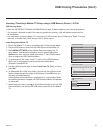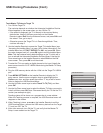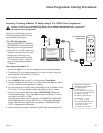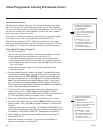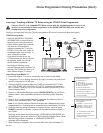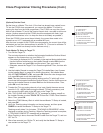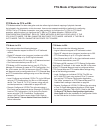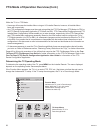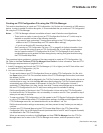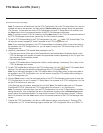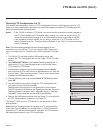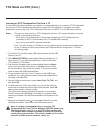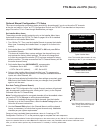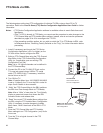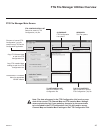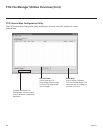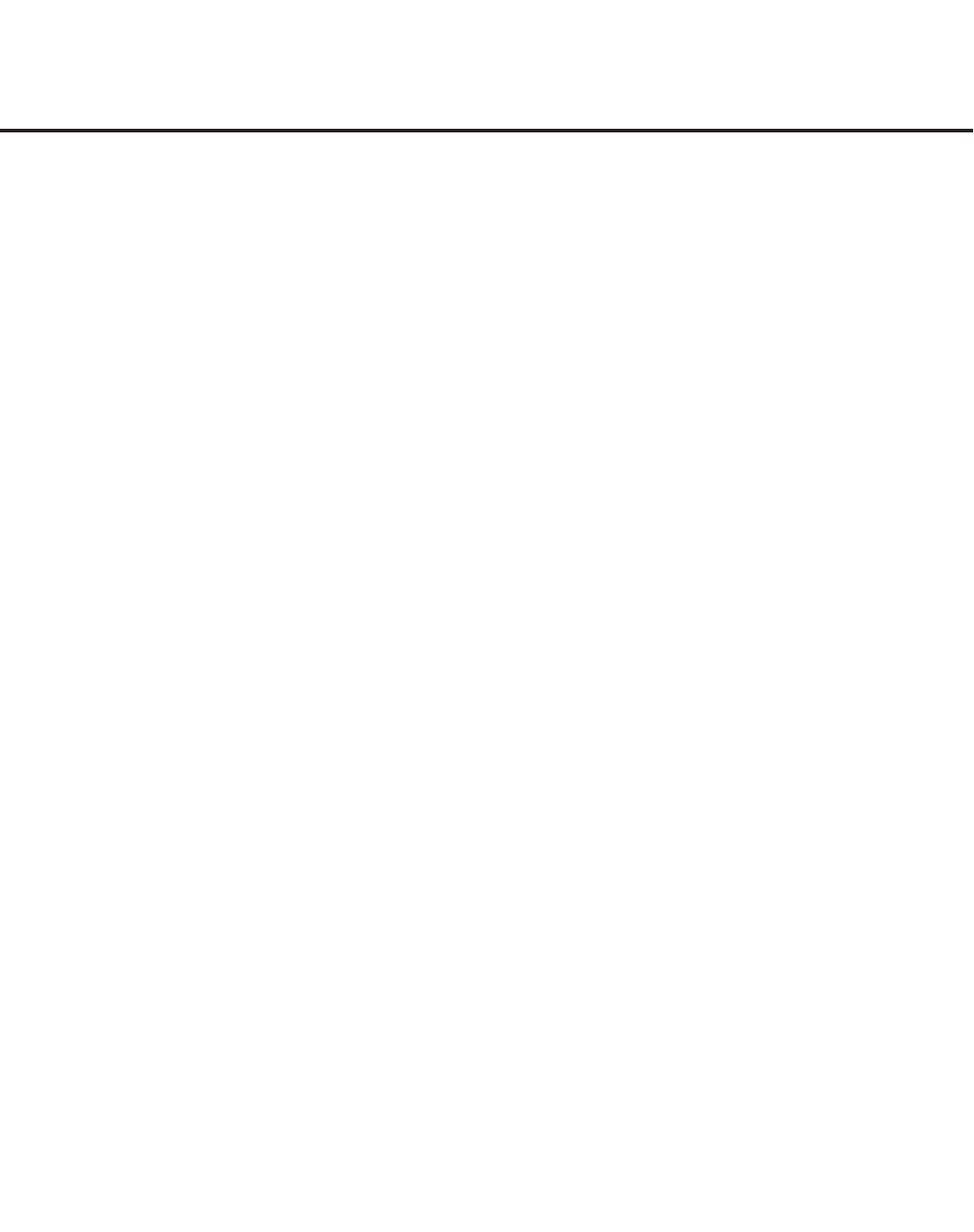
39
206-4213
FTG Mode via CPU
Creating an FTG Conguration File using the FTG File Manager
This section describes how to create an FTG Conguration (.tlx) le that can be saved to a USB memory
device. In order to enable Pro:Idiom decryption, it is recommended that you create an FTG Conguration
le using the FTG File Manager.
Notes: • FTG File Manager software is available online at: www.LGsolutions.com/ftgsoftware.
• There is also an option to save (Learn) an FTG Conguration le from a TV, which may be
desirable or required in either of the following situations:
− If you want to save customized TV setup menu settings to the FTG Conguration le (in
addition to the FTG Channel Map and FTG Installer Menu settings).
− If you do not know the RF channels at the site.
See “
Learning an FTG Conguration File from a TV” on
page 42 for further information. How-
ever, if you use this option to save an FTG Conguration le, it is still highly recommended
that you open the saved FTG Conguration le in the FTG File Manager to verify the le
contents/settings and to enable Pro:Idiom decryption by marking Encrypted channels using
the FTG Channel Map Editor.
The procedure below provides an overview of the steps required to create an FTG Configuration (.tlx)
file. Refer to the Free-To-Guest (FTG) File Manager User Guide for further information. See also FTG
File Manager sample screens on pages 45 to 48.
1. Install (if necessary) and launch the FTG File Manager (v1.0.0 or higher) on the PC that will be used
to create the FTG Configuration (.tlx) file.
2. You have a number of options:
• To view and/or base a new FTG Conguration le on an existing FTG Conguration (.tlx) le, click
the Open button in the TLX File command section of the FTG File Manager main screen, and select
the desired (.tlx) file.
A list of the file’s contents will be displayed in the TLX File Contents window. Either double-click on an
individual item to copy it or click the Copy All button directly above the TLX File Contents window to
automatically copy all the contents of the opened .tlx file to the FTG Configuration List and, if
applicable, TV Setup Menu List. Note, though, that while TV setup menu settings can be included in
the new FTG Configuration file, the TV setup menu settings are not available for editing.
Edit the configuration of the items in the FTG Configuration List as well as the FTG Configuration
List itself and/or the TV Setup Menu List, as necessary, to create a new file. Then, proceed to step 3
when you are ready to continue.
• To open an existing FTG Conguration (.rml) le created in the FTG Device Conguration Application
to use its FTG Channel Map and/or FTG Installer Menu settings, click File and then Open from the
FTG File Manager menu bar, and select/double-click on the desired “.rml” le.
Edit the channels and/or settings as necessary, and then proceed to step 3 when you are ready to
continue.
• Create a new FTG Channel Map using the FTG Channel Map Editor in the FTG Channel Map
Conguration Utility. Up to 600 logical channels (combined total of both RF and IP mapped channels)
can be defined in the FTG Channel Map.
When you are ready to continue, click Congure and then FTG File Manager from the FTG File
Manager menu bar to return to the FTG File Manager main screen, and then proceed to step 3.
(Continued on next page)