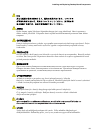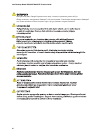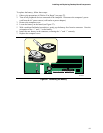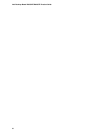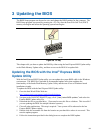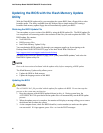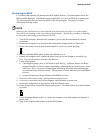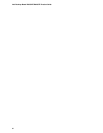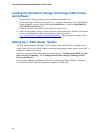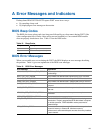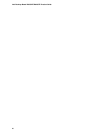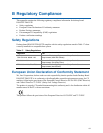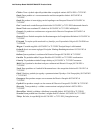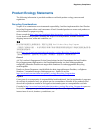63
4 Configuring for RAID (Intel
®
Matrix
Storage Technology) - Optional
Requires Microsoft Windows* XP or 2000 and SATA Hard Drive(s)
Configuring the BIOS for Intel Matrix Storage Technology
1. Assemble your system and attach two or more SATA hard drives.
2. Enter system BIOS Setup by pressing the <F2> key after the Power-On-Self-Test (POST)
memory tests begin.
3. Go to Advanced Drive Configuration Configure SATA as; ensure RAID is selected.
4. Then save your settings by pressing <F10>.
Creating Your RAID Set
1. Upon re-boot, you will see the following Intel Matrix Storage Manager option ROM status
message on the screen: Press <Ctrl-I> to enter the RAID Configuration Utility. Press
<Ctrl-I> and enter the RAID Configuration Utility.
2. In the Intel Matrix Storage Manager option ROM Main Menu, select option #1: Create
RAID Volume. Enter a volume name and press <Enter>.
NOTE: The RAID Volume name must be in English alphanumeric ASCII characters.
3. Use the arrow keys to select RAID 0 or RAID 1 (if only two SATA drives are available),
RAID 5 and RAID 10 (these options will only appear if three or four SATA drives are installed
respectively). Press <Enter> once you have selected the RAID LEVEL.
4. Select the drives to be used in the RAID array (only if there are more than two drives available)
and press <Enter>.
5. Select the strip size, if necessary, and press <Enter>.
6. Enter the size of the volume (if you enter less than the maximum volume size, you can then
create a second RAID array on the remaining portion of your volume) and press <Enter>.
7. Finally, press <Enter> to Create Volume.
8. Exit the Option ROM user interface by pressing <Esc> or going to the EXIT option in the
MAIN MENU.