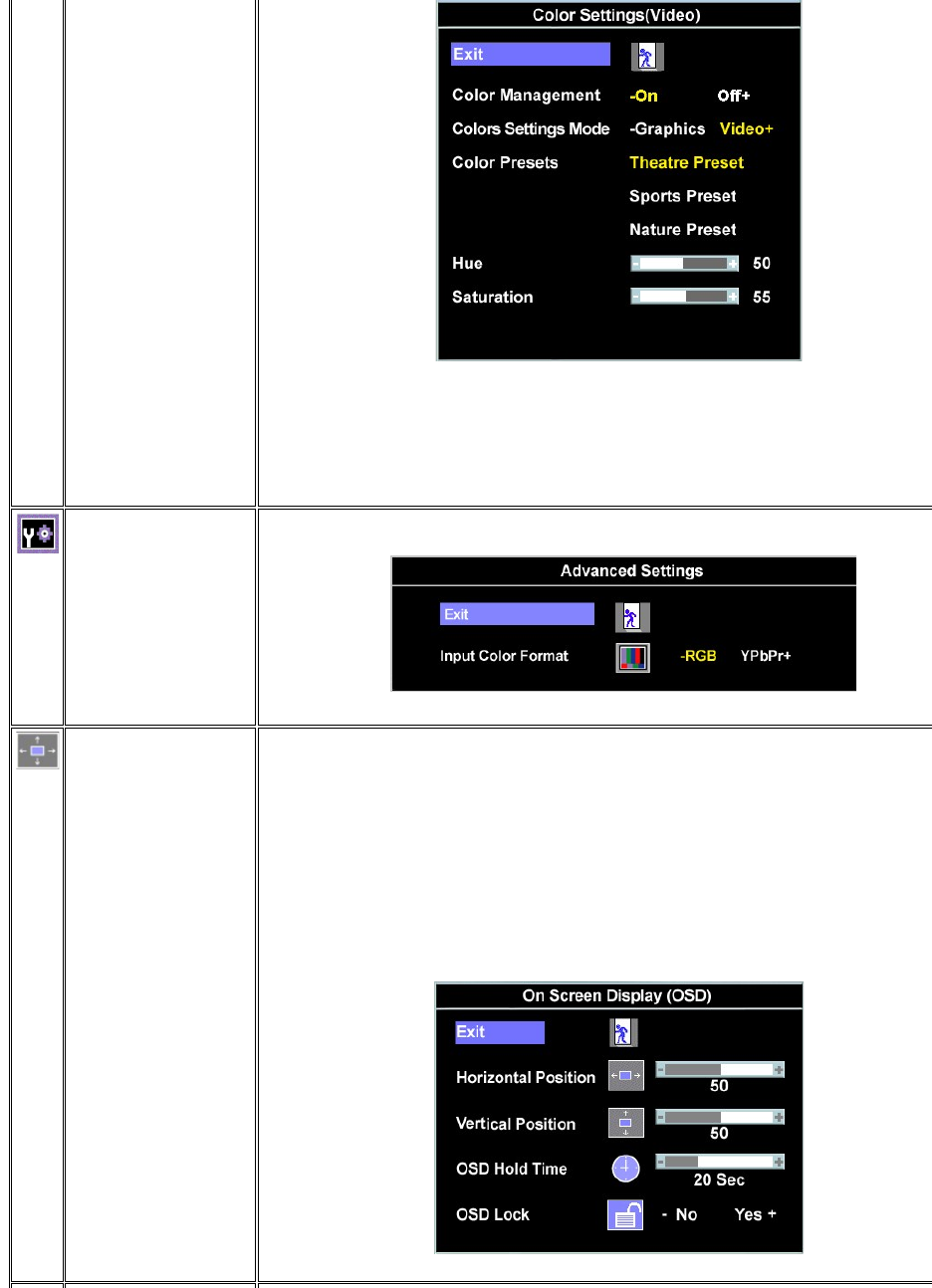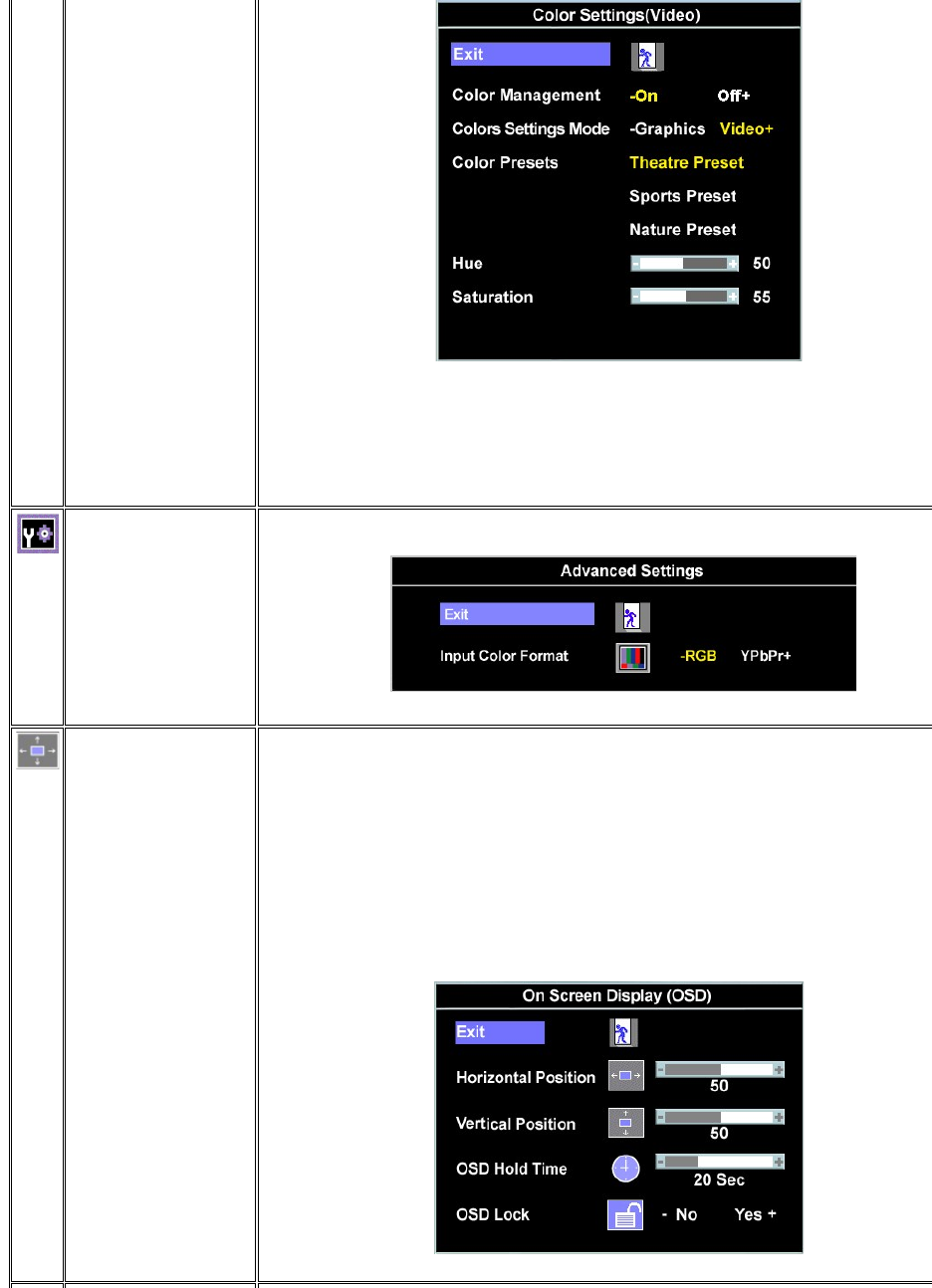
Blue Preset is selected to obtain a bluish tint. This color setting is used for text based applications (spreadsheets,
programming, text editors, etc.).
l Red Preset is selected to obtain a reddish tint. This color setting is used for color-
intensive applications (photograph
image editing, multimedia, movies, etc.).
l Normal Preset is selected to obtain the default (factory) color settings. This setting is also the “sRGB”
default color space.
l User Preset: Use the plus and minus buttons to increase or decrease each of the three colors (R, G, B)
independently, in single digit increments, from 0 to 100.
Advanced Settings
Input Color Format
Choose the RGB option if monitor is connected to a PC or a DVD using a VGA or a DVI cable. Choose the YPbPr+ option if
monitor is connected to a DVD by a YPbPr cable.
Adjust the settings for the OSD, including the location, the amount of time the menu remains on the screen, and the
rotation of the OSD.
Position of the OSD:
l To adjust the horizontal position of the OSD, use the - and + buttons, and move OSD to the left and right.
l To adjust the vertical position of the OSD, use the - and + buttons, and move OSD down and up.
OSD Hold Time:
The OSD stays active for as long as it is in use. Adjusting the hold time, sets the length of time the OSD remains active after
the last time you pressed a button. Use the - and +
buttons to adjust the slider in 5 second increments, from 5 to 60
Controls user access to adjustments. When Yes (+) is selected, no user adjustments are allowed. All buttons except the
When the OSD is locked, pressing the menu button takes the user directly to the OSD settings menu, with OSD
Lock selected. Select No (-) to unlock and allow user access to all applicable settings.
NOTE: You can also lock or unlock the OSD by pushing and holding the Menu button for 15 seconds.