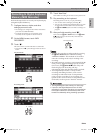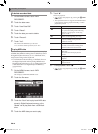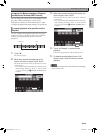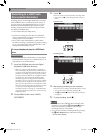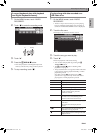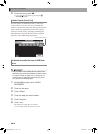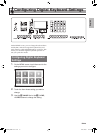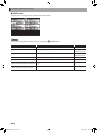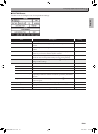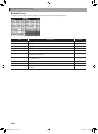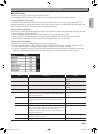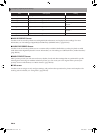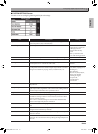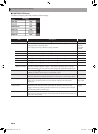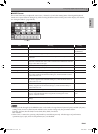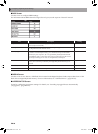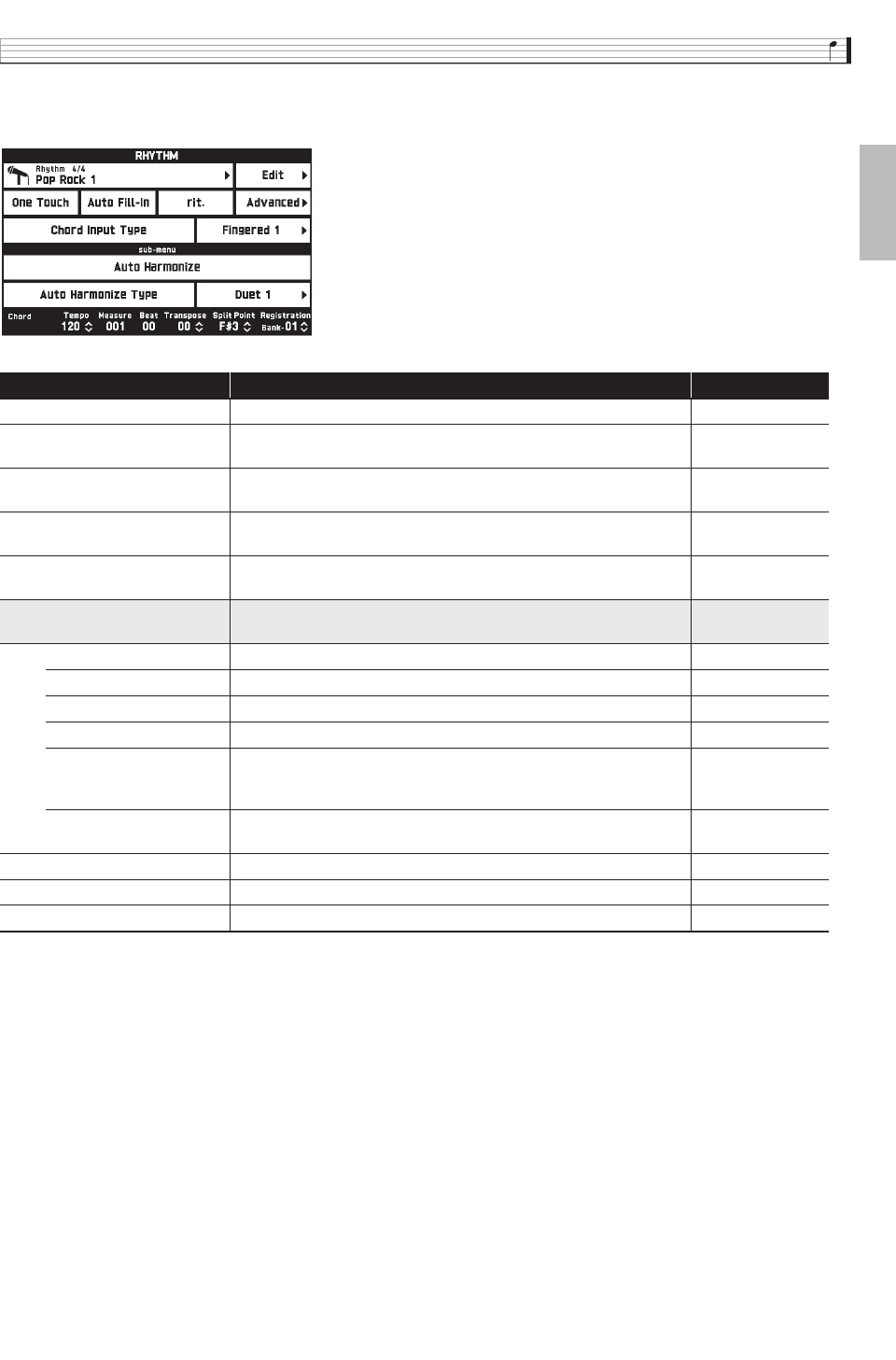
Configuring Digital Keyboard Settings
EN-51
English
■ RHYTHM Screen
Use this screen to configure Auto Accompaniment settings.
Item Description Setting
Rhythm Sets the rhythm. –
Edit Use this item to create an original rhythm. See the separate “Tutorial”
manual.
–
One Touch One Touch preset. Touching overwrite tone information to match the
rhythm.
–
Auto Fill-In When enabled (turned on), a temporary fill-in pattern is played
whenever you switch to another rhythm variation.
Off, On
rit Ritardando. Touching this item while accompaniment is playing
causes the Auto Accompaniment tempo to slow down gradually.
–
Advanced Select to configure the settings below. Use the 9 w/NO, q/YES to
change number settings.
Fade In Measure Specifies the number of measures from fade-in start to finish. 1 to 16
Fade In Value Specifies the volume at the start of fade-in. 0 to 100
Fade Out Measure Specifies the number of measures from fade-out start to finish. 1 to 16
Ritardando Measure Specifies the number of ritardando measures. 1 to 16
Ritardando Reach Tempo Starting from the ritardando start tempo, specifies how much the
tempo drops within the number of measures specified by Ritardando
Measure.
0 to 100
Tap Start When “On”, starts Auto Accompaniment when the 6 TAP TEMPO
button is tapped.
Off, On
Chord Input Type Specifies the Auto Accompaniment fingering mode. See page EN-29. –
Auto Harmonize See page EN-31. Off, On
Auto Harmonize Type Selects the Auto Harmonize type. See page EN-31. –
MZX300_X500-ES-1A.indd 53 2015/10/07 15:46:49