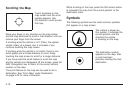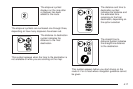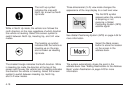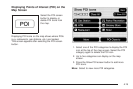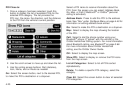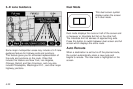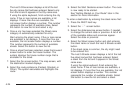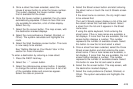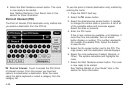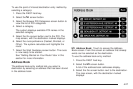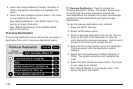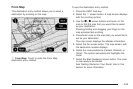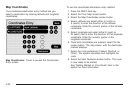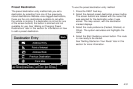The Last 5 Cities screen displays a list of the last
five city names that had been entered. Select a city
from the list and it appears in the City name area.
If using the alpha keyboard, finish entering the city
name. If five or less names are available, a list
displays. If more than five are available, the
List screen button displays a number. This number
represents the number of available cities. Select
this button to view the list and select a city.
5. Once a city has been selected the Street name
category is automatically selected for entry.
Start entering the street name. If five or less names
are available, a list displays. If more than five are
available, the List screen button displays a number.
This number represents the number of available
streets. Select this button to view the list.
6. Once a street has been selected, press the House #
screen button to enter the house number. The
system displays the house number range that is
available for the street.
7. Select the Go screen button. The map screen, with
the destination marked displays.
8. Select the route preference (Fastest, Shortest, or
Other). The system calculates and highlights the
route.
9. Select the Start Guidance screen button. The route
is now ready to be started.
See “Getting Started on Your Route” later in this
section for more information.
To enter a destination by entering the street name first:
1. Press the DEST hard key.
2. Select the
2 screen button.
3. Select the state/province screen button, if needed,
to change the current state or province. A list of all
of the available states and provinces appear.
Select the state or province.
4. Select the Street screen button and start entering
the street name or touch the Last 5 Streets screen
button.
If the street name is common, the city might need
to be entered first.
The Last 5 Streets screen displays a list of the last
five street names that had been entered. Select
a street from the list and it appears in the Street
name area.
If using the alpha keyboard, finish entering the
street name. If five or less names are available, a
list displays. If more than five are available, the List
screen button displays a number. This number
represents the number of available streets. Select
this button to view the list and select a street.
4-24