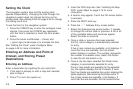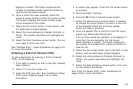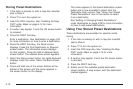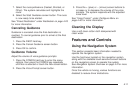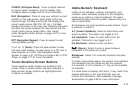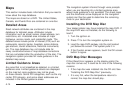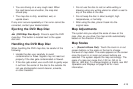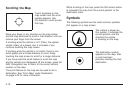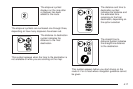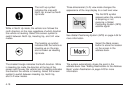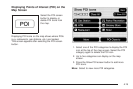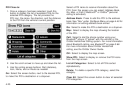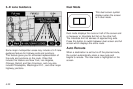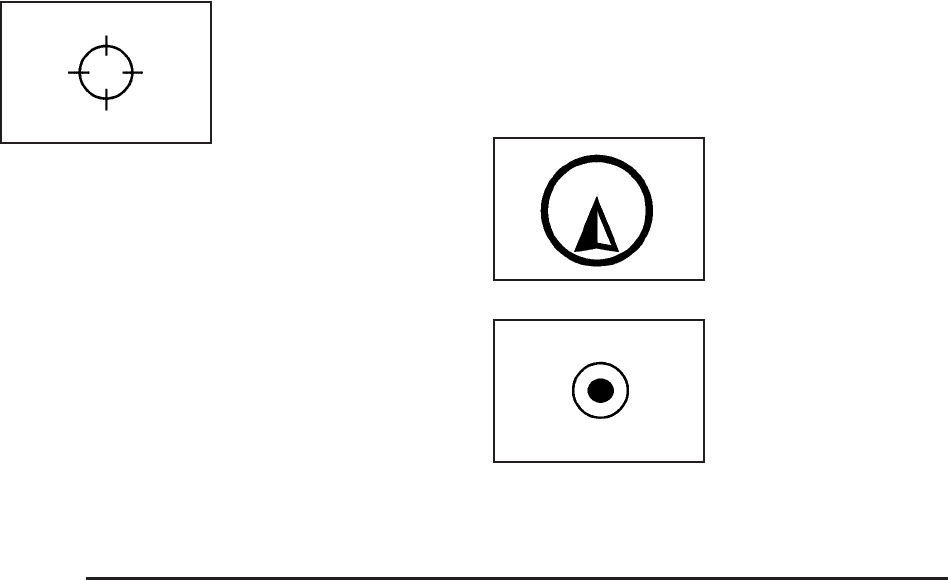
Scrolling the Map
Touch anywhere on the
map screen and the scroll
symbol appears. Use
this feature to scroll across
the map.
Move your finger in any direction on the map screen
and the map continues to scroll in that direction until you
remove your finger from the screen.
If scrolling while the vehicle is in P (Park), the system
scrolls initially at a slower rate. It increases if you
continue touching the map screen.
If scrolling while the vehicle is in motion, there is one
scroll speed and a limited distance to scroll. Keep
touching the map screen to scroll for a longer distance.
If you have used the scroll feature to scroll the map
and the vehicle icon disappears off the screen, press the
NAV (Navigation) key to return to the current vehicle
location on the map.
The scroll feature on the map can be used to set a
destination. See “From Map” under Destination
on page 4-23 for more information.
While scrolling on the map, press the GO screen button
to calculate the route from the current position to the
destination mark.
Symbols
The following symbols are the most common symbols
that appear on a map screen.
The vehicle is shown as
this symbol. It indicates the
current position and the
direction the vehicle
is traveling on the map.
The destination symbol
appears on the map, after
a route has been
planned, marking the final
destination.
4-16