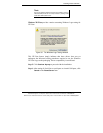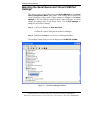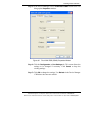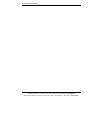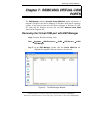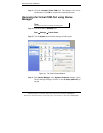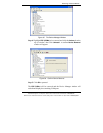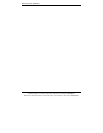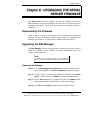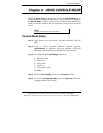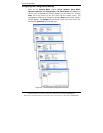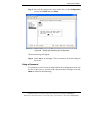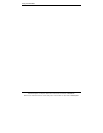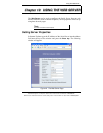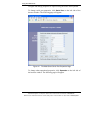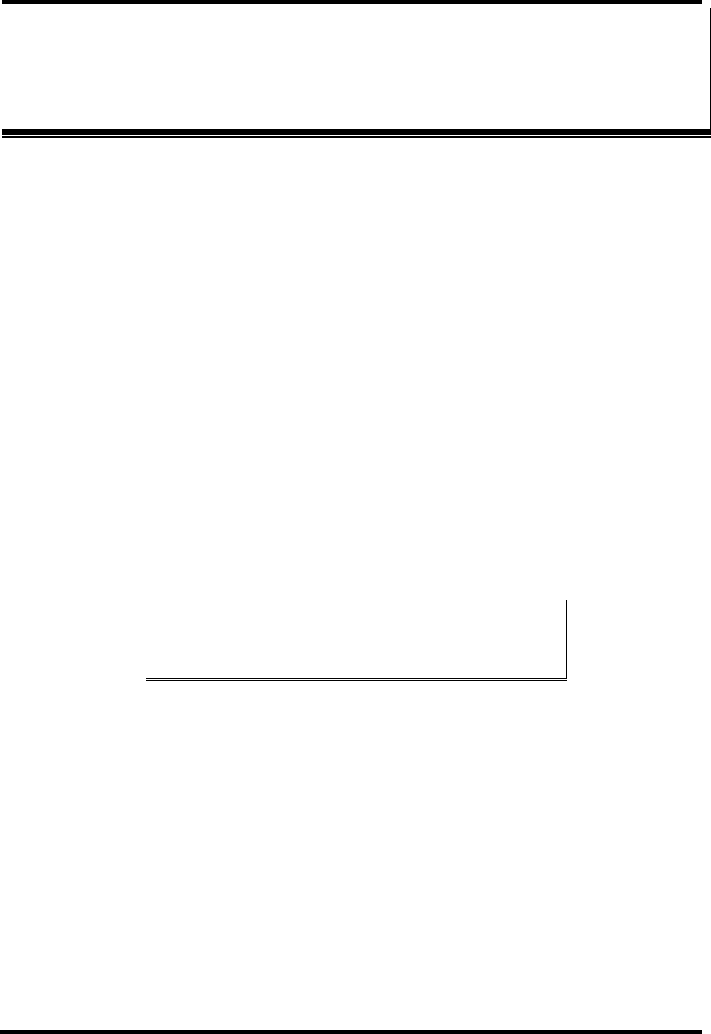
Upgrade Mode
Manual Documentation Number: ESR90x-0508m Chapter 8 51
B&B Electronics Mfg Co Inc – 707 Dayton Rd - Ottawa IL 61350 - Ph 815-433-5100 - Fax 815-433-5104 – www.bb-elec.com
B&B Electronics Ltd – Westlink Commercial Park – Oranmore, Galway, Ireland – Ph +353 91-792444 – Fax +353 91-792445 – www.bb-europe.com
C
C
h
h
a
a
p
p
t
t
e
e
r
r
8
8
:
:
U
U
P
P
G
G
R
R
A
A
D
D
I
I
N
N
G
G
T
T
H
H
E
E
S
S
E
E
R
R
I
I
A
A
L
L
S
S
E
E
R
R
V
V
E
E
R
R
F
F
I
I
R
R
M
M
W
W
A
A
R
R
E
E
New Serial Server firmware updates may become available through the
B&B Electronics website for installation into the server. The firmware can be
uploaded using either a virtual COM port connection or hardware COM port
connection.
Downloading the Firmware
Make a folder to receive the firmware file. Download the compressed
software file from the B&B Electronics website. Unzip or expand the file
into the (.hex) format so it will be ready to upload to the Serial Server.
Upgrading Via ESP Manager
The ESP Manager software can upload new firmware to the server using a
direct PC connection via the ESR901 serial port, ESR902/904 Port 1, or
using a virtual COM port.
N
N
o
o
t
t
e
e
:
:
If connecting directly to a computer serial port, use a null modem cable
between the Computer RS-232 port and the ESR901 serial port or ESR902 Port
1.
Preparing the Software
Step 1: In the ESP Manager Serial Server List window, double click the
server to be upgraded. The
Server Properties window will appear.
Step 2: If using a direct connection to upload the firmware to the
Serial
Server, set the baud rate to 115200 for the fastest possible upload.
Step 3: Set the
Serial Port field to upgrade and click the Update button.
(Ensure that the Run/Console switch is in the Run position.)
Step 4: Click
Yes on the vcomui dialogue to restart the Serial Server.