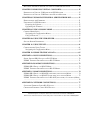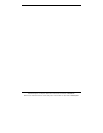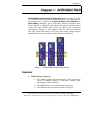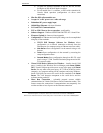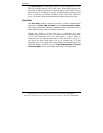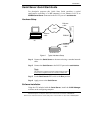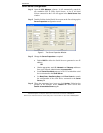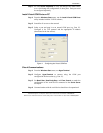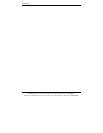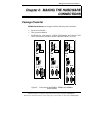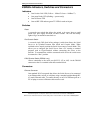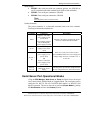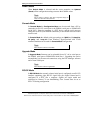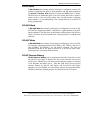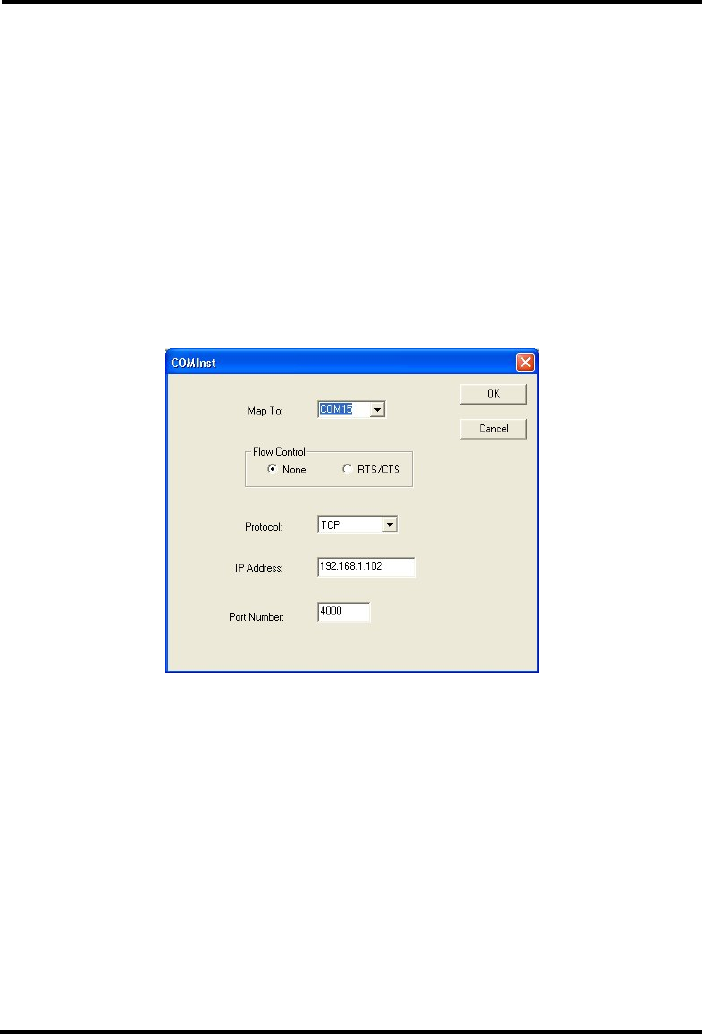
Introduction
Manual Documentation Number ESR90x-0508m Chapter 1 7
B&B Electronics Mfg Co Inc – 707 Dayton Rd - Ottawa IL 61350 - Ph 815-433-5100 - Fax 815-433-5104 – www.bb-elec.com
B&B Electronics Ltd – Westlink Commercial Park – Oranmore, Galway, Ireland – Ph +353 91-792444 – Fax +353 91-792445 – www.bb-europe.com
Step 5: Re-enter Server Properties to verify the changes have taken effect,
or to view/change the configuration of other ports. Each port must
be configured separately.
Install Virtual COM Ports on PC
Step 1: From the Windows Start menu, run the Install Virtual COM Ports
utility included with the VLINX software,
Step 2: Search for all servers on the network
Step 3: Select a port and map it to an unused COM port (e.g. Port 15).
Configure it for TCP protocol and the appropriate IP address
(determined in the last section).
Figure 4. Configuring the Virtual COM Port
Check Communications
Step 1: From the Windows Start menu, run HyperTerminal
Step 2: Configure
HyperTerminal to connect using the COM port
configured in the last section (e.g. Port 15).
Step 3: Set
Baud Rate, Data/Parity/Stop, and Flow Control to match the
configuration of the serial device connected to the
Serial Server
serial port.
Step 4: Communications with the serial device should now be operational.