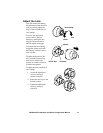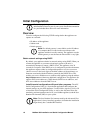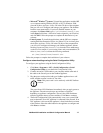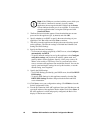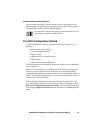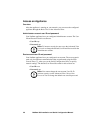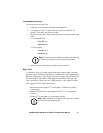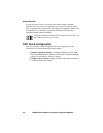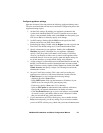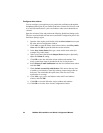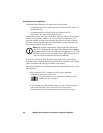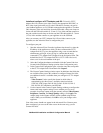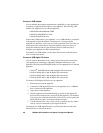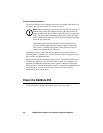NetBotz 455 Installation and Quick Configuration Manual 23
Configure appliance settings
Open the Advanced View and perform the following Appliance Settings tasks.
The icons associated with each task are located in the Configuration pane, in the
Appliance Settings region.
1. Set the Clock settings. By default, your appliance synchronizes the
system clock with the default NTP servers. If network access to these
servers is not permitted, double-click on the Clock icon and specify your
NTP server address or manually specify clock settings.
2. Set DNS settings. Double-click the DNS icon and specify the DNS
Domain and at least one DNS Server address.
3. Set the Region settings. Double-click the Region icon and set Locale and
Time Zone. The default settings are US and Central Standard Time.
4. Specify a hostname for your appliance. Double-click on Network
Interfaces and specify a hostname for your appliance. Optionally,
specify a NAT proxy name or IP address to be used by a NAT Proxy
server in your network to allow users to connect to the appliance from
outside the firewall. You can also specify speed and duplex settings for
use by this interface, or use the default setting, Auto Negotiate.
5. Assign a unique User ID and Password to the Administrator account. By
default, User ID and Password for the Administrator account are both
apc. To increase security, double-click the Users icon, double-click APC
Admin Account, and specify a unique User ID and password for the
administrator account.
6. Set your E-mail Server settings. This is the e-mail server that your
appliance uses to deliver e-mail alert notifications. Double-click the
E-mail Servers icon, and configure the following settings:
– (Optional) Provide a From address.
–In the SMTP server field, type the hostname or IP address of your
SMTP server (for example, mail.yourcompany.com).
– If necessary, specify a Port value. (25, by default).
– Select an SSL option for authentication and certificate verification.
Check with your network administrator for further assistance.
–Click Test E-mail Server, type in your e-mail address, and click OK.
An e-mail is sent to your address when an alert is detected. Confirm
that you received the test e-mail and continue.
7. If your network uses an HTTP or Socks proxy server, double-click the
Proxy icon and specify your Proxy settings. If you are unsure whether
you use an HTTP or Socks proxy, check with your network administrator.