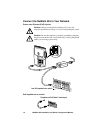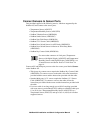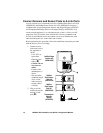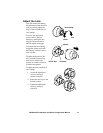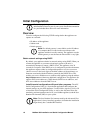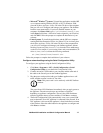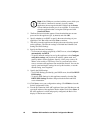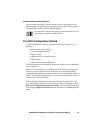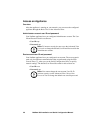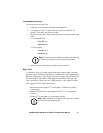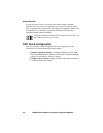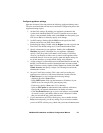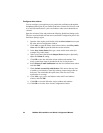18 NetBotz 455 Installation and Quick Configuration Manual
Note: If the COM port associated with the port to which your
USB cable is connected is currently in use by another
application, the message beside the COM port in the Owner
column indicates that the port is not available. To correct this,
close the application that is using the COM port and click
Scan Serial Ports.
5. The Root Password window appears. Enter the administrator account
password for this appliance (apc, by default) and click OK.
6. Specify whether to use DHCP to specify the network settings of your
appliance. Click Ye s or No, and click Next to continue.
7. The utility scans the appliance and displays the network settings stored
on the appliance. The network settings are divided into Ethernet Card
Settings and DNS Settings.
8. Specify the Ethernet Card settings.
– To use network settings assigned by a DHCP server, select Configure
automatically via DHCP.
– To specify network settings for use by this appliance, select Configure
using these settings and provide an IP address, subnet mask, and
gateway address for the appliance. Specify a NAT proxy name or IP
address to be used by a NAT Proxy server in your network to allow
users to connect to the appliance from outside the firewall. You can also
specify speed and duplex settings for use by this interface, or use the
default setting, Auto Negotiate.
9. Specify the DNS Settings.
– To use DNS Settings provided by your DHCP server, check Use DHCP
DNS Settings.
– To specify DNS Settings for this appliance manually, clear the Use
DHCP DNS Settings checkbox and provide the domain and DNS
server information.
10. Click Next to save your configuration settings. Click Finish to close the
Serial Configuration Utility.
11. Test the IP connection of the APC appliance. Start your Web browser and
type the IP address of the appliance into the address field. Press Enter. If
the APC appliance is online and properly configured, the Basic View
displays in the browser window.