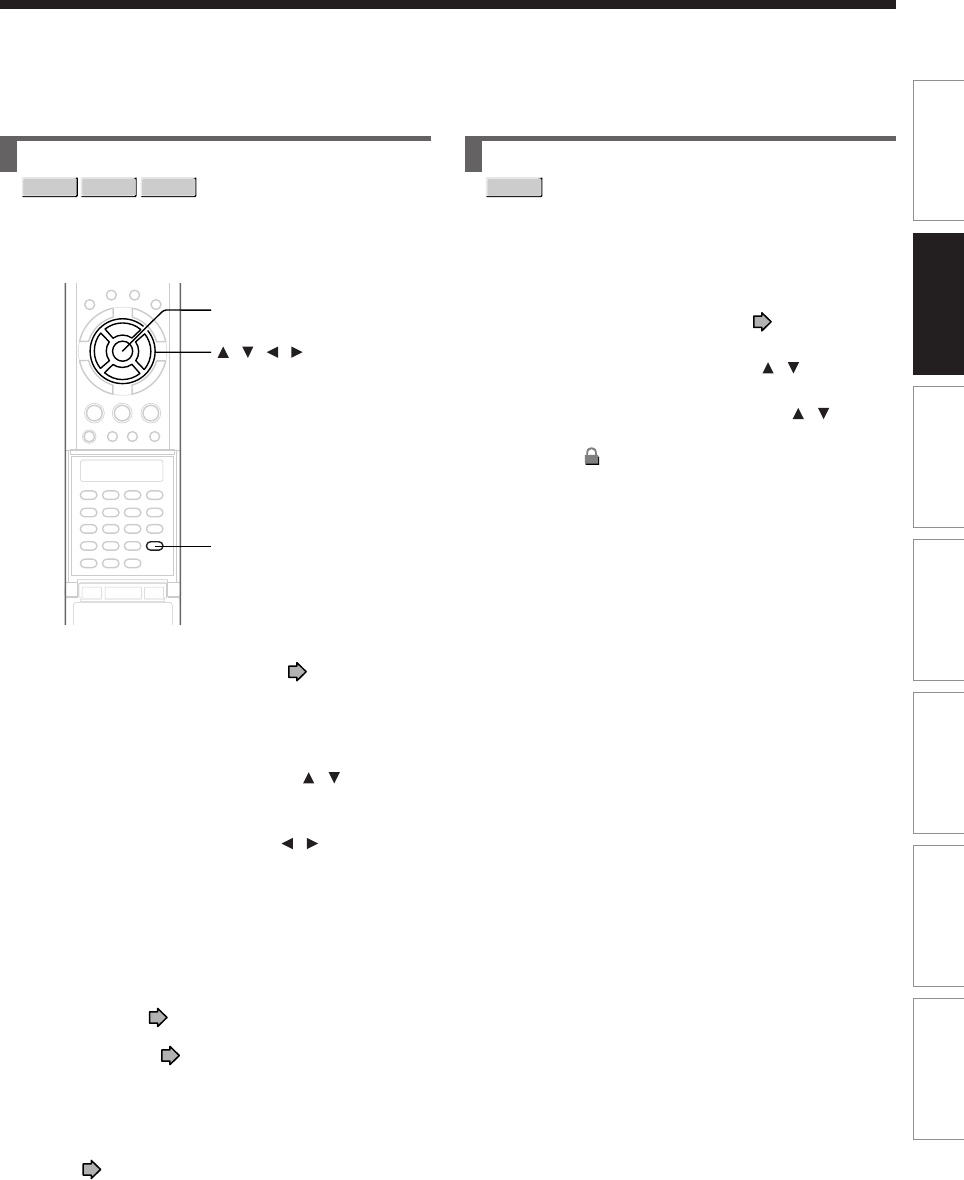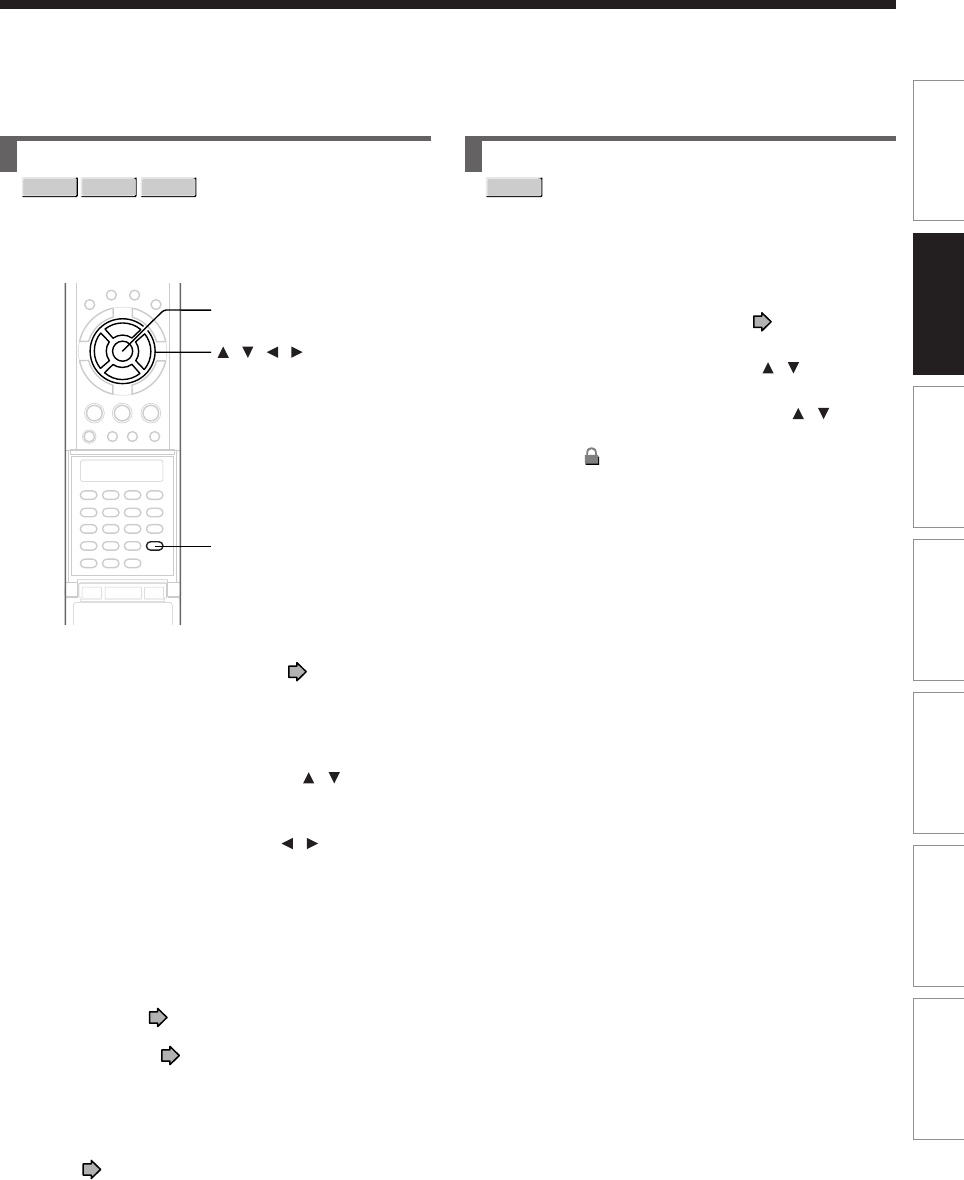
49
Playback
Recording
Editing
Function setup
Others
Introduction
Library
To protect recorded content
You can protect recorded content from unexpected
deletion.
Protection is provided for each title (original).
1) Perform steps 1 and 2 in “Playing recorded
contents (CONTENT MENU)” (
page 53) to
select a title.
2) Press QUICK MENU, and press
/ to select
“Title information”. Then press ENTER.
3) Press QUICK MENU, and press the
/ to
select “Lock” and then press ENTER.
The mark
appears.
Notes
• To cancel protection, repeat this procedure.
• Disc initialization erases all titles on a disc even if they are
protected.
To delete recorded content
Important note
Any deleted title/chapter (original) cannot be restored.
Before deleting, be sure to check contents on the disc.
1) Perform steps 1 and 2 in “Playing recorded
contents (CONTENT MENU)” (
page 53) to
select a title (chapter).
2) Open the lid of the remote control and press
DELETE.
Alternate method:
Press QUICK MENU, then press
/ to select
“Title delete” (“Chapter delete”) and press
ENTER.
3) Read the message and press
/ to select
“Yes,” then press ENTER.
Notes
• Deleting a title (a chapter) decreases the numbers of the
succeeding titles (chapters).
• A chapter of about 5 seconds or shorter may not be
deleted. Deleting a short chapter may not change the
display of the available disc volume.
• Deleting a playlist ( page 86) title/chapter does not
affect the original title/chapter.
• Deleting an original ( page 86) title/chapter affects all
the corresponding playlist title/chapters.
• Deleting all chapters in a title erases the title itself.
• Title and chapter which contains still pictures cannot be
deleted.
• On a DVD-R/RW disc, deleting is not possible if the disc is
finalized ( page 108).
• Chapters in a DVD-R/RW disc cannot be deleted.
•
On a DVD-RW disc, only
a title last recorded can restore
the disc capacity by being deleted.
•
On a DVD-R disc, deleting cannot restore the disc capacity
.
ENTER
DELETE
/ / /
DVD-RAM
DVD-RW
DVD-R