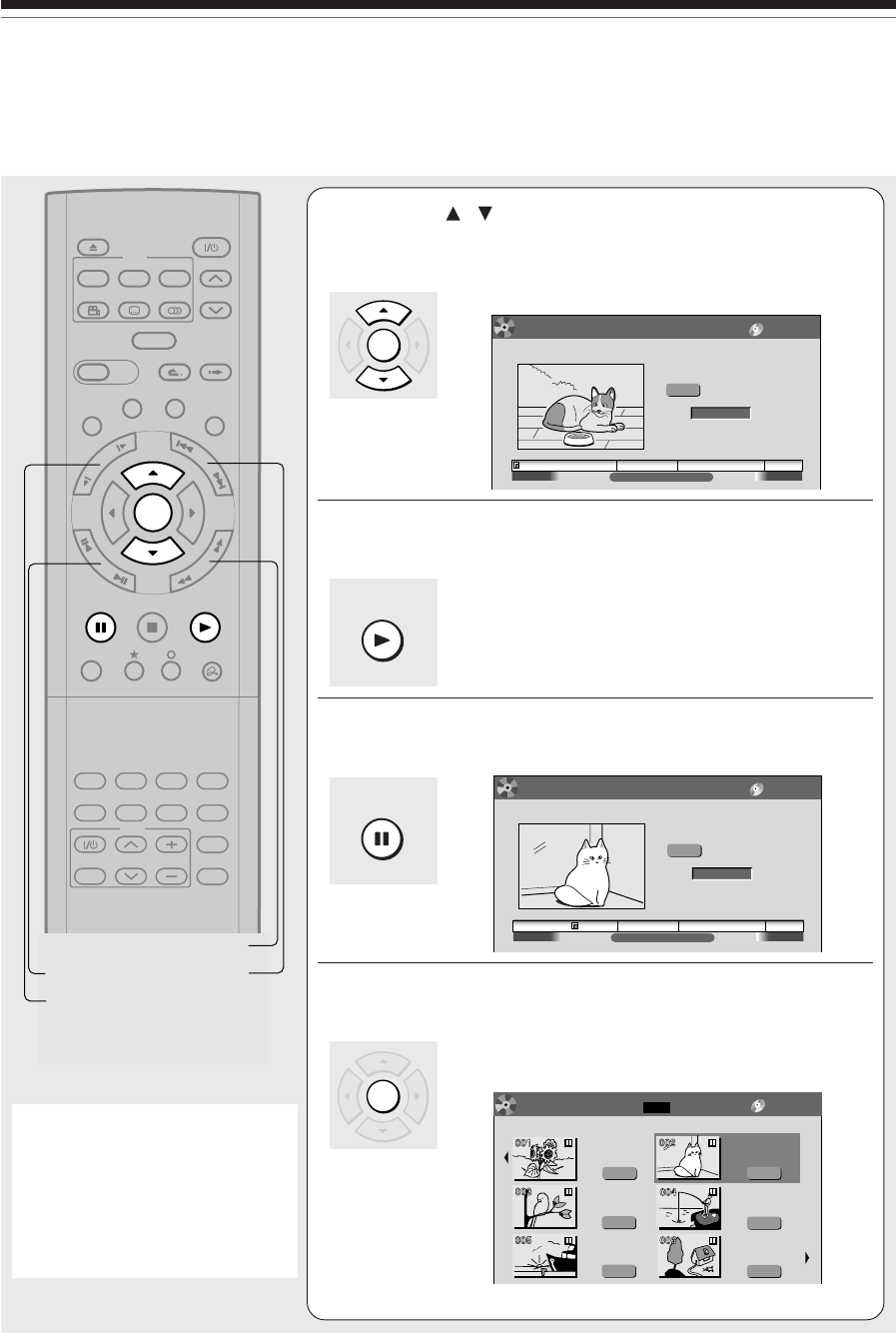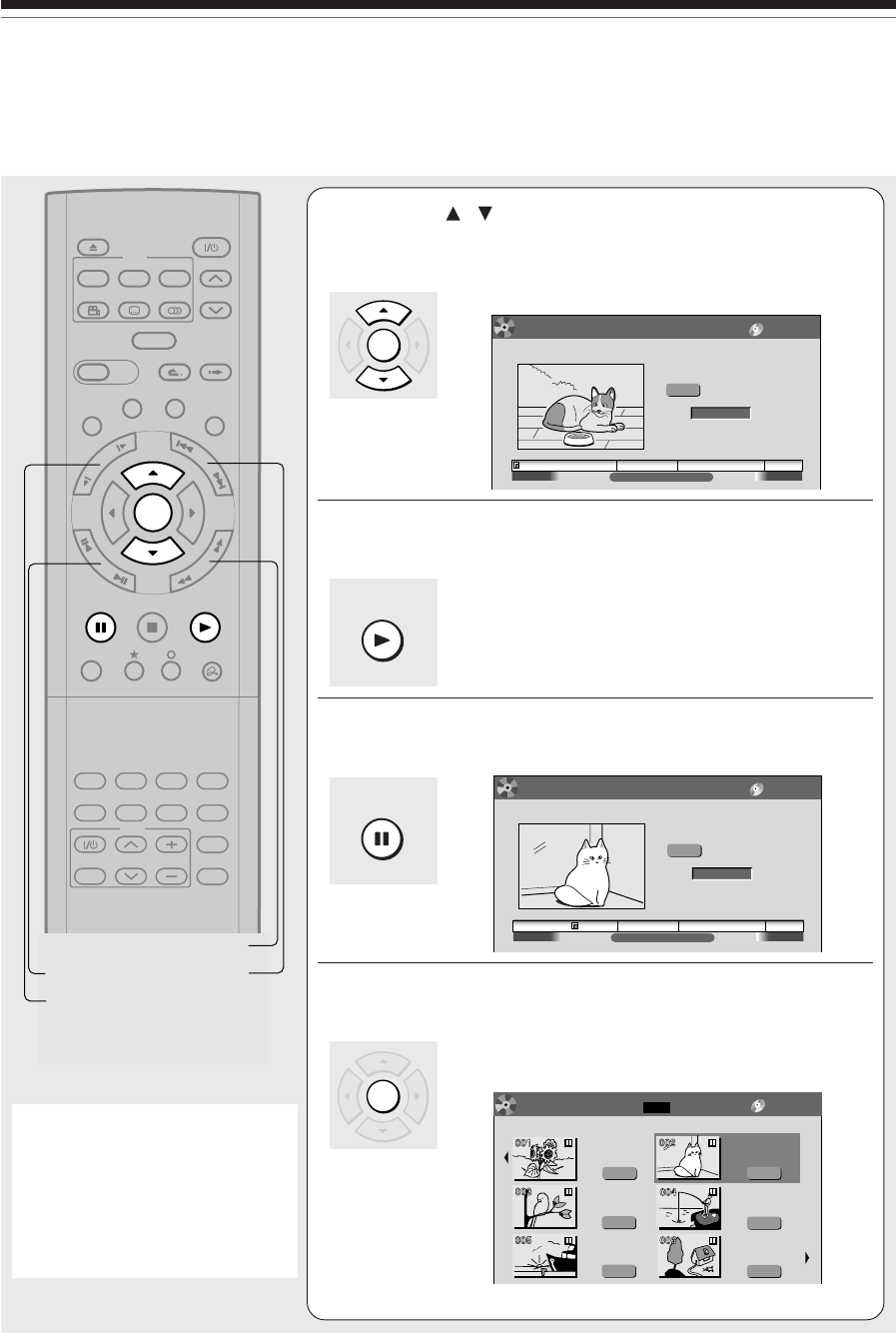
100
4
Press / to select “Create thumbnail”
(or “Create CHP thumbnail” if selected a
chapter at step 2), then press ENTER.
The “CONTENT MENU Create Thumbnail” appears.
e.g.
5
Press PLAY to start playback.
Locate a scene you want to capture as a thumbnail.
You can use the following buttons.
PICTURE SEARCH, FRAME, SLOW, SKIP, PAUSE, etc.
6
At the point where you want to capture a
thumbnail image, press PAUSE.
e.g.
7
Press ENTER.
The CONTENT MENU returns. The selected scene is
displayed as a thumbnail.
e.g.
Note
• There may be a small difference
between a thumbnail made on the
Create Thumbnail display and that
displayed in the CONTENT MENU.
Operation with the PICTURE
SEARCH button may extend the
difference.
TIMESLIP
EASY
NAVI
INSTANT SKIPINSTANT REPLAY
PLAYSTOPPA US E
REC
LIBRARY
REC MENU EDIT MENU
CONTENT MENU
ANGLE
OPEN/CLOSE
SUBTITLE
AUDIO
CHANNEL
QUICK MENU
TOP MENU
MENU
RETURN
DVD
F
R
A
M
E
/
A
D
J
U
S
T
P
I
C
T
U
R
E
S
E
A
R
C
H
S
K
I
P
S
L
O
W
ENTER
TV/VIDEO CHANNEL
VOLUME
REMAIN
DIMMER
FL SELECT
ZOOM P in P
TIME BAR CHP DIVIDE
DISPLAY
INPUT SELECT
PROGRESSIVE
TV
SLOW
FRAME
PICTURE SEARCH
SKIP
Creating thumbnails (Continued)
Editing
00
:
29
:
50
2004/06/08 11:00pm
Ch
:
6
00
:
00
:
00
(0:29:50)
00
:
00
:
00
:
03F
Original
Location
Create Thumbnail
Select desired thumbnail image via
remote. To set, press enter.
Title
:
002 Chapter
:
0001
DVD-RAM
CONTENT
MENU
00
:
29
:
50
2004/06/08 11:00pm
Ch
:
6
00
:
00
:
00
(0:29:50)
00
:
06
:
25
:
23F
Original
Location
Create Thumbnail
Select desired thumbnail image via
remote. To set, press enter.
Title
:
002 Chapter
:
0001
DVD-RAM
CONTENT
MENU
Original
001 :
2004/06/08 07
:
00
am TV
:
4
Page
1/2
(0:53:45)
Original
2004/07/11 07
:
00
am TV
:
8
(0:54:30)
Original
2004/07/12 09
:
00
pm TV
:
10
(0:51:28)
Original
2004/06/12 09
:
00
pm TV
:
3
(0:52:40)
Original
2004/07/12 11
:
00
pm TV
:
4
(0:30:08)
Original
2004/06/08 11
:
00
pm TV
:
6
(0:29:50)
DVD-RAM
Title List
CONTENT
MENU
PLAY
ENTER
ENTER
PAUSE