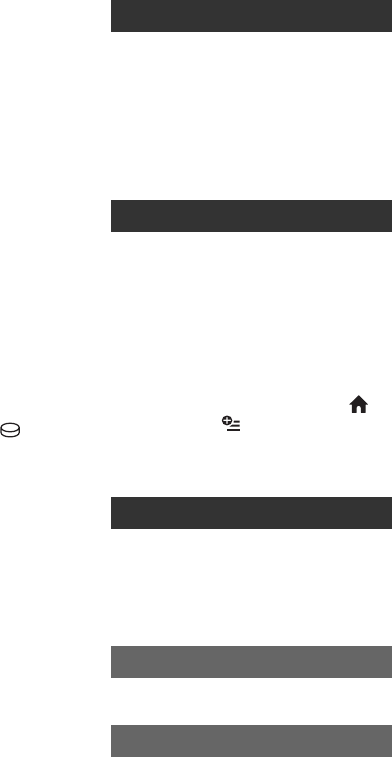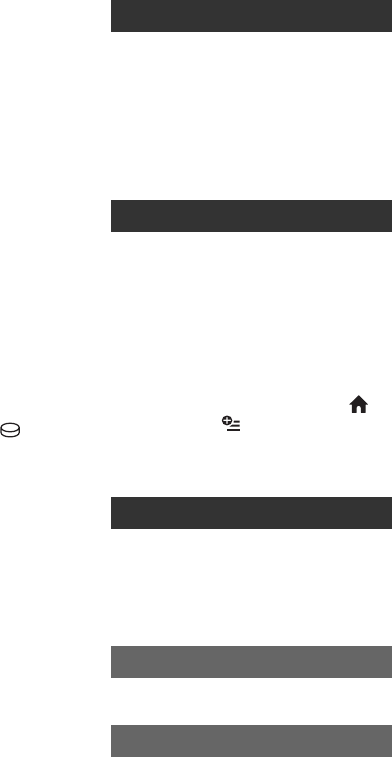
6
(high definition) image quality on your
camcorder with the following devices;
– Other AVCHD format compatible devices
which are not compatible with High Profile
– Devices which are not compatible with the
AVCHD format
Save all your recorded image data
• To prevent your image data from being lost,
save all your recorded images on external media
periodically. It is recommended that you save
the image data on a disc such as DVD-R using
your computer*. Also, you can save your image
data using a VCR, or a DVD/HDD recorder*.
When the camcorder is connected to a
computer
• Do not try to format the hard disk of the
camcorder using a computer. If you do so, your
camcorder may not operate correctly.
Note on disposal/transfer
• Even if you perform [MEDIA FORMAT]* or
formatting the hard disk of the camcorder, you
may not delete data from the hard disk
completely. When you transfer the camcorder, it
is recommended that you perform [
EMPTY]* to prevent the recovery of your data.
Also, when you dispose of the camcorder, it is
recommended that you destroy the actual body
of the camcorder.
About language setting
• The on-screen displays in each local language are
used for illustrating the operating procedures.
Change the screen language before using your
camcorder if necessary (p. 9).
About this manual
• The images of the LCD screen used in this manual for
illustration purposes are captured using a digital still
camera, and therefore may appear different from the
actual images of the LCD screen.
• In this Operating Guide, the hard disk of your camcorder
and “Memory Stick PRO Duo” are called “media.”
• The screenshots are from Windows Vista. The
scenes may vary depending on the operating
system of the computer.
* Refer also to “Handycam Handbook” (PDF) and
“PMB Guide.”
Table of Contents
Read this first .................................2
Step 1: Charging the battery pack
...................................................... 7
Step 2: Turning the power on, and
setting the date and time ..............9
Changing the language setting
.....................................................9
Step 3: Selecting the media .........10
Recording .....................................12
Playback .......................................13
Playing the image on a TV ...........14
Name and functions of each part
.................................................... 15
Indicators displayed during recording/
playback .....................................17
Performing various functions - “
HOME” and “ OPTION” ..........19
Saving images ..............................21
Deleting images ............................22
Performing with a computer .........23
Installing and viewing “Handycam
Handbook” (PDF).......................23
Installing “Picture Motion Browser”
...................................................23
Troubleshooting ............................26
Precautions ..................................29
Specifications ...............................31
Getting Started
Recording/Playback
Enjoying with a computer
Troubleshooting
Additional Information