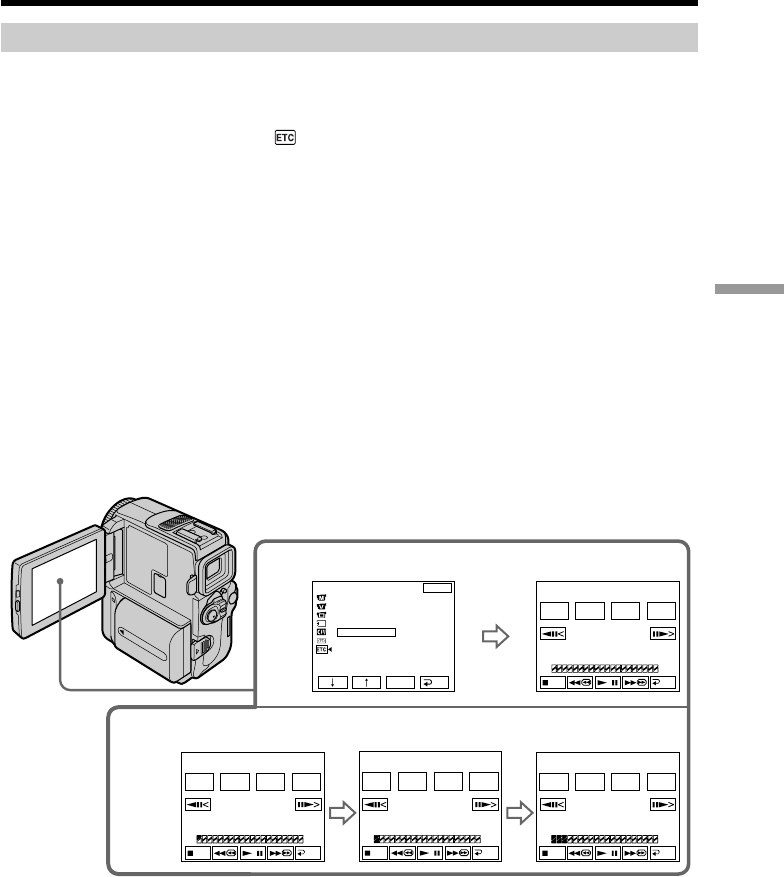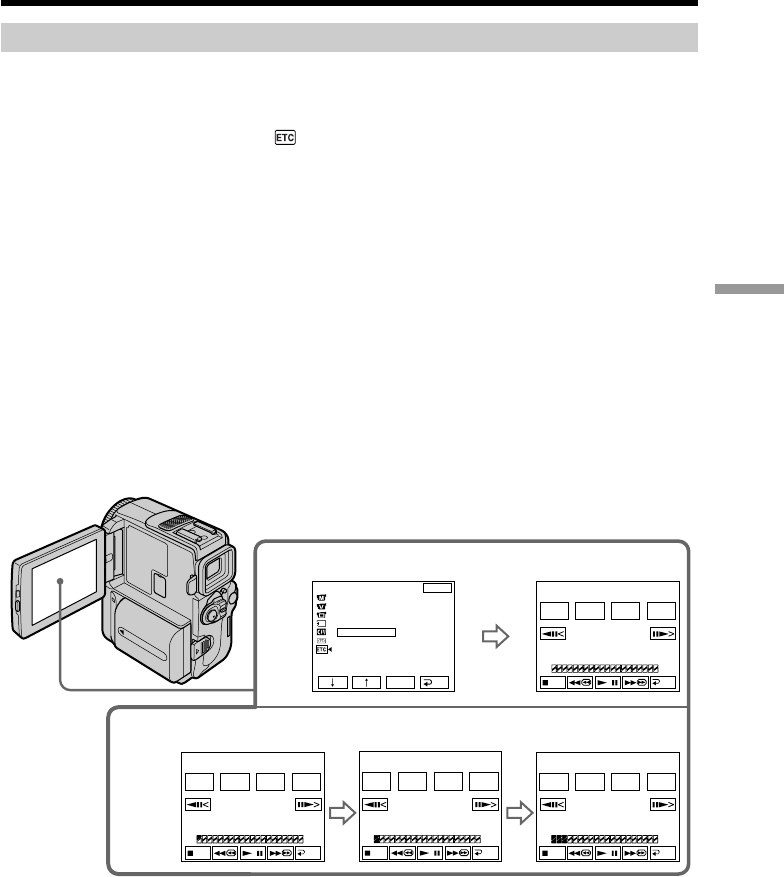
85
Editing
Operation 1: Making the Program
(1) Insert the tape for playback into your camcorder, and insert a tape for
recording into the VCR.
(2) Press FN to display PAGE1.
(3) Select VIDEO EDIT in
in the menu settings (p. 105).
Then press EXEC.
(4) Search for the beginning of the first scene you want to insert using the video
control buttons on the LCD screen, then pause playback. You can fine-adjust
one frame at a time.
(5) Press MARK IN on the LCD screen.
The IN point of the first program is set, and the top part of the program mark
changes to light blue.
(6) Search for the end of the first scene you want to insert using the video control
buttons on the LCD screen, then pause playback.
(7) Press MARK OUT on the screen.
The OUT point of the first program is set, then the bottom part of the program
mark changes to light blue.
(8) Repeat steps 4 to 7.
When one program is set, the program mark changes to light blue.
You can set 20 programs in maximum.
Dubbing only desired scenes – Digital program editing
5~8
3
OTHERS
DATA CODE
BEEP
COMMANDER
D
I
SPLAY
V
I
DEO ED
I
T
ED
I
T SET
EXIT
RET.
EXEC
READY
0:32:30:14
TOTAL
SCENE
0:00:00:00
0
V I DEO ED I T
MARK
I
N
START
ERASE
ALL
UNDO
END
0:08:55:06
TOTAL
SCENE
0:00:00:00
0
V I DEO ED I T
MARK
OUT
START
ERASE
ALL
UNDO
END
0:09:07:06
TOTAL
SCENE
0:00:13:00
1
V I DEO ED I T
MARK
I N
START
ERASE
ALL
UNDO
END
0:10:01:23
TOTAL
SCENE
0:00:47:12
3
V I DEO ED I T
MARK
I N
START
ERASE
ALL
UNDO
END