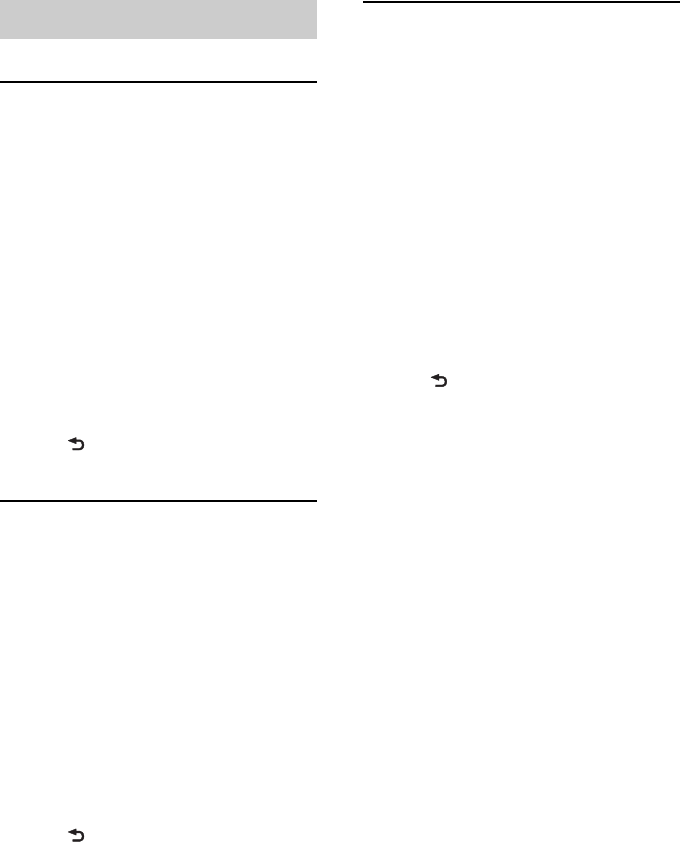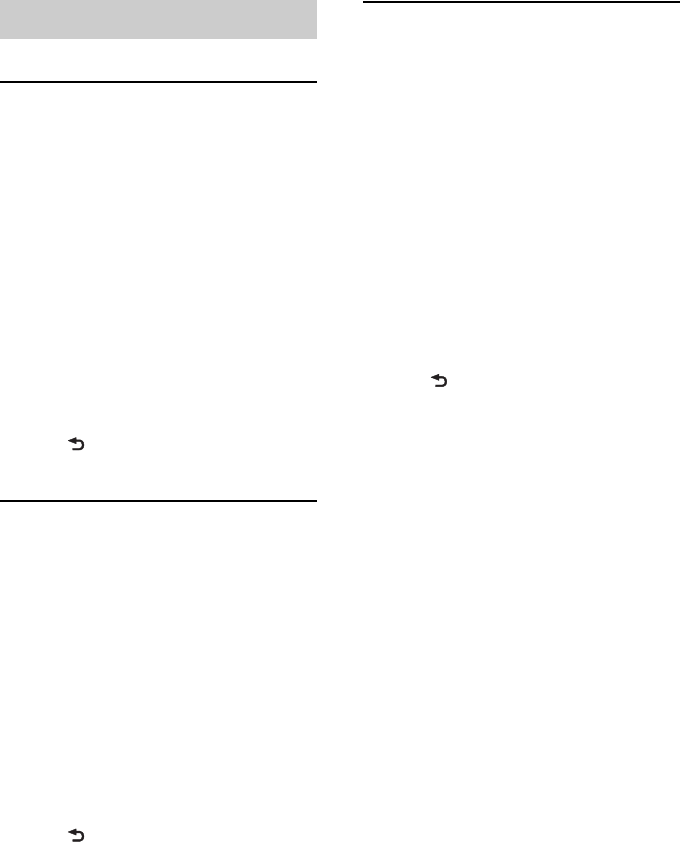
20
Advanced color setting
Changing the color with
sound synchronization
— Sound Synchronization
When you select a preset pattern, sound
synchronization becomes effective.
1 Press , rotate the control dial
until “DISPLAY” appears, then press
it.
2 Rotate the control dial until “SND
SYNC” appears, then press it.
3 Rotate the control dial to select
“SYNC-ON,” then press it.
4 Press (BACK) twice.
Displaying clear color
— White Menu
You can display the menu more clearly
(White) without concern for color setting.
1 Press , rotate the control dial
until “DISPLAY” appears, then press
it.
2 Rotate the control dial until “WHT
MENU” appears, then press it.
3 Rotate the control dial to select
“WHITE-ON,” then press it.
4 Press (BACK) twice.
To cancel White Menu, select “OFF” in step
3.
Start up effect
— Start White
In the Start White setting, when you press
, the display and buttons
on the main unit turn white once, then
change to the customized color.
1 Press , rotate the control dial
until “DISPLAY” appears, then press
it.
2 Rotate the control dial until “START-
WHT” appears, then press it.
3 Rotate the control dial to select
“WHITE-ON,” then press it.
4 Press (BACK) twice.
To cancel Start White, select “OFF” in step
3.