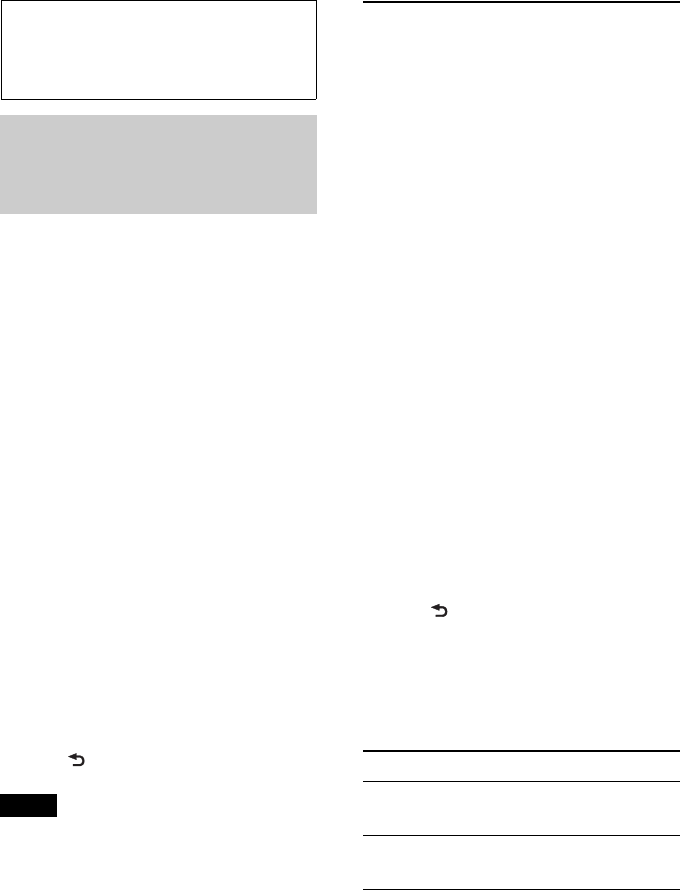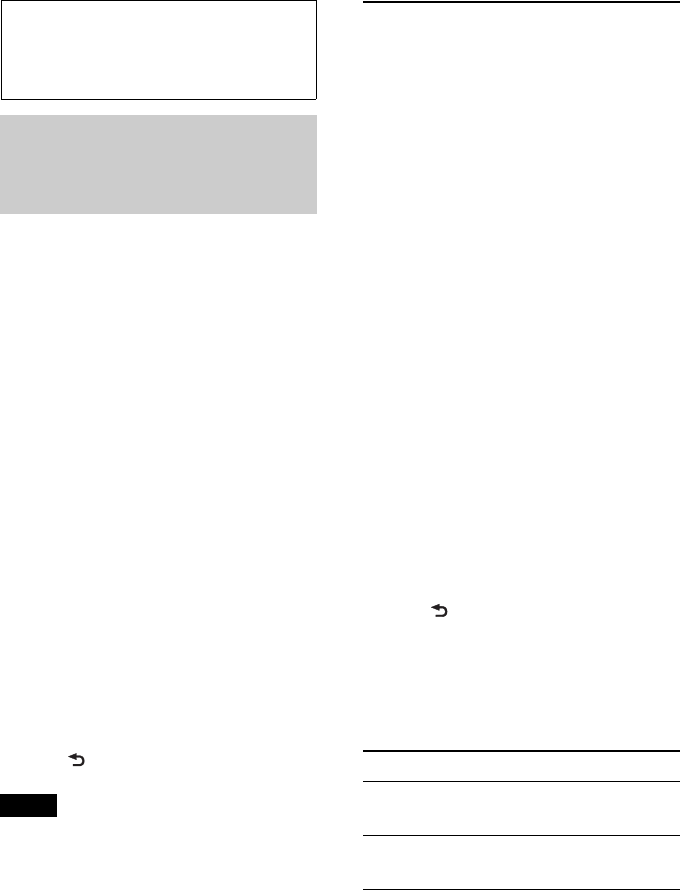
19
Changing the
illumination
Changing the color of
display and buttons —
Dynamic Color Illuminator
Dynamic Color Illuminator allows you to
change the color of the display and buttons
on the main unit to match the car’s interior.
You can select from 12 preset colors,
customized color and 5 preset patterns.
Preset colors:
RED, AMBER, M_AMBER, YELLOW,
WHITE, LIGHT GREEN, GREEN, LIGHT
BLUE, SKY BLUE, BLUE, PURPLE, PINK.
Preset patterns:
RAINBOW, OCEAN, SUNSET, FOREST,
RANDOM.
1 Press , rotate the control dial
until “DISPLAY” appears, then press
it.
2 Rotate the control dial until “COLOR”
appears, then press it.
3 Rotate the control dial to select the
desired preset color or pattern, then
press it.
4 Press (BACK) twice.
Note
If the control dial is rotated rapidly, the color of
the display and the buttons may change too
quickly.
Customizing the display and
button color — Custom Color
You can register a customized color for the
display and buttons.
1 Press , rotate the control dial
until “DISPLAY” appears, then press
it.
2 Rotate the control dial until
“CUSTOM-C” appears, then press it.
3 Rotate the control dial until “BASE”
appears, then press it.
You can select a preset color as a basis
for further customizing.
When you select “BASE,” the
customized color is overwritten.
4 Rotate the control dial to select from
“RGB RED,” “RGB GRN,” or “RGB
BLUE,” then press it.
5 Rotate the control dial to adjust the
color range, then press it.
Adjustable color range: “0” – “32.”
You cannot set “0” for all color ranges.
6 Press (BACK) twice.
Changing DAY/NIGHT color mode
You can set a different color for DAY/
NIGHT mode according to the dimmer
setting.
*1 For details on the DIMMER, see page 25.
*2 Available only when the illumination control
lead is connected.
1 Select “DAYNIGHT” in step 3.
2 Select “DAY” or “NIGHT.”
3 Customize the preset color from step 2 to 5.
Color mode DIMMER*
1
DAY OFF or AUTO (turn
off the head light*
2
)
NIGHT ON or AUTO (turn on
the head light*
2
)