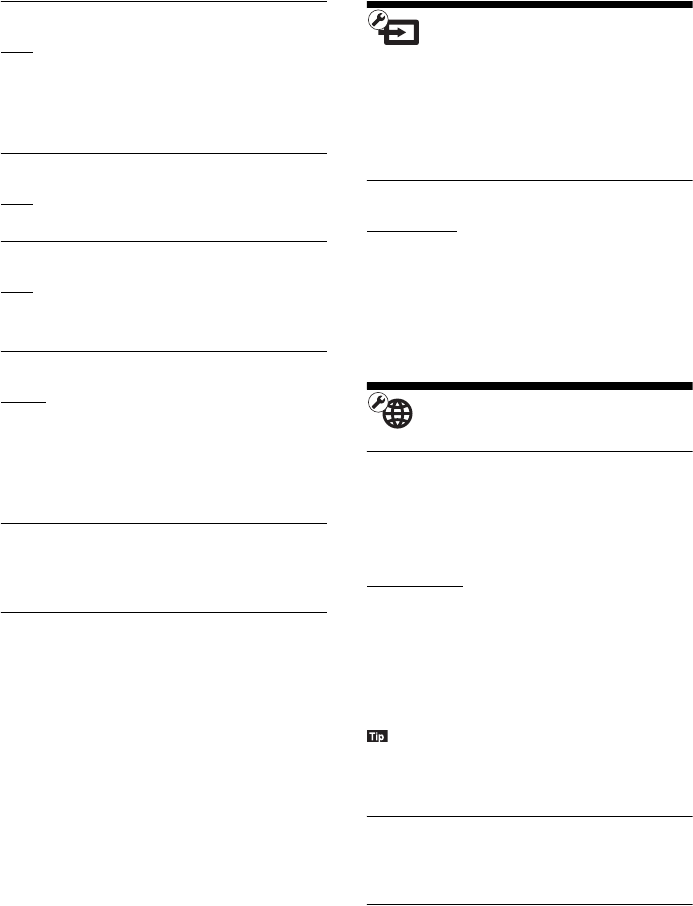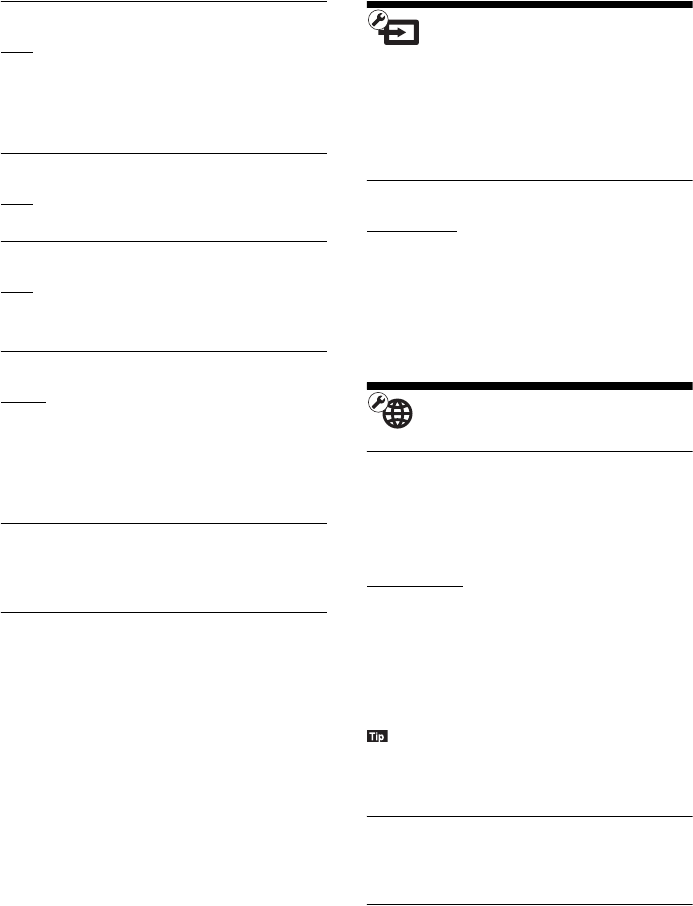
50
US
x[Auto Display]
[On]: Automatically displays information on the
screen when changing the viewing titles, picture
modes, audio signals, etc.
[Off]: Displays information only when you
press DISPLAY.
x[Screen Saver]
[On]: Turns on the screen saver function.
[Off]: Off.
x[Software Update Notification]
[On]: Sets the system to inform you of newer
software version information (page 45).
[Off]: Off.
x[Gracenote Settings]
[Auto]: Automatically downloads disc
information when you stop playback of the disc.
To download, the system must be connected to
the network.
[Manual]: Downloads disc information when
[Video Search] or [Music Search] is selected.
x[System Information]
You can display the system’s software version
information and the MAC address.
x[Software License Information]
You can display the Software License
Information.
[External Input
Settings]
The skip setting is a convenient feature that
allows you to skip unused inputs when selecting
a function.
x[HDMI1]/[HDMI2]/[TV]/[AUDIO]
[Do not skip]: The system does not skip the
selected function when selecting the function by
pressing FUNCTION.
[Skip]: The system skips the selected function
when selecting the function by pressing
FUNCTION.
[Network Settings]
x[Internet Settings]
Connect the system to the network beforehand.
For details, see “Step 3: Preparing for Network
Connection” (page 21).
[Wired Setup]: Select this when you connect to
a broadband router using a LAN cable.
[Wireless Setup(built-in)]: Select this when you
use the wireless LAN that is built into the system
for wireless network connection.
[View Network Status]: Displays the current
network status.
• For further details, visit the following website and
check the FAQ:
http://www.sony.com/blurayhtsupport/
x[Network Connection Diagnostics]
You can run the network diagnostic to check if
the network connection has been made properly.
x[Connection Server Settings]
Sets whether or not to display the connected
DLNA server.