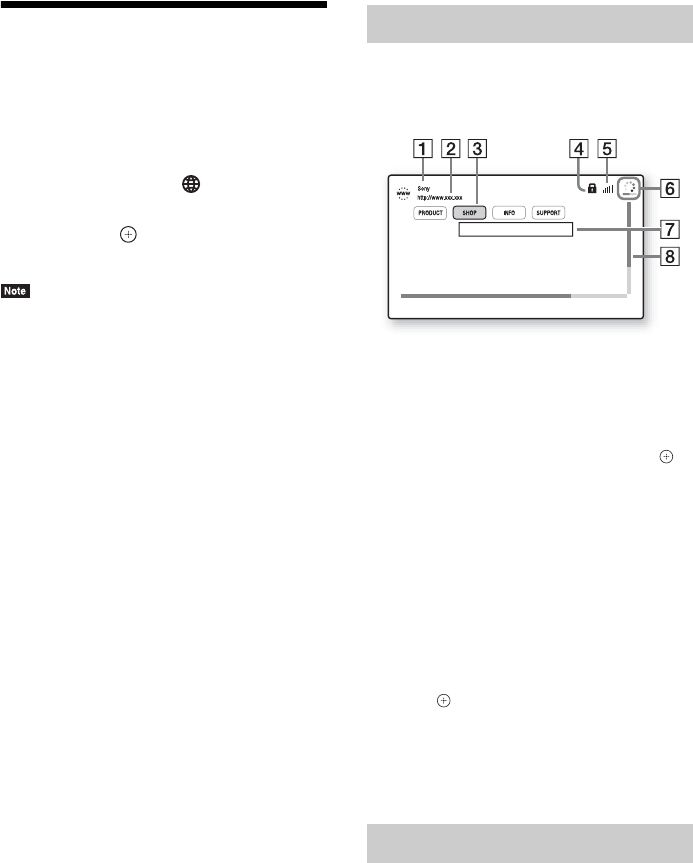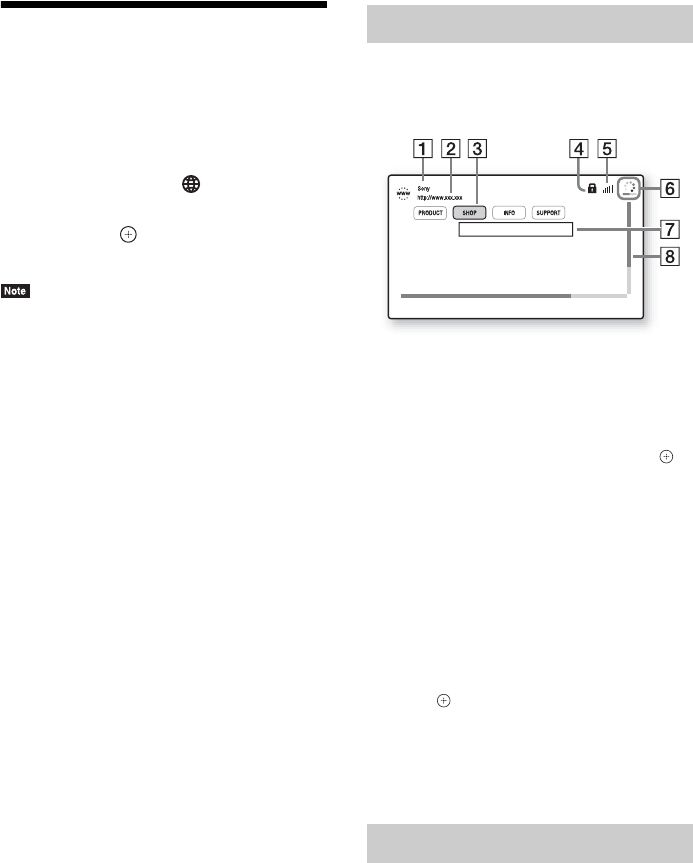
42
US
Browsing Websites
1 Prepare for Internet browsing.
Connect the system to a network (page 21).
2 Press HOME.
The home menu appears on the TV screen.
3 Press C/c to select [Network].
4 Press X/x to select [Internet Browser],
then press .
The [Internet Browser] display appears.
• Some websites may not display correctly, or not
function.
To enter a URL
Select [URL entry] from the options menu.
Enter the URL using the software keyboard,
then select [Enter].
To set the default start page
While the page you want to set is displayed,
select [Set as start page] from the options menu.
To return to the previous page
Select [Previous page] from the options menu.
When the previous page does not appear even if
you select [Previous page], select [Window List]
from the options menu and select the page you
want to return to from the list.
To quit Internet Browser
Press HOME.
You can check website information by pressing
DISPLAY. The display information differs
depending on the website and page status.
A Page title
B Page address
C Cursor
Move by pressing C/X/x/c. Place the cursor
on the link you want to view, then press .
The linked website is displayed.
D SSL icon
Appears when the linked URL is secured.
E Signal strength indicator
Appears when the system is connected to a
wireless network.
F Progress bar/Loading icon
Appears when the page is being read, or during
file download/transfer.
G Text input field
Press , then choose [Input] from the options
menu to open the software keyboard.
H Scroll bar
Press C/X/x/c to move the page display left,
up, down, or right.
Various settings and operations are available by
pressing OPTIONS.
The available items differ depending on the
situation.
Internet Browser display
Available options