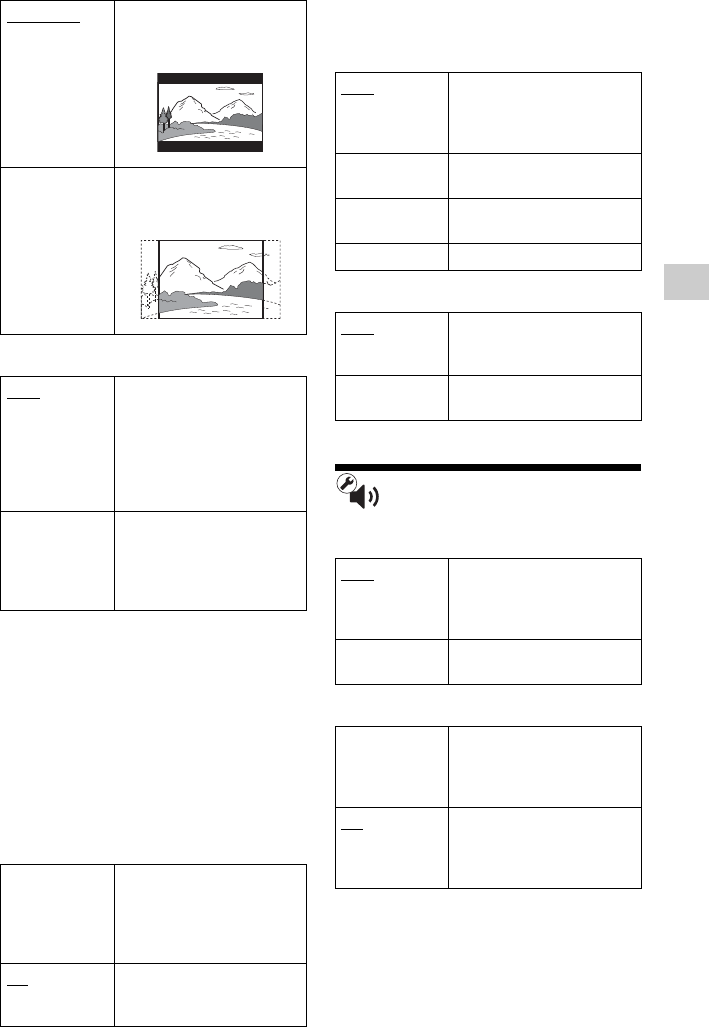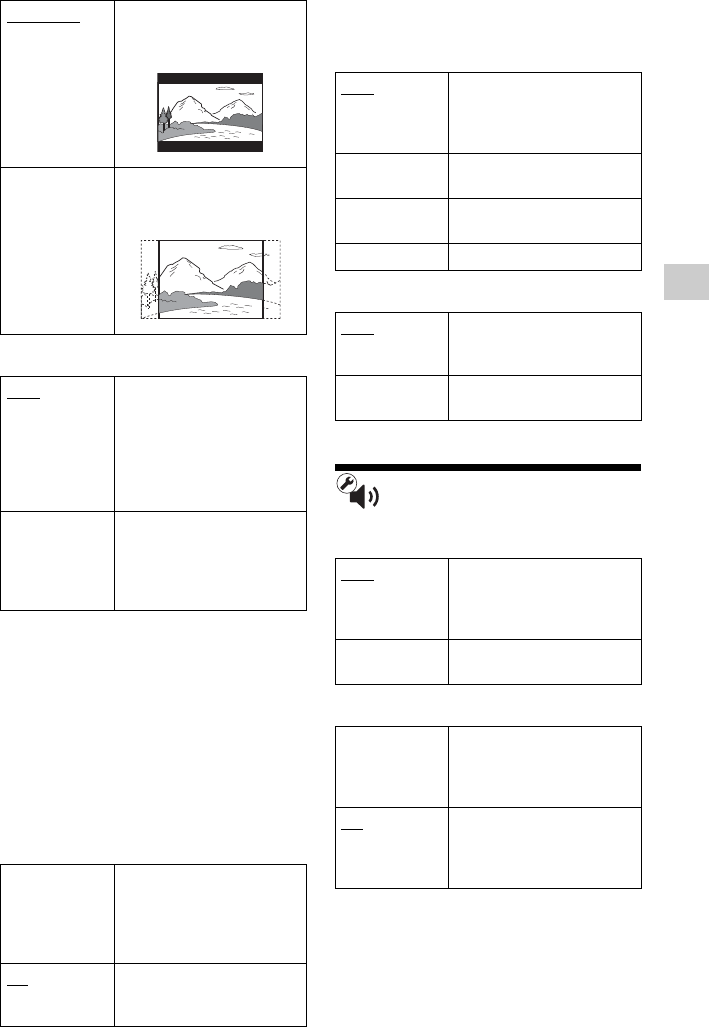
GB
19
Settings and Adjustments
DVD Aspect Ratio
Cinema Conversion Mode
HDMI/LCD Video Format
Normally select “Auto.”
Select “Original Resolution” to output the
resolution recorded on the disc. When the
resolution is lower than the SD resolution, it
is scaled up to the SD resolution.
z
If no picture appears on the connected TV after
setting the resolution, try another resolution setting.
BD/DVD-ROM 1080/24p Output
b
No picture appears on the LCD screen when 24p
video signals are output from the HDMI OUT jack.
YCbCr/RGB (HDMI)
Pause Mode
Audio Settings
Audio (HDMI)
BD Audio MIX Setting
Letter Box Displays a wide picture with
black bands on the top and
bottom.
Pan & Scan Displays a full-height
picture on the entire screen,
with trimmed sides.
Auto
Normally select this. The
player automatically detects
whether the material is
video-based or film-based,
and switches to the
appropriate conversion
method.
Video The conversion method
suited for video-based
material will always be
selected regardless of the
material.
Auto Outputs 1920 × 1080p/
24 Hz video signals only
when connecting a 1080/
24p-compatible TV using
the HDMI OUT jack.
Off
Normally select this when
your TV is not compatible
with 1080/24p video signals.
Auto Automatically detects the
connected TV type, and
switches to the matching
colour setting.
YCbCr (4:2:2) Outputs YCbCr 4:2:2 video
signals.
YCbCr (4:4:4) Outputs YCbCr 4:4:4 video
signals.
RGB Outputs RGB video signals.
Auto
Normally select this.
Dynamic moving pictures
appear without blurring.
Frame Displays static pictures at
high resolution.
Auto
Normally select this.
Outputs audio signals
according to the status of the
connected HDMI device.
PCM Outputs PCM signals from
the HDMI OUT jack.
On Outputs the audio obtained
by mixing the interactive
and secondary audio to the
primary audio.
Off
Outputs the primary audio
only. Select this to output
HD audio signals to an AV
amplifier (receiver).
,continued