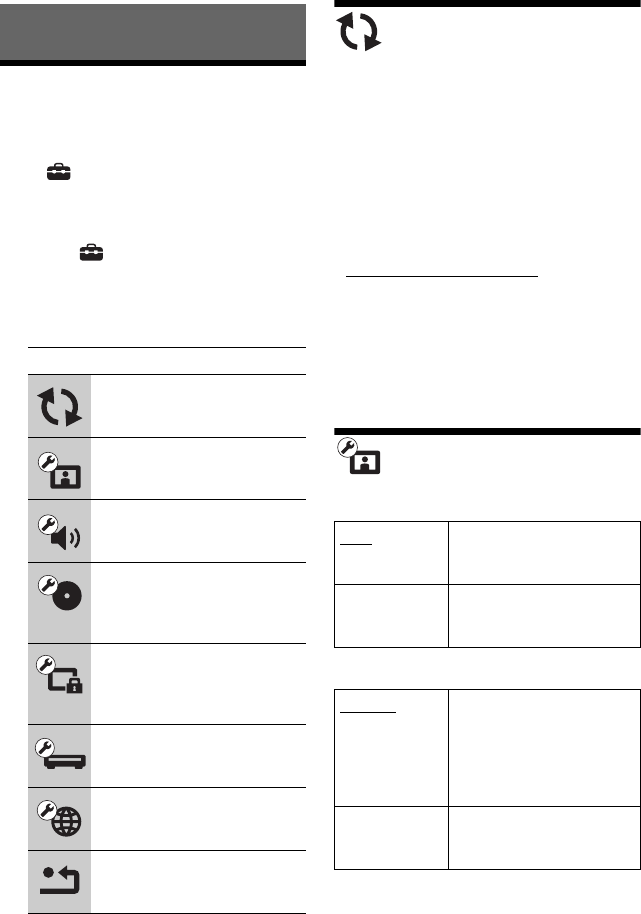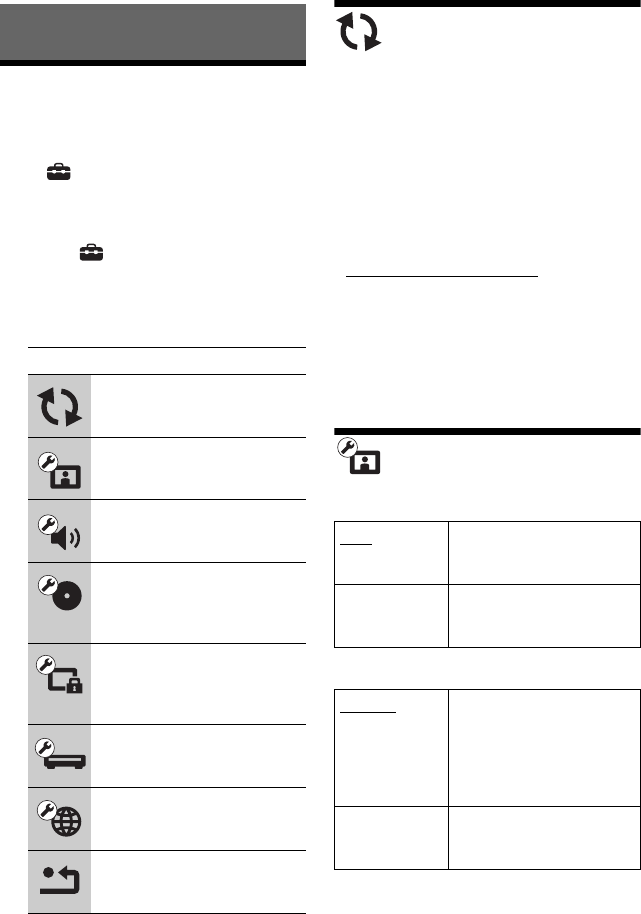
GB
18
Settings and Adjustments
Using the Settings
Displays
Select (Setup) on the home menu when
you need to change the settings of the player.
The default settings are underlined.
1 Select (Setup) on the home menu
using </,.
2 Select the setup category icon using
M/m, and press ENTER.
Network Update
Connect the AC adaptor for the network
update.
Select “OK” to update the player’s software
via the network.
z
• We recommend the network update every 2
months or so.
• For information about update functions, visit the
following website:
http://support.sony-europe.com/
b
• Do not disconnect the AC adaptor until the
network update completes.
• Make sure that the rechargeable battery is
sufficiently charged before starting the update.
Screen Settings
TV Type
Screen Format
Icon Explanation
Network Update (page 18)
Updates the software of the
player.
Screen Settings (page 18)
Makes the video settings.
Audio Settings (page 19)
Makes the audio settings.
BD/DVD Viewing Settings
(page 20)
Makes detailed settings for BD/
DVD playback.
Parental Control Settings
(page 21)
Makes detailed settings for the
Parental Control function.
System Settings (page 21)
Makes the player-related
settings.
Network Settings (page 22)
Makes detailed settings for the
Internet and network.
Resetting (page 22)
Resets the player to the factory
settings.
16:9 Select this when connecting
to a wide-screen TV or a TV
with a wide mode function.
4:3 Select this when connecting
to a 4:3 screen TV without a
wide mode function.
Original
Select this when connecting
to a TV with a wide mode
function. Displays a 4:3
screen picture in 16:9 aspect
ratio even on a wide-screen
TV.
Fixed Aspect
Ratio
Changes the picture size to
fit the screen size with the
original picture aspect ratio.