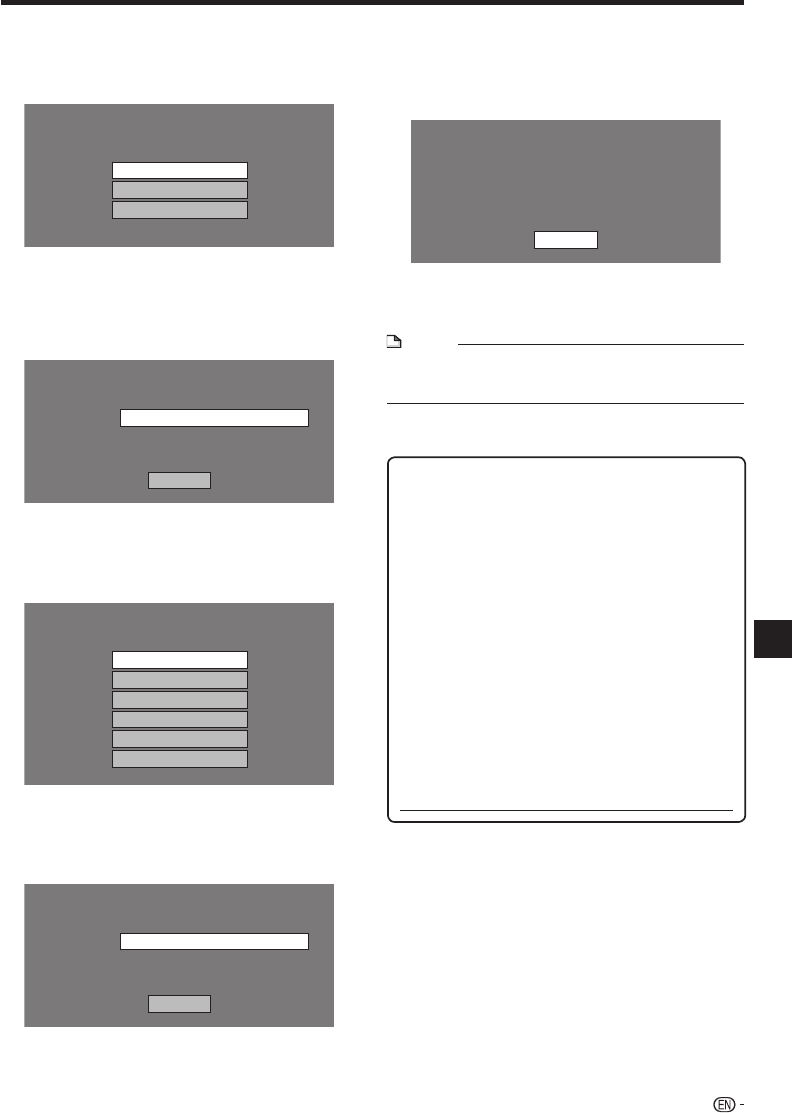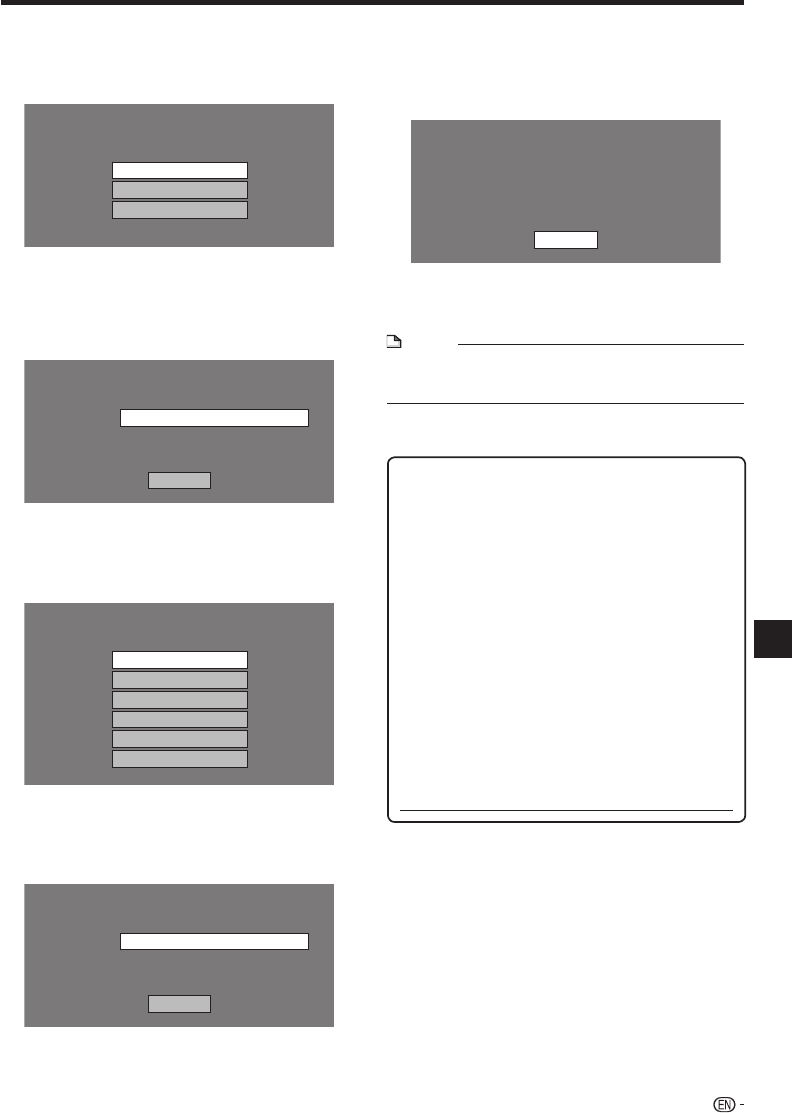
Press a/b to select “desired access point” or
“Other Network”, then press ENTER.
For access points which are set to hide the SSID
using the wireless router, select “Other Network” to
set the access point.
Select the access point.
XXXXXXXXXXXX
YYYYYYYYYYYY
Other Network
If selecting “desired access point”, go to step 10.
If selecting “Other Network”, go to the next step.
Press ENTER, then enter the access point
name.
The access point name is manually entered using the
screen for inputting characters. (See page 56.)
Enter the access point name.
Access Point:
Next
Select “Next”, then press ENTER.
Press a/b to select your appropriate security
key, then press ENTER.
When selecting WPA/WPA2, selectable security keys
are PSK/TKIP and PSK/AES.
Select the security key.
OPEN
WEP
WPA-PSK(AES)
WPA-PSK(TKIP)
WPA2-PSK(AES)
WPA2-PSK(TKIP)
Press ENTER, then enter the security key code.
Enter the exact same security key which has been set
in the wireless router.
The security key code is manually entered using the
screen for inputting characters. (See page 56.)
Enter the security key.
Security key:
Next
7
•
•
•
8
•
9
10
•
11
•
•
Select “Next”, then press ENTER.
For testing after confirming the settings, select
“Test”, then press ENTER.
If the test has failed, an error message appears.
Retry to perform the settings after checking that the
connection (page 20) is performed properly.
Confirm your setting.
Access Point:
Security key:
XXXXXXXXXXXX
XXXXXXXXXXXX
Test
Follow steps 6–11 and 13–14 of “When selecting
Cable” on pages 53–54 to complete the network
connection settings.
NOTE
Regarding access point(s) which have been set, the
settings are maintained even if the wireless LAN adapter is
removed.
•
12
13
•
14
SETTINGS
Information on MAC addresses
A MAC address is a unique ID number for network
equipment. A MAC address is necessary for MAC
address filtering on the wireless router/access
point.
Before the wireless communication setup is
performed, we recommend writing down the MAC
address of the connected wireless LAN adapter
and keeping it in a safe place. The MAC address is
labeled on the adapter. (The MAC address is also
displayed on the “Current Ethernet setup info.”
screen when wireless communication is set (See
step 5 of page 54).)
MAC address
55
Settings