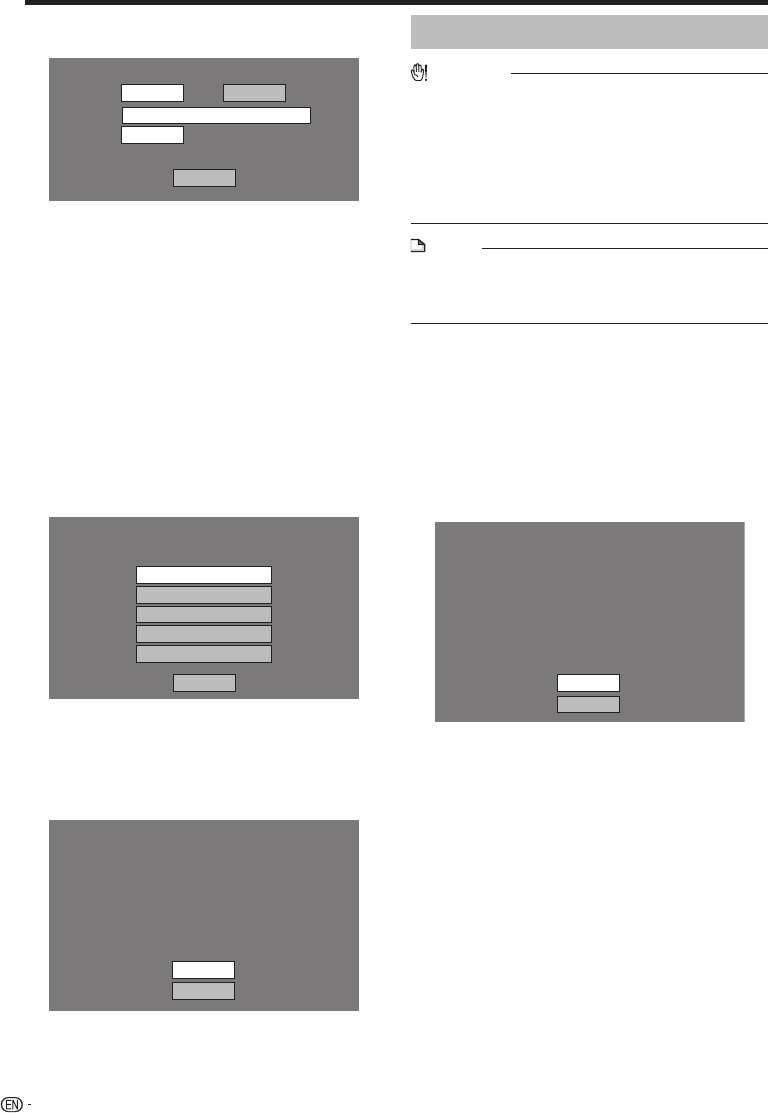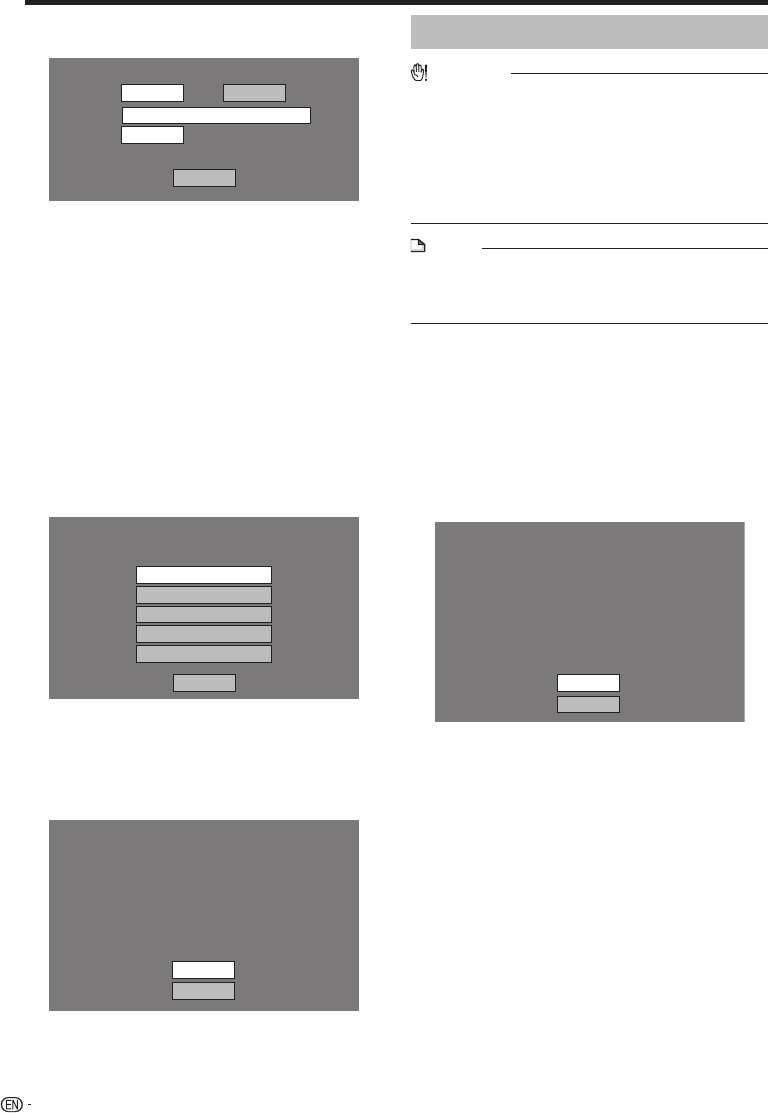
For setting the proxy server, press c/d to
select “Yes” or “No”, then press ENTER.
Do you use the proxy server?
Address
Port
Next
Yes No
If selecting “Yes”: The IP address or proxy server
name and port number for the proxy server specified
from your Internet service provider are entered using
the screen for inputting characters. (See page 56.)
If selecting “No”: Go to the next step.
Select “Next”, then press ENTER.
For the advanced setting (the setting of the
Ethernet connection speeds), press a/b to
select “Yes” or “No”, then press ENTER.
Normally select “No”, then press ENTER.
The Ethernet connection speeds can be set when you
select “Yes”, then press ENTER.
As automatic detection is made (factory preset
mode), this setting is not normally necessary. If a
situation occurs in which the Ethernet connection fails,
etc., change the setting and confirm if the Ethernet
connection successfully works.
When the connection speed is set, select “Next”, then
press ENTER.
Option
Ethernet Connection Speeds
Next
Auto-Detection
10M Half Duplex
100M Half Duplex
10M Full Duplex
100M Full Duplex
For testing the connection to the Internet, after
confirming the settings, press a/b to select
“Test”, then press ENTER.
“Test” is available only when setting to obtain the IP
address automatically. “Test” cannot be selected if the
IP address has not been obtained automatically.
Confirm the current setting.
: xxx xxx xxx xxx
: xxx xxx xxx xxx
: xxx xxx xxx xxx
: xxx xxx xxx xxx
xxx xxx xxx xxx
: xx xx xx xx xx xx
IP Address
Netmask
Gateway
DNS Address
MAC Address
Test
Complete
As a result of the test, if the Internet connection fails,
enter the setup values manually.
Press a/b to select “Complete”, then press
ENTER.
10
•
•
11
12
•
•
•
13
•
•
14
When selecting Wireless
CAUTION
We recommend writing down the MAC address of the
connected wireless LAN adapter in this operation manual
(page 55) and keeping it in a safe place. The MAC address
is labeled on the adapter or displayed on the “Current
Ethernet setup info.” screen (See step 5 below).
When performing the wireless communication setup,
security information for the wireless router/access point
(WEP, WPA or WPA2 key) is required. Check your wireless
router/access point’s information prior to setup.
•
•
NOTE
Wireless communication setup cannot be performed when
the wireless LAN adapter is not inserted.
Before this player can access the Internet wirelessly, setup
of a wireless router/access point is required.
•
•
Press HOME to display the menu screen.
Press a/b to select “Settings”, then press d or
ENTER.
Press a/b to select “Communication Setup”,
then press d or ENTER.
Press a/b to select “Ethernet Setup
(Wireless)”, then press d or ENTER.
Press a/b to select “Change”, then press
ENTER.
Current Ethernet setup info.
: xx xx xx xx xx xx
: Not Selected
: Auto Setup
: Auto Setup
: Auto Setup
: Auto Setup
: Not Use
MAC Address
Access Point
IP Address
Netmask
Gateway
DNS
Proxy
Change
Initialize
For initializing the current setting, select “Initialize”,
then press ENTER.
The player scans all of the available access
points and displays the points with the “Other
Network” selection bar on the screen.
During searching access point(s), “Accessing...”
appears on the screen.
Up to 6 items (5 access points and the “Other
Network” selection bar) are displayed on the screen.
When there are six or more items retrieved, display
the next screen by selecting “Next”, then pressing
ENTER. (The “Other Network” selection bar is always
displayed last.) When no available access points are
retrieved, only the “Other Network” selection bar is
displayed on the screen.
1
2
3
4
5
•
6
•
•
•
SETTINGS
54