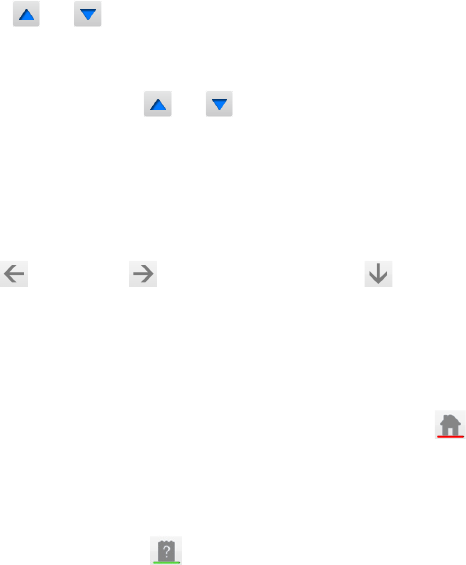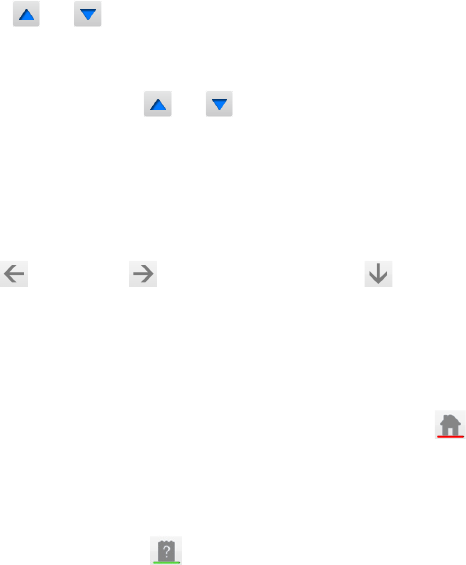
1
Viewing the e-Manual
The embedded e-Manual contains information about your TV's key features
Select the e-설명서 button on the virtual remote panel or select e-Manual (Troubleshooting) (Support>
e-Manual (Troubleshooting)) from the screen menu. Alternatively, you can download a copy of the
e-manual from Samsung's website and read it on your computer or print it out.
1.
Select a category from the left side of the screen.
2.
Select an item. The e-Manual will open on the page containing the selected information.
"
Words in blue (e.g. Picture Mode) refer to screen menu options and words in light blue (e.g. 스마트허브
button) refer to remote control buttons.
"
Arrows are used to indicate the menu path. (e.g. 가상리모컨¤ > Menum > Picture > Picture Mode)
Scrolling a Page
To scroll a page, use of one of the following methods:
●
Press the or button on the scroll bar at the right edge of the screen.
●
Drag or flick up or down up/down the line on either the left or right edge of the touch pad.
●
Place the focus on the or button at the right edge of the screen, drag or flick up or down
on the touch pad.
Using the Top Icons
Use the Back , Forward , and Opened pages icons on the top left of the screen to navigate
through pages. These icons are available when two or more pages are passed.
Returning to the Home Page
To return to the home page, press the
a
button or select on the top right of the screen.
Searching the Index
Press the
b
button or select on the top right of the screen to display the index. Select a term to
display the page containing the term.