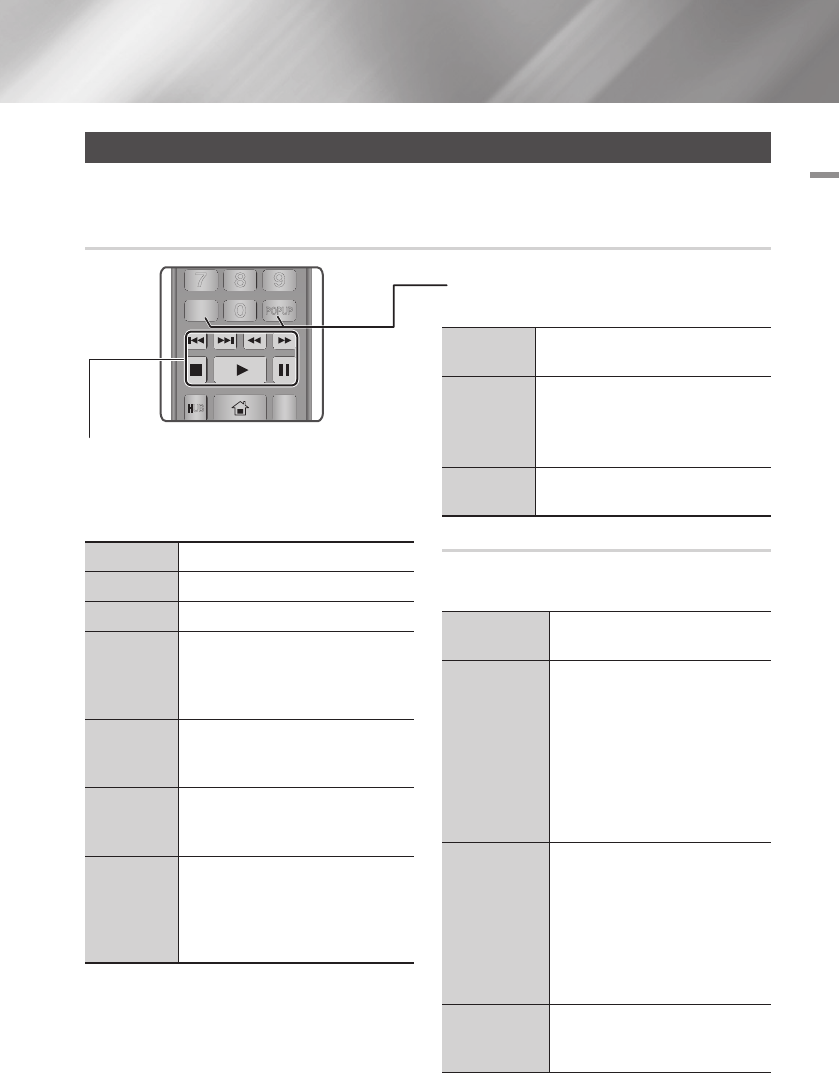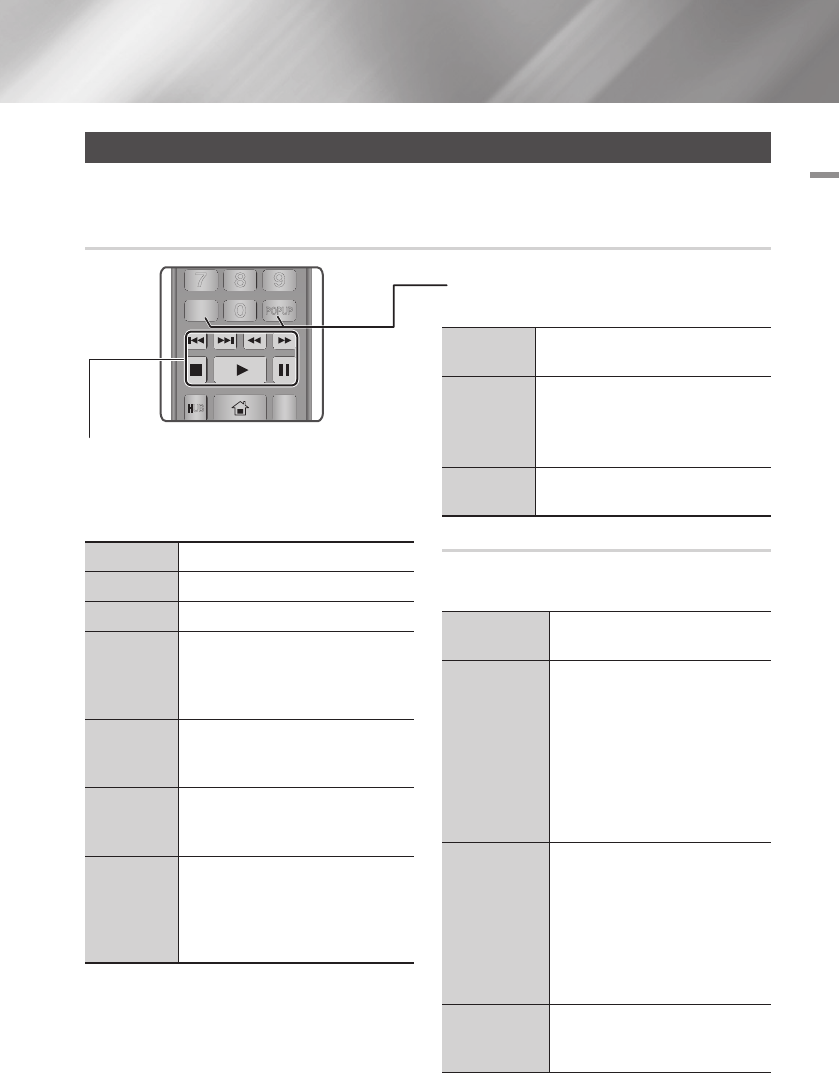
05 Media Play
Controlling Video Playback
You can control the playback of video content located on a Blu-ray/DVD disc, USB, mobile device or PC.
Depending on the disc or contents, some of the functions described in this manual may not be available.
Buttons on the Remote Control used for Video Playback
Using the disc menu, title menu, popup
menu, and title list
DISC MENU
button
During playback, press this button to
display the Disc menu.
TITLE MENU
button
During playback, press this button to
display the Title menu.
•If your disc has a playlist, press the
View to go to the playlist.
POPUP MENU
button
During playback, press this button to
display the Popup menu.
Using the Tools Menu
During playback or in pause mode, press the
TOOLS button.
Play from the
Beginning
Select to return to the beginning of the
movie, and then press the
v
button.
3D
Use 3D menu to select Side by Side
or Top and Bottom option if the 3D
content currently playing does not
properly appear in 3D mode.
| NOTES |
\
Use 3D menu for 3D contents only.
If applied to 2D contents, it may not
be displayed properly.
Movie Note
Movie Note provides information such
as director, cast, synopsis, etc.
| NOTES |
\
This function is available if the disc
includes Movie Note information
and the player is connected to a
network.
Search Scene
You can use the Search Scene function
during playback to view or start a
movie from the scene of your choice.
Playback related buttons
The player does not play sound in Search, Slow or
Step mode.
•To return to normal speed playback, press the
6
button.
6
button
Starts playback.
5
button
Stops playback.
7
button
Pauses playback.
Fast Motion
Play
During playback, press the
3
or
4
button.
Each time you press the
3
or
4
button, the playback speed will change.
Slow Motion
Play
In pause mode, press the
4
button.
Each time you press the
4
button, the
playback speed will change.
Step Motion
Play
In pause mode, press the
7
button.
Each time you press the
7
button, a
new frame appears.
Skip Motion
Play
During playback, press the
1
or
2
button.
Each time you press
1
or
2
button,
the disc moves to the previous or next
chapter or file.
APPS
PANDORA
DIGITAL
SUBTITLE
INPUT
HOME
7
8
0
9
DISC MENU
SMART
TITLE MENU
POPUP
A B C D
SEARCH FULLSUBTITLE
SCREEN
SAMSUNG TV
– +
INFOTOOLS
RETURN
EXIT
HOME
REPEAT
HUB
English 39
|