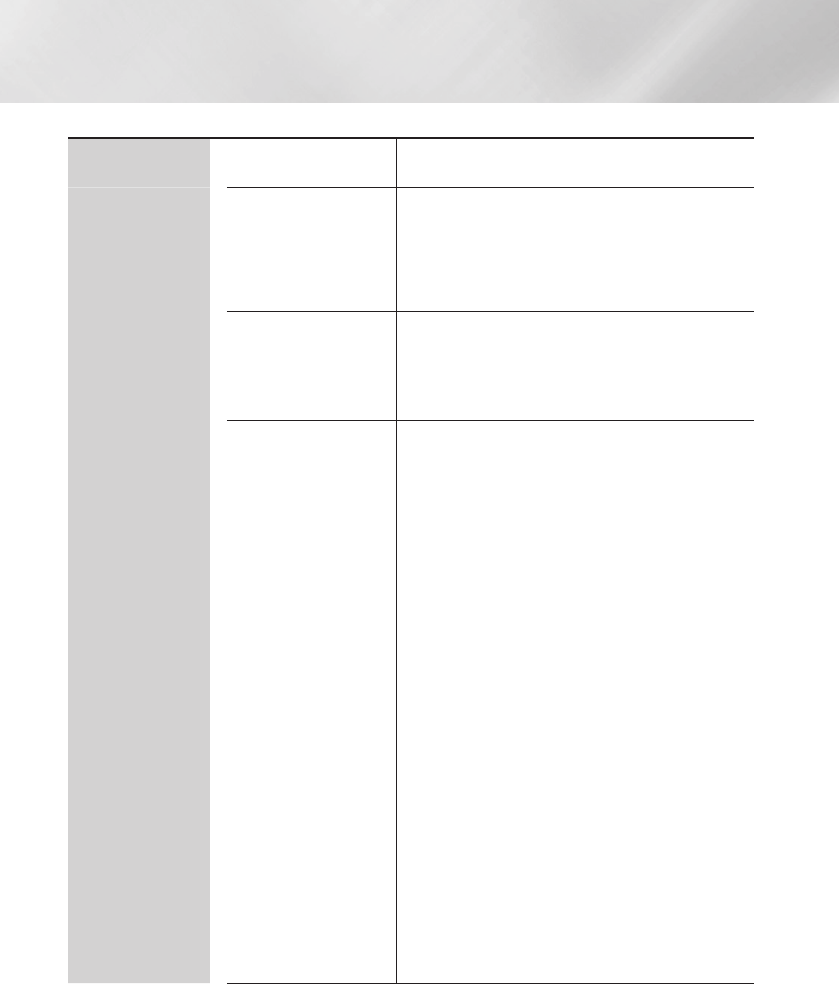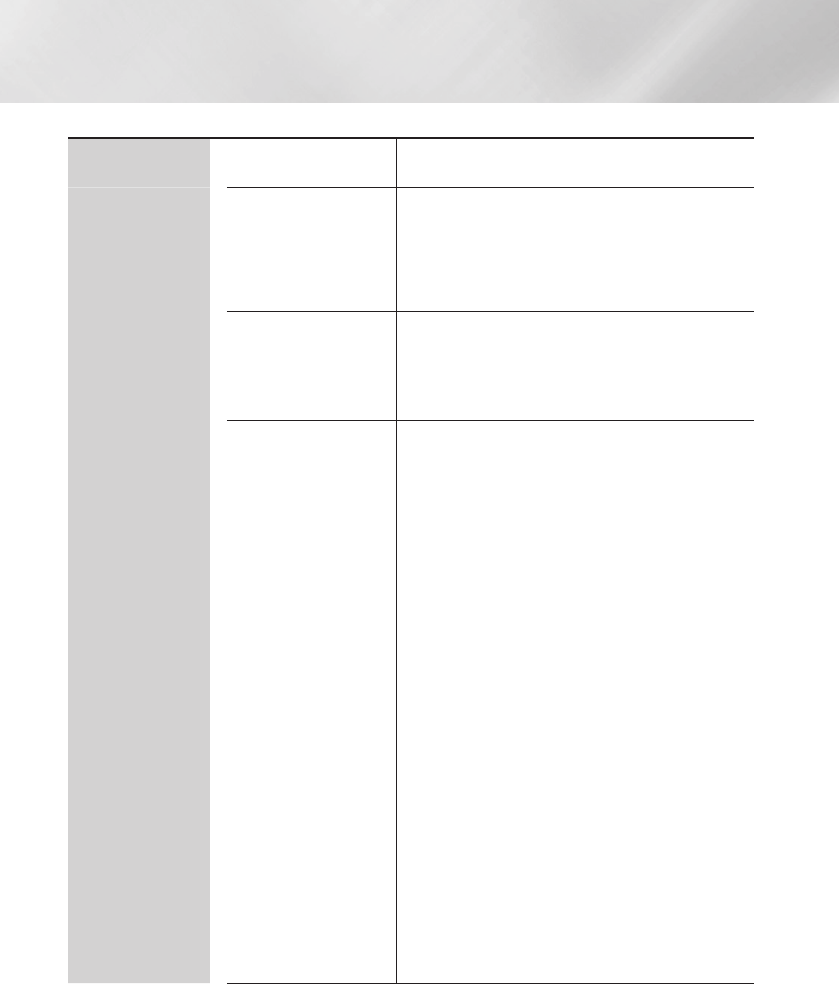
Settings
System
Setup
Lets you re-run the Initial Settings procedure. See the
Quick Setup Guide for details.
Quick Start
Lets you set the player to turn on quickly by decreasing
the boot time.
| NOTES |
\
If this function is set to On, Standby power consumption will
be increased.
Language
You can select the language you prefer for the On-
screen menu, disc menu, audio, subtitles, etc.
•
The language you select for the disc menu, disc
audio, or subtitles will only appear if it is supported on
the disc.
Device Manager
You can connect a wireless USB keyboard or mouse to
the USB port on the front of the player.
Keyboard Settings : Lets you configure a wireless
USB keyboard connected to the player.
| NOTES |
\
You can use the keyboard only when a QWERTY keyboard
screen or window appears in the Web Browser.
Mouse Settings : Lets you configure a wireless USB
mouse connected to the player. You can use the
mouse in the player's menu and the Web Browser in
the same way you use a mouse on your PC.
`
To use a mouse with the player's menu:
1.
Connect the USB mouse to the player.
2.
Click the primary button you selected in Mouse
Settings. The Simple Menu appears.
3.
Click the menu options you want.
| NOTES |
\
Some USB HID keyboards and mice may not be compatible
with your product.
\
Some HID keyboard keys may not work.
\
Wired USB keyboards are not supported.
\
Some applications may not be supported.
\
If a wireless HID Keyboard does not operate because of
interference, move the keyboard closer to the player.
|
26 English