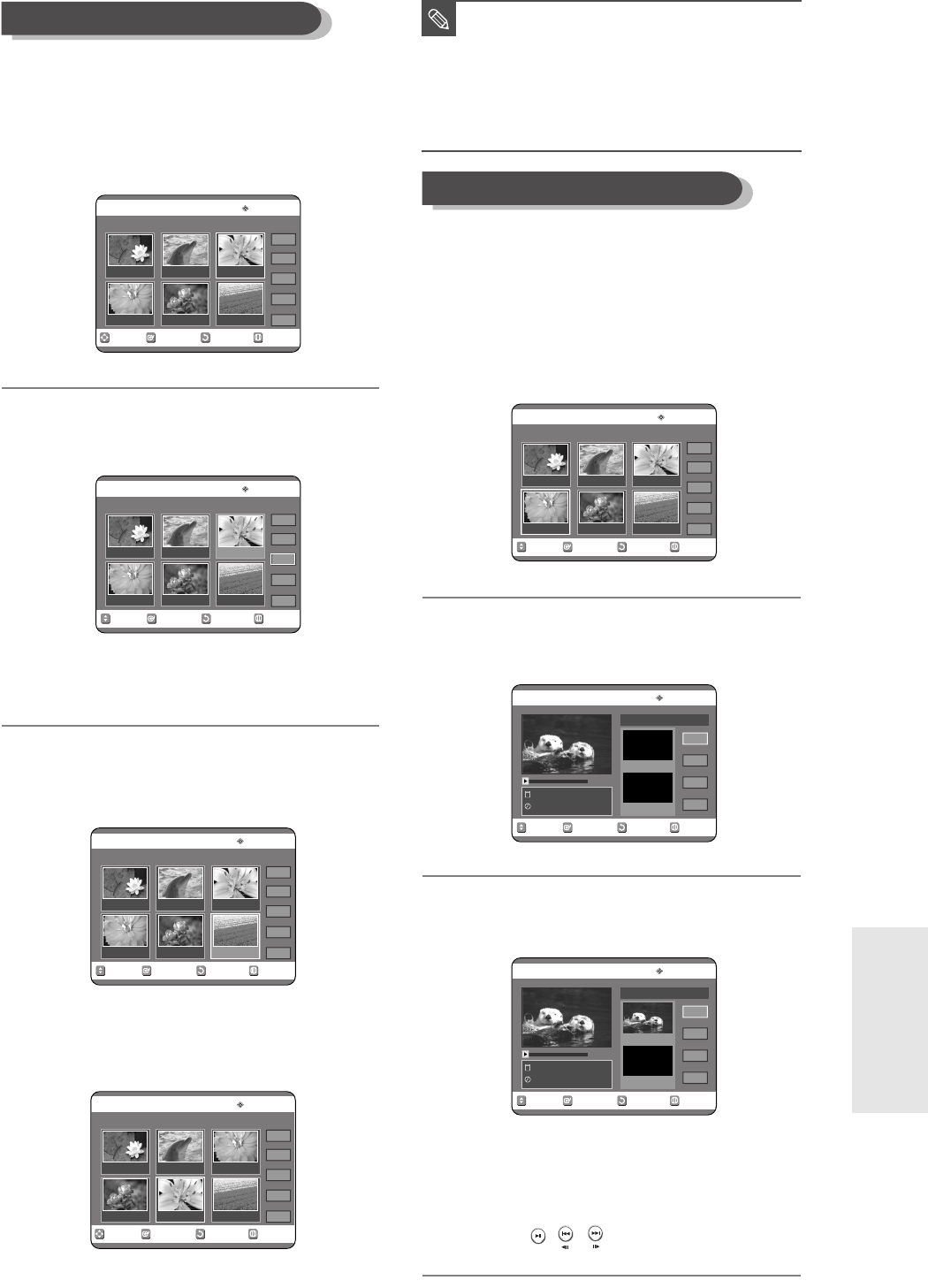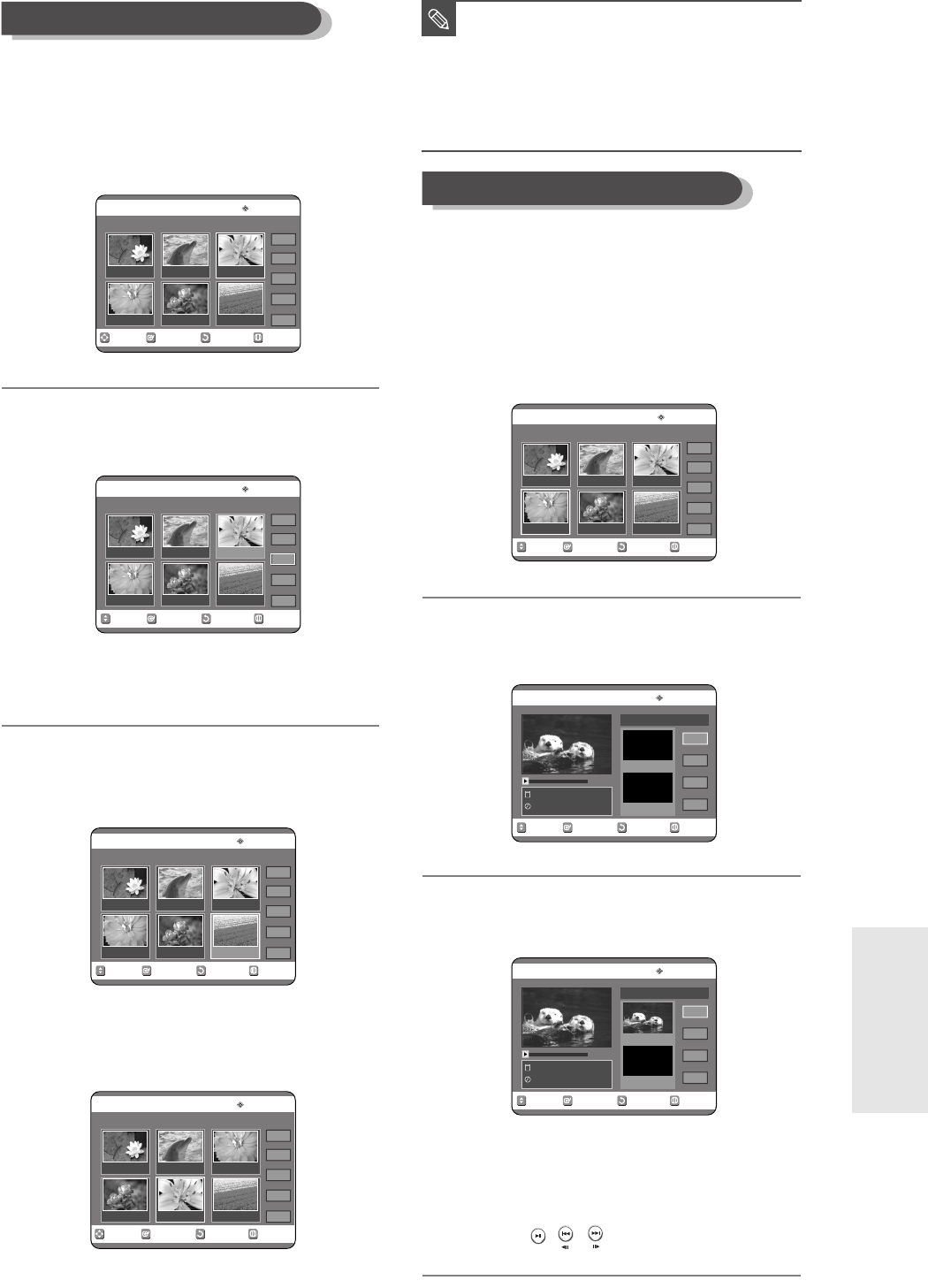
English -
81
Editing
To setup, follow steps 1 to 3 in page 79.
4
Press the …† œ √ buttons to select the
scene you want to move (change the
position), then press the OK button.
5
Press the …† buttons to select Move, then
press the OK button.
● A yellow selection window is displayed on the
scene to be moved.
6
Press the …† œ √ buttons to select the
position to which you want to move the
selected scene, then select the OK button.
● The selected scene is moved to the selected
position.
Moving a Scene (Changing the Position of a Scene)
To setup, follow steps 1 to 3 in page 79.
4
Press the …† œ √ buttons to select the
scene that will have a new scene inserted
before it, then press the OK button.
A yellow selection window is displayed on the scene
to be added as the new scene.
5
Press the …† buttons to select Add, then
press the OK button.
6
Press the OK button at the starting point of
the scene.
● The image and starting point time are displayed in
the Start window.
● Select the end point of the section where you want
to add the new scene using the playback related
buttons (
,
,).
Adding a Scene
RETURNOKMOVE EXIT
Edit Scene
DVD-RAM(VR)
Scene No. 3/7 Playlist No. 3
Play
Modify
Move
Add
Delete
01 00:00:26 02 00:00:07 03 00:00:04
04 00:00:03 05 00:00:11 06 00:00:04
RETURNOKMOVE EXIT
Edit Scene
DVD-RAM(VR)
Scene No. 3/7 Playlist No. 3
Play
Modify
Move
Add
Delete
01 00:00:26 02 00:00:07 03 00:00:04
04 00:00:03 05 00:00:11 06 00:00:04
RETURNOKMOVE EXIT
Edit Scene
DVD-RAM(VR)
Scene No. 6/7 Playlist No. 3
Play
Modify
Move
Add
Delete
01 00:00:26 02 00:00:07 03 00:00:04
04 00:00:03 05 00:00:11 06 00:00:04
RETURNOKMOVE EXIT
Edit Scene
DVD-RAM(VR)
Scene No. 5/7 Playlist No. 3
Play
Modify
Move
Add
Delete
01 00:00:26 02 00:00:07 03 00:00:04
04 00:00:03 05 00:00:11 06 00:00:04
■
You cannot move the selected scene to the
position of the next scene, because the
selected scene should be inserted before
that position, which requires no action.
■
Depending on the kind of disc, the displayed
screen may have a slight difference.
NOTE
RETURNOKMOVE EXIT
Edit Scene
DVD-RAM(VR)
Scene No. 4/7 Playlist No. 3
Play
Modify
Move
Add
Delete
01 00:00:26 02 00:00:07 03 00:00:04
RETURNOKMOVE EXIT
Add Scene
DVD-RAM(VR)
Sclence
APR/23/2005 06:43 AM
00:00:15
Start
End
Add
Cancel
Scene No. 004
Start 00:00:15
End 00:00:00
RETURNOKMOVE EXIT
Add Scene
DVD-RAM(VR)
Sclence
APR/23/2005 06:43 AM
00:00:15
Start
End
Add
Cancel
Scene No. 004
Start 00:00:00
End 00:00:00
04 00:00:00 05 00:00:11 06 00:00:04
1-00687A-R120-UK_72~88 3/10/05 5:33 PM Page 81