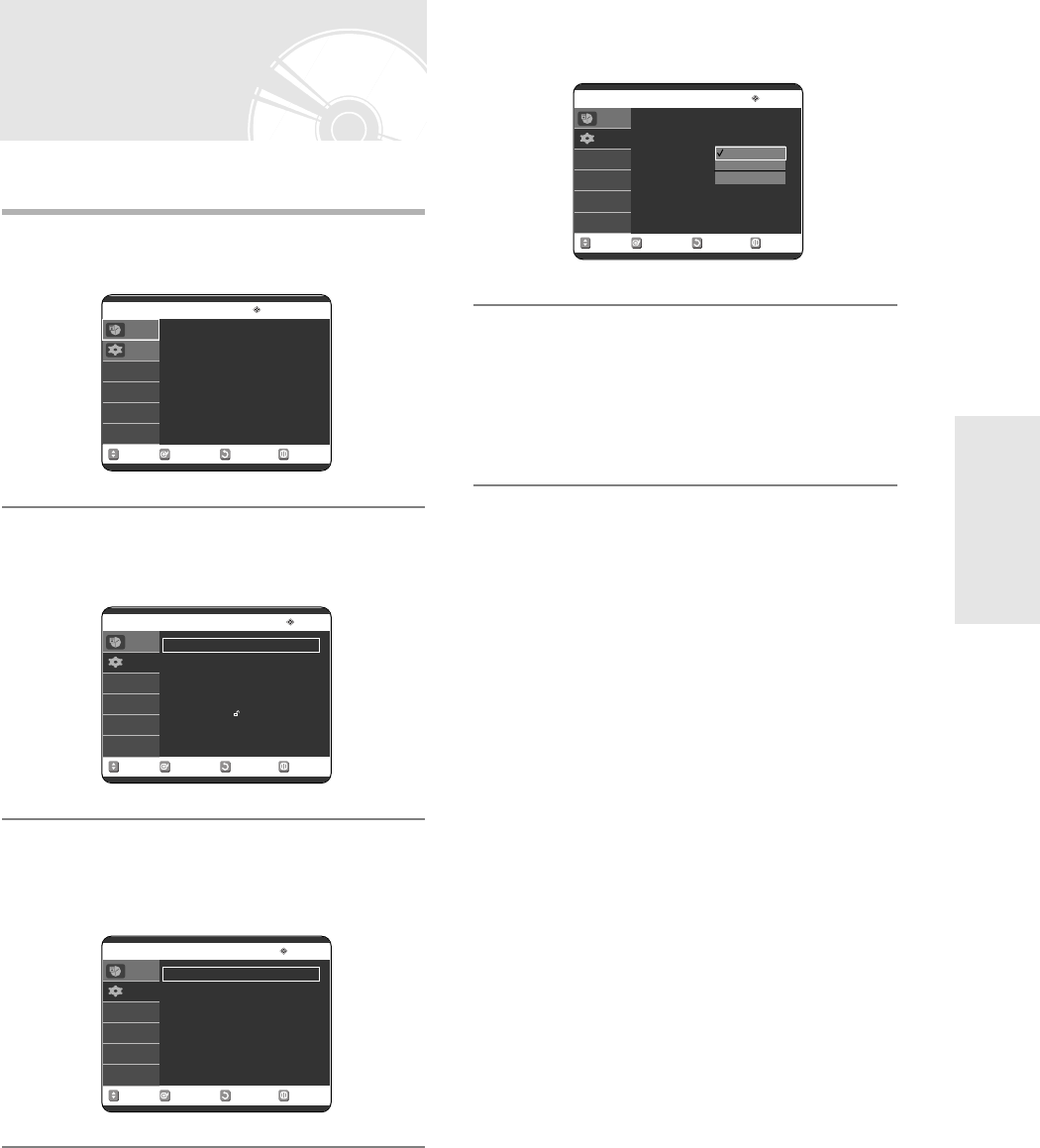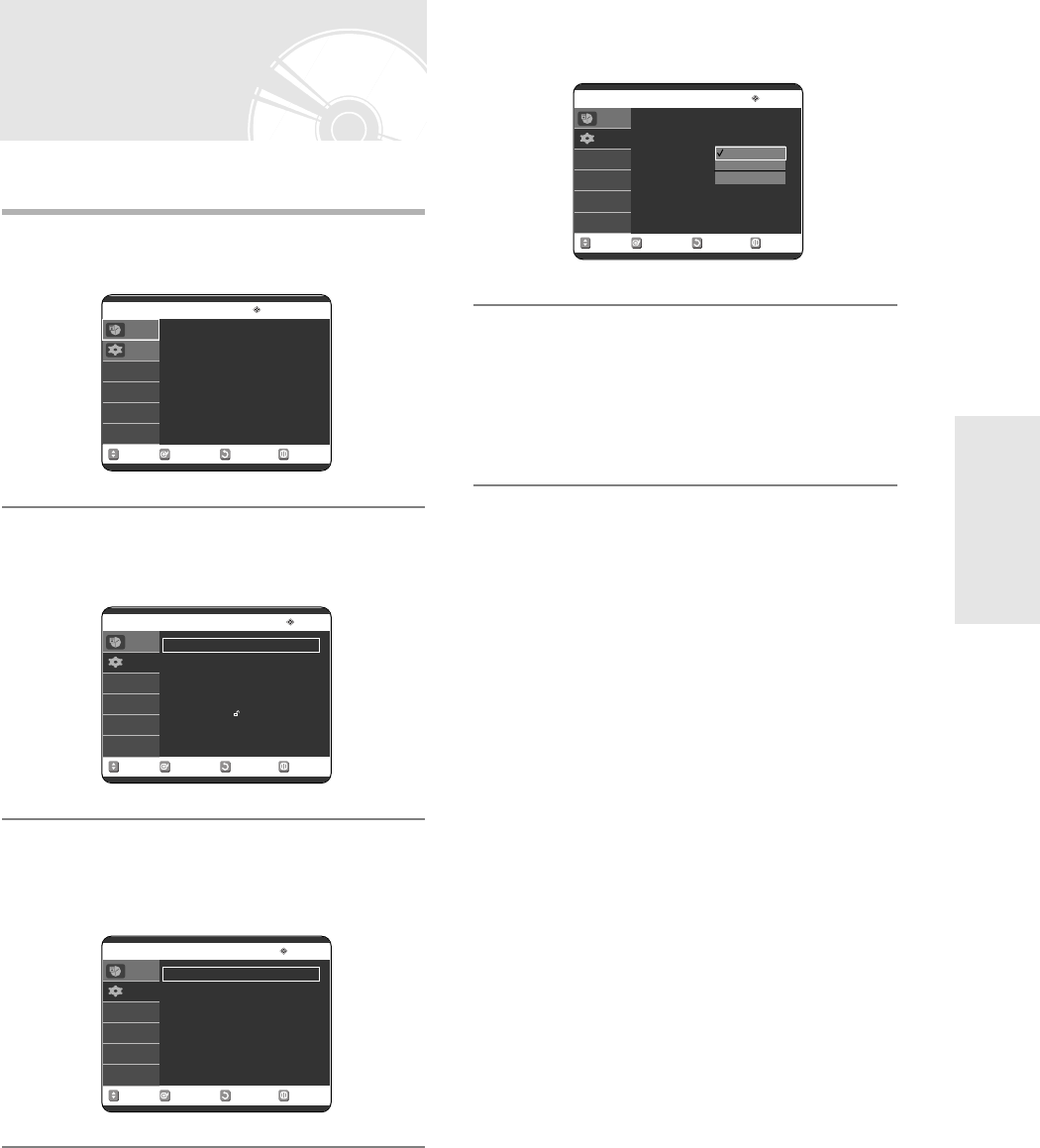
English -
33
Adjust the brightness of the unit’s front panel display.
1
With the unit in Stop mode/No Disc mode,
press the MENU button.
2
Press the …† buttons to select Setup, then
press the OK or √ button.
3
Press the …† buttons to select System,
then press the OK or √ button.
System menu will be displayed.
4
Press the …† buttons to select Front
Display, then press the OK or √ button.
5
Press the …† buttons to select the desired
item, then press the OK or √ button.
• Bright : Makes the Front Panel Display bright.
• Dim : Makes the Front Panel Display dim.
• Auto Dim : Makes the Front Panel Display dim
automatically when playing a disc.
Setting up the Front
Display Options
RETURNOKMOVE EXIT
Timer Record
No Disc
Video Plus+
√√
Timer Record
√√
Video Plus+ Extended : Off
√√
Programme
Setup
RETURNOKMOVE EXIT
Setup
No Disc
System
√√
Clock Set
√√
Language
√√
Audio
√√
Video
√√
Parental Control
√√
Install
√√
Programme
Setup
RETURNOKMOVE EXIT
System
No Disc
EP Mode Time : 6Hours
√√
Chapter Creator : Off
√√
Front Display : Bright
√√
NICAM : On
√√
DivX(R) Registration
√√
Programme
Setup
System Setup
RETURNOKMOVE EXIT
System
No Disc
EP Mode Time : 6Hours
√√
Chapter Creator : Off
√√
Front Display : Bright
√√
NICAM : On
√√
DivX(R) Registration
√√
Programme
Setup
Bright
Dim
Auto Dim
1-00687A-R120-UK_19~42 3/10/05 5:19 PM Page 33