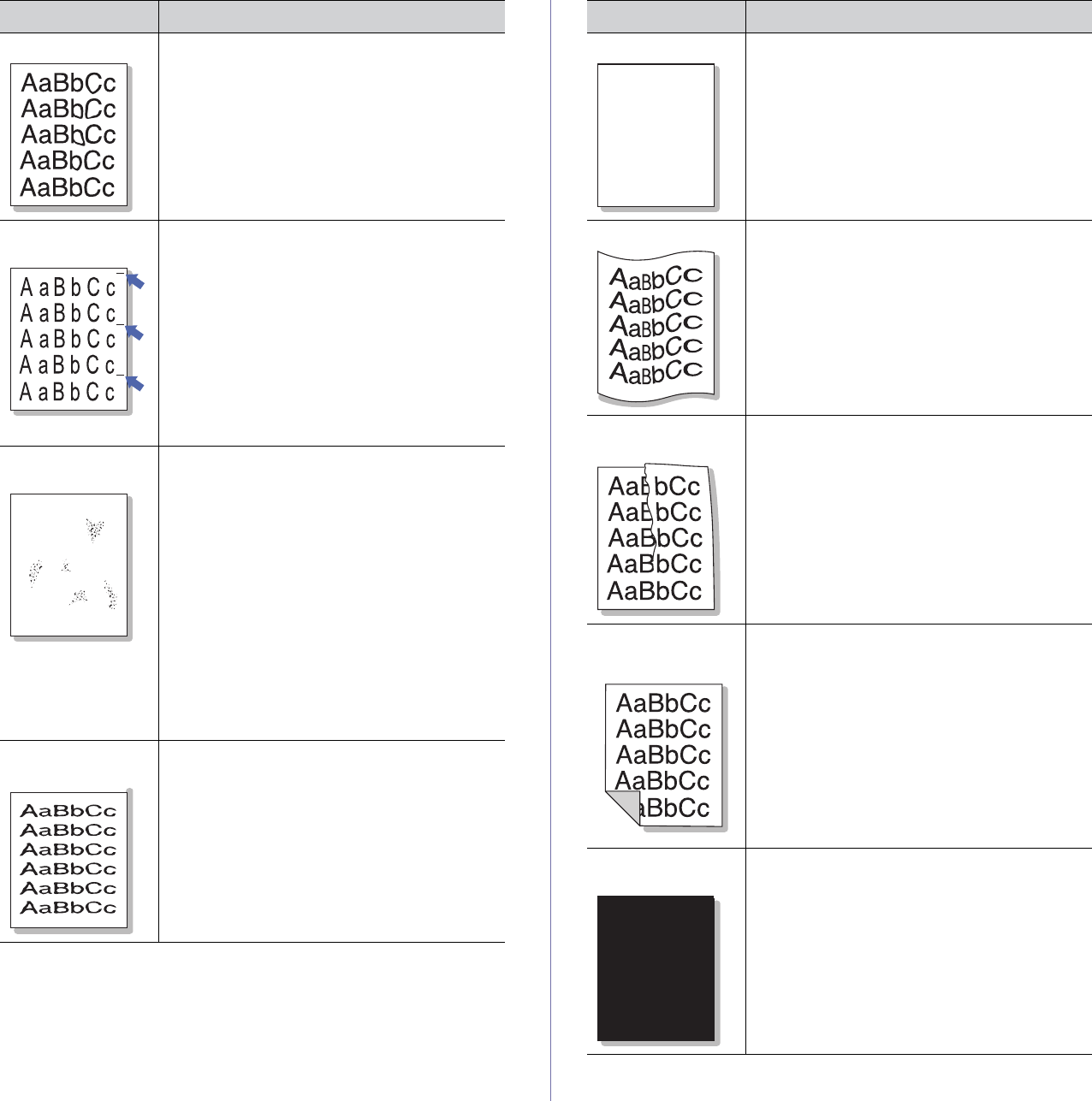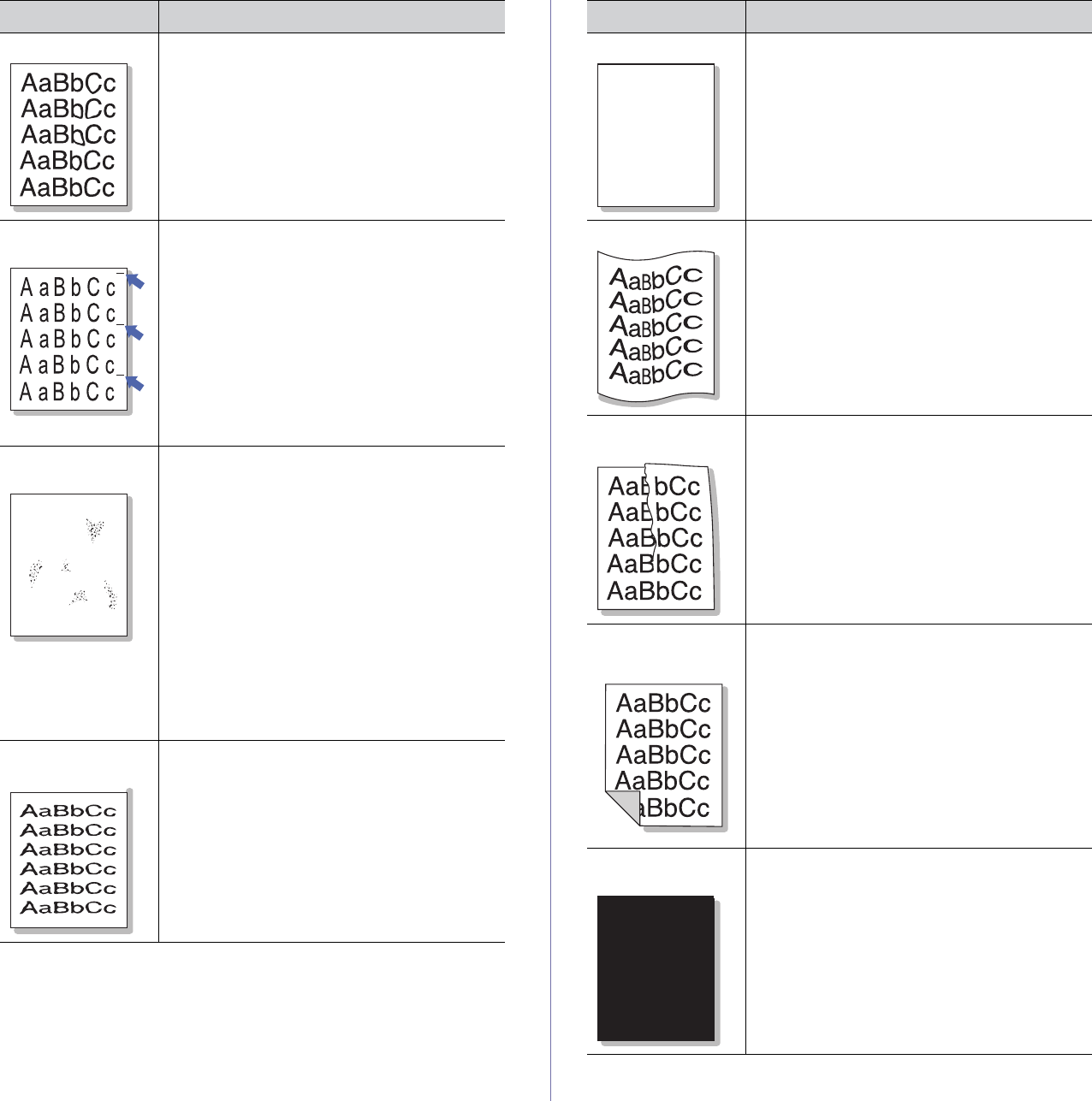
Troubleshooting_ 17
Toner smear If toner smears on the page:
• C
lean the inside of the machine (See
"Cleaning the inside" on page 2).
• C
heck the paper type and quality (See "Print
media specifications" on page 3).
• Remove the toner cartridge and then, install
a new one (See "Replacing the toner
cartridge" on page 2).
Vertical repetitive
de
fects
If marks repeatedly appear on the printed side of
the page at even intervals:
• T
he toner cartridge may be damaged. If you
still have the same problem, remove the
toner cartridge and, install a new one (See
"Replacing the toner cartridge" on page 2).
• Pa
rts of the machine may have toner on
them. If the defects occur on the back of the
page, the problem will likely correct itself
after a few more pages.
• T
he fusing assembly may be damaged.
Contact a service representative.
Background
sca
tter
Background scatter results from bits of toner
randomly distributed on the printed page.
• T
he paper may be too damp. Try printing
with a fresh ream of paper. Do not open
reams of paper until necessary so that the
paper does not absorb too much moisture.
• If ba
ckground scatter occurs on an envelope,
change the printing layout to avoid printing
over areas that have overlapping seams on
the reverse side. Printing on seams can
cause problems.
• If b
ackground scatter covers the entire
surface area of a printed page, adjust the
print resolution through your software
application or in Printing Preferences (See
"Opening printing preferences" on page 2).
Misformed
ch
aracters
• If characters are improperly formed and
producing hollow images, the paper stock
may be too slick. Try different paper (See
"Print media specifications" on page 3).
• If chara
cters are improperly formed and
producing a wavy effect, the scanner unit may
need service (See "Cleaning the scan unit" on
page 3
).
Condition Suggested Solutions
Page skew
AaBbC
AaBbC
AaBbC
AaBbCc
AaBbCc
• Ensure that the paper is loaded properly.
• Che
ck the paper type and quality (See "Print
media specifications" on page 3).
• Ensure
that the guides are not too tight or too
loose against the paper stack.
Curl or wave • Ensure that the paper is loaded properly.
• Che
ck the paper type and quality. Both high
temperature and humidity can cause paper
curl (See "Print media specifications" on
page 3).
• Tu
rn the stack of paper over in the tray. Also
try rotating the paper 180° in the tray.
Wrinkles or
crea
ses
• Ensure that the paper is loaded properly.
• Che
ck the paper type and quality (See "Print
media specifications" on page 3).
• Turn the stack of paper over in the tray. Also
try rotating the paper 180° in the tray.
Back of printouts
are d
irty
Check for leaking toner. Clean the inside of the
machine (See "Cleaning the inside" on page 2).
Solid Color or
Bla
ck pages
• The toner cartridge may not be installed
properly. Remove the cartridge and reinsert it.
• The toner cartridge may be defective.
Remove the toner cartridge and install a new
one (See "Replacing the toner cartridge" on
page 2).
• The machine may require repair. Contact a
service representative.
Condition Suggested Solutions