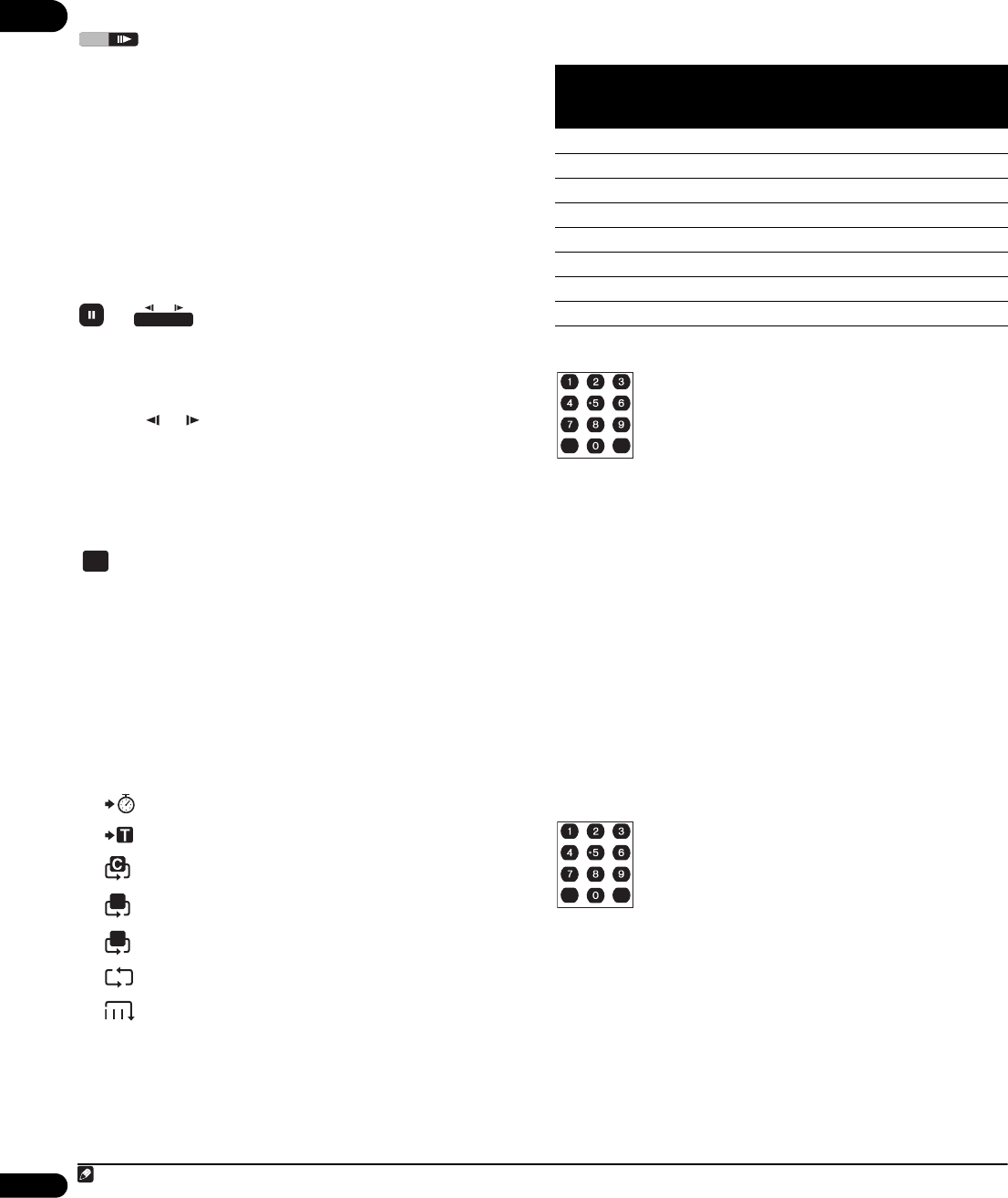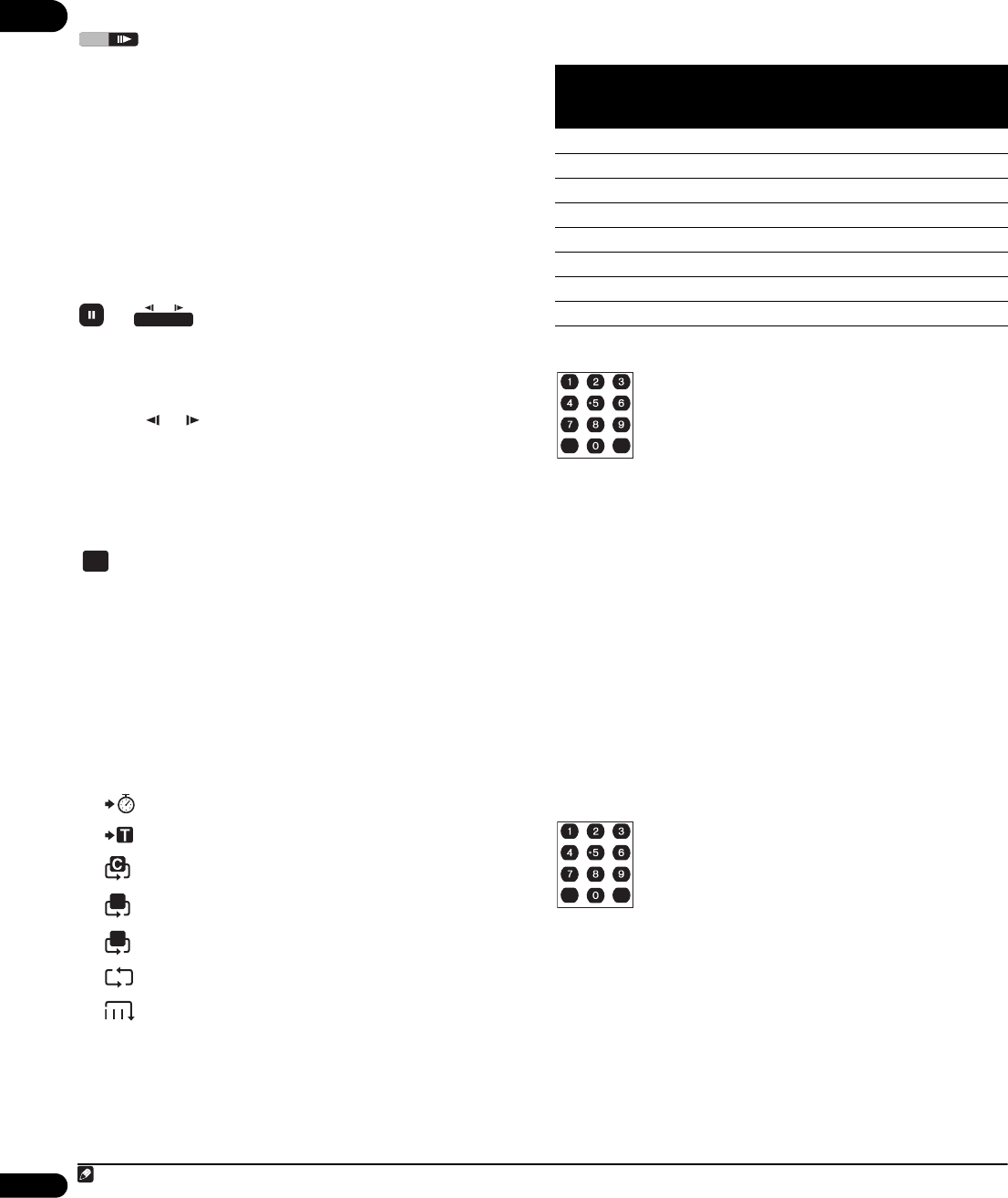
04
24
En
Playing video in slow motion
You can play BD and DVD movies at different forward slow motion
speeds.
1 During playback, press to start slow motion playback.
• The slow motion speed is shown on-screen.
• There is no sound during slow motion playback.
2 Press repeatedly to change the slow motion speed.
3 To resume normal playback, press .
Depending on the disc, normal playback may automatically resume
when a new chapter is reached.
Video step forward and step reverse
You can use step forward and step reverse when playing a BD or
DVD movie.
1 During playback, press (pause).
2 Press or to move the video forward or back one step.
3 To resume normal playback, press .
When playing a BD or DVD movie, normal playback may
automatically resume when a new chapter is reached.
Changing the Play Mode
Use the PLAY MODE button on the remote control to select one of
the various playback modes for BD and DVD movie discs, Audio CD
discs, movie and music files and photo slideshows.
You can’t select a Play Mode while a BD or DVD disc menu is being
displayed, or while playing some BD/DVD movie titles, Audio CD, or
movie and music files and photo slideshows.
• During playback, press PLAY MODE to change the Play
Mode.
See Play Mode option compatibility below for the options available
with the disc/file you’re playing.
• Time Search (see Using time search below)
• Title Search (see Using title search below)
• Repeat Chapter (repeats the current chapter)
• Repeat Title (repeats the current title)
• Repeat Track (repeats the current track)
• Repeat All (repeats the current browse list)
• Random (play tracks from an Audio CD, music files, or
photo files in a random order)
• Repeat Off (cancels the repeat and random modes)
The current Play Mode is displayed on-screen. Press CLEAR to
resume normal playback.
Play Mode option compatibility
The available options depend on what kind of disc/file is playing
(=available/=unavailable):
1
Using time search
You can navigate directly to a certain point in a BD or DVD movie, or
in a movie file.
1,2
1 During playback, press PLAY MODE and select ‘Time
Search’.
2 Use the number buttons to enter a time in hours, minutes
and seconds for playback to resume from.
For a BD or DVD movie, the time you enter should be the time into
the currently playing title. For a movie file it will be the playback time
into the file.
• For example, press 4, 5, 0, 0 to have playback start from 45
minutes into the title/file. For 1 hour, 20 minutes, press 1, 2, 0,
0, 0.
• Press CLEAR to clear the input.
3 Press ENTER to start playback from the time you entered.
Using title search
You can directly jump to the start of any title on a BD-ROM or
DVD-Video.
1,2
1 During playback, press PLAY MODE and select ‘Title
Search’.
2 Use the number buttons to select a title.
Press CLEAR to clear the input.
3 Press ENTER to start playback of the title you selected.
PLAY MODE
1
Play Mode
Option
Disc/file type
BD-ROM
DVD
-Video
PC File
(Music)
PC File
(Movie)
PC File
(Photo)
Audio
CD
Time Search
Title Search
Repeat Chapter
Repeat Title
Repeat Track
Repeat All
Random
Repeat Off
1 With some BD-ROM and DVD-Video titles, it is not possible to select any Play Mode options.
2 This function may not be supported depending on the content or server software.
ENTER
CLEAR
ENTER
CLEAR