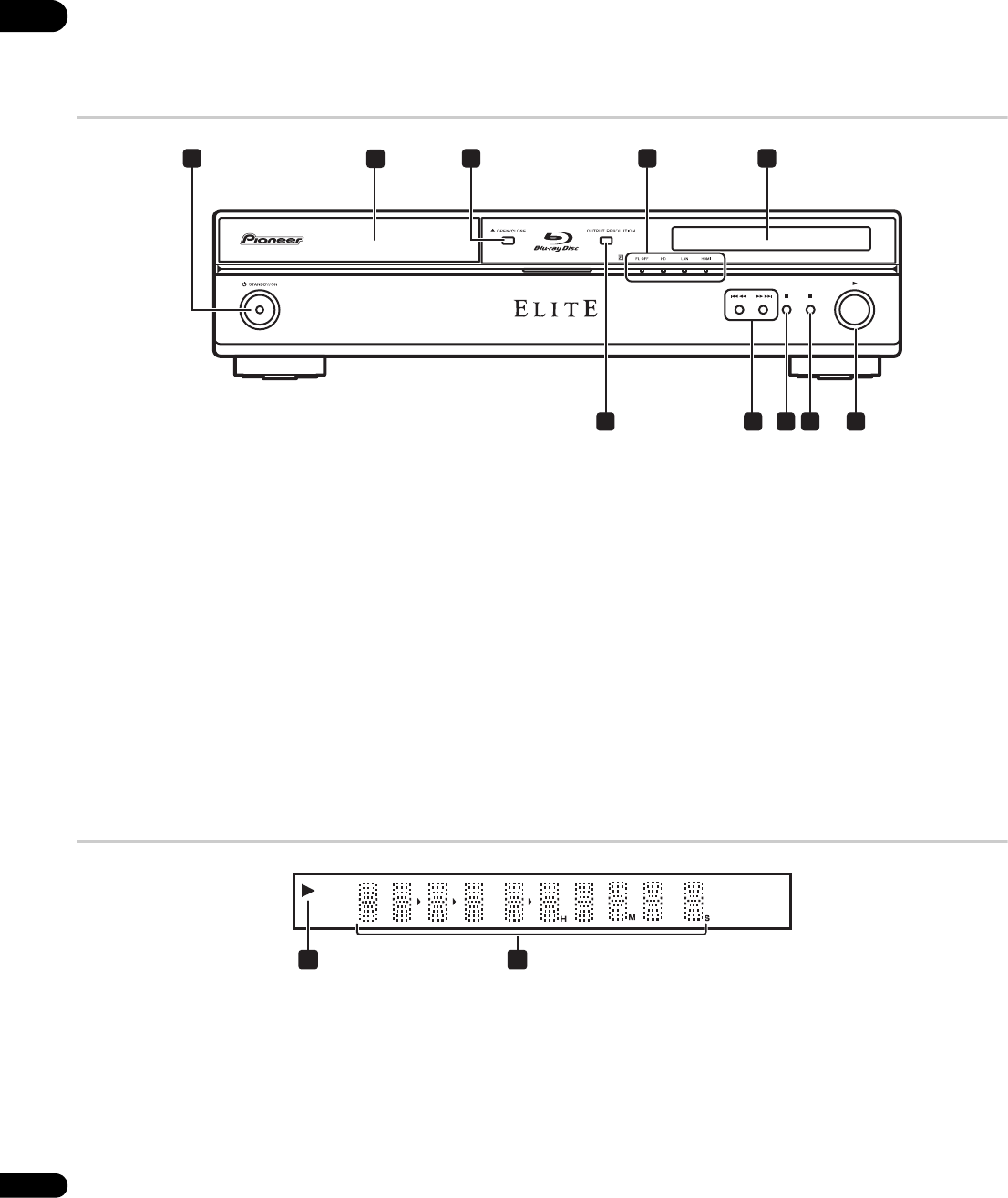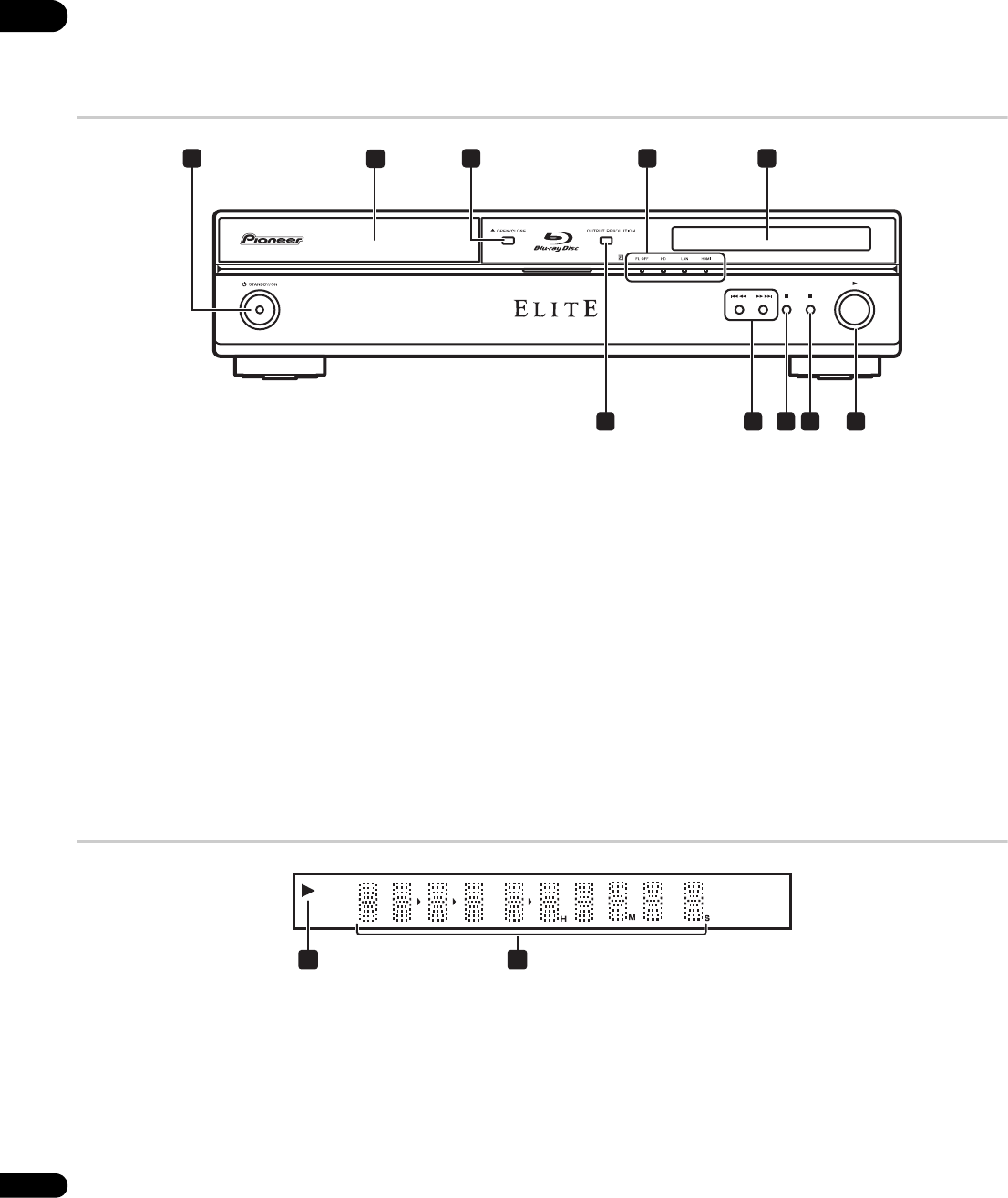
03
18
En
Chapter 3
Controls and displays
Front panel
1 STANDBY/ON
Press to switch the player on (the power indicator and indicator in
the middle of the unit light up when the power is on) or into standby.
2 Disc tray
3 OPEN/CLOSE
Press to open or close the disc tray.
4 Indicators
• FL OFF – Lights when the display and other indicators are
switched off.
• HD – Lights when the video output is 720p, 1080i or 1080p
(HDMI), or 720p or 1080i (component).
• LAN – Lights when there is an active local area network (LAN)
connection.
• HDMI – Lights when a device is connected via HDMI.
5Display
Shows disc status and playback information.
6 (play)
Press to start or resume playback.
7 (stop)
Press to stop playback (you can resume playback by pressing ).
8 (pause)
Press to pause playback. Press again to restart.
9 Skip/scan buttons
• – Press to jump to the next chapter, track, etc. Press
and hold for fast forward scanning.
• – Press to jump back to the beginning of the current
chapter, track, etc. then to previous chapters, tracks, etc. Press
and hold for fast reverse scanning.
10 OUTPUT RESOLUTION
Press to switch the output resolution over HDMI and component
video outputs. See Changing the output video resolution on page 14.
Front panel display
1
Lights during playback of a disc.
2Character display
Shows various playback information — disc time, chapter and title
number, etc.
L
21